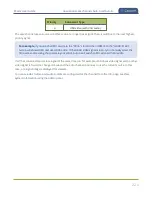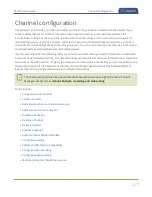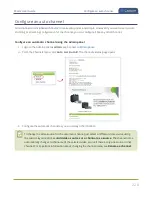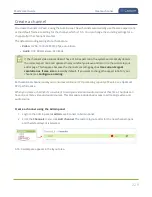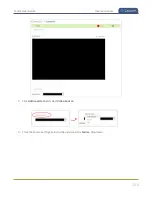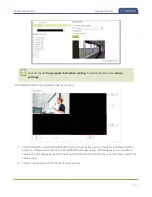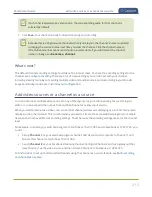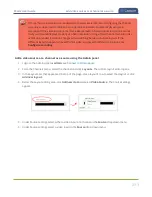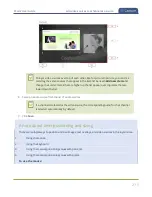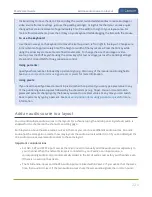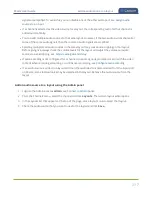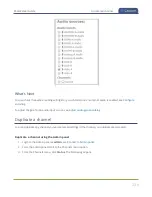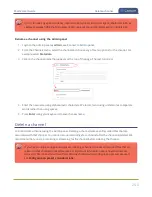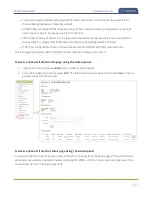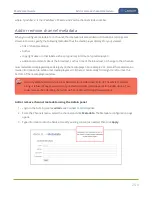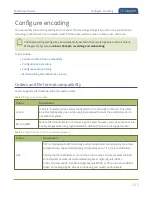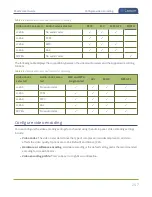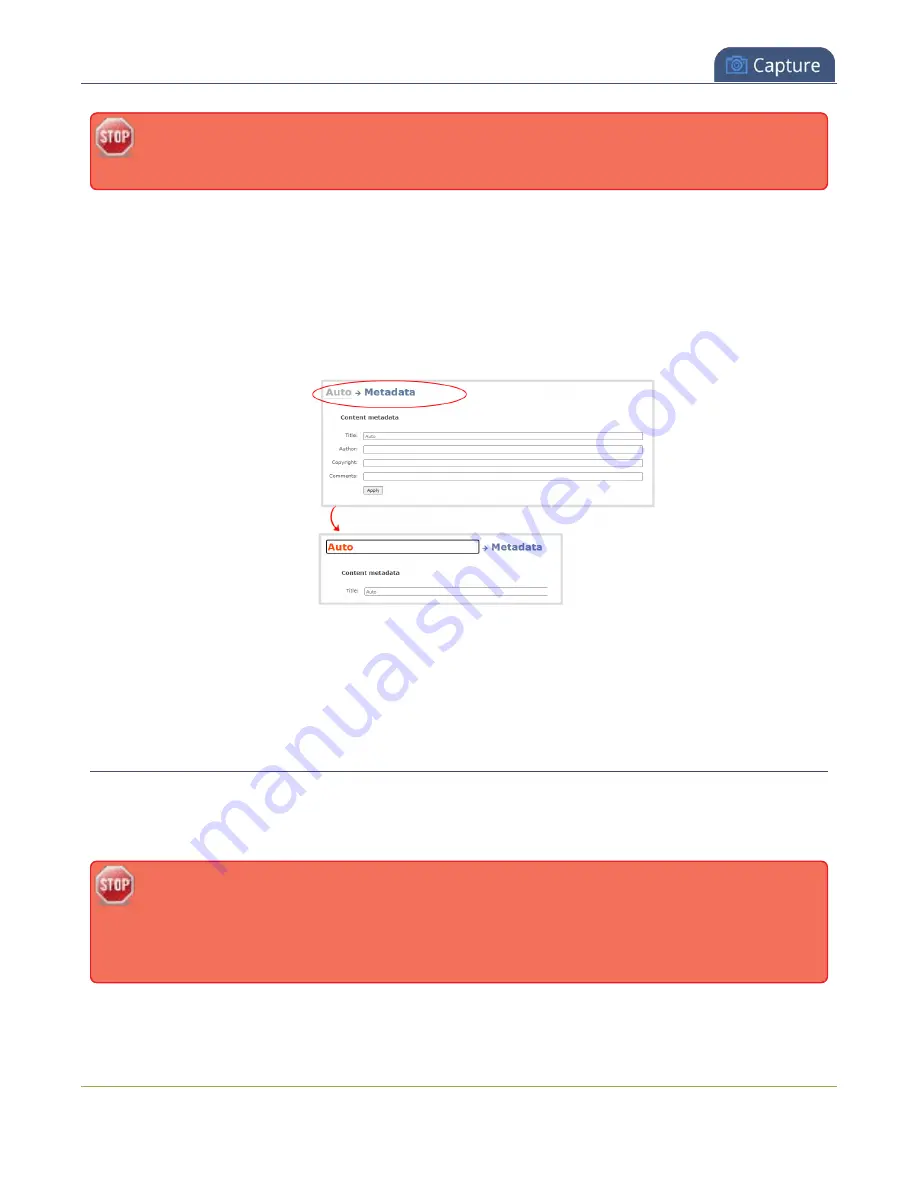
Pearl-2 User Guide
Delete a channel
Do not include any special currency, mathematical symbols, and other special characters such as
slashes or spaces in the channel name. Pearl-2 replaces special characters with an underscore.
Rename a channel using the Admin panel
1. Login to the Admin panel as
admin
.
2. From the Channels menu, select the channel and choose any of menu options for the channel. For
example, select
Metadata
.
3. Click on the channel name that appears at the top of the page. The text turns red.
4. Enter the new name using alphanumeric characters. We recommend using underscores to separate
words rather than using spaces.
5. Press
Enter
using your keyboard to save the new name.
Delete a channel
You can delete a channel using the Admin panel. Deleting a channel removes all recorded files that are
associated with that channel. You cannot recover recordings for a channel after the channel is deleted. We
recommend that you stop recording or streaming for the channel before deleting the channel.
If you have multiple configuration presets, deleting a channel removes all recorded files that are
related to that channel across all presets. For important information about how channels are
indexed in Pearl-2 and how that affects deleting channels when configuration presets are used,
see
Configuration preset considerations
240