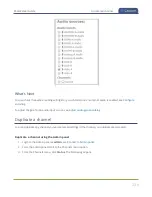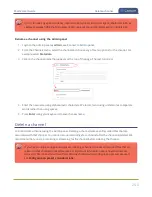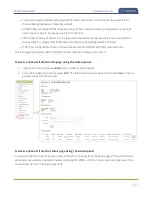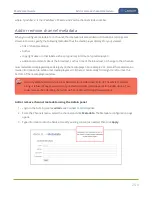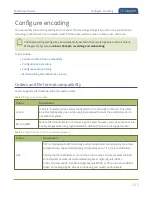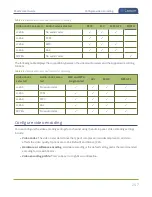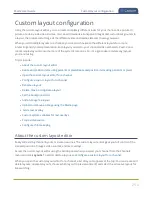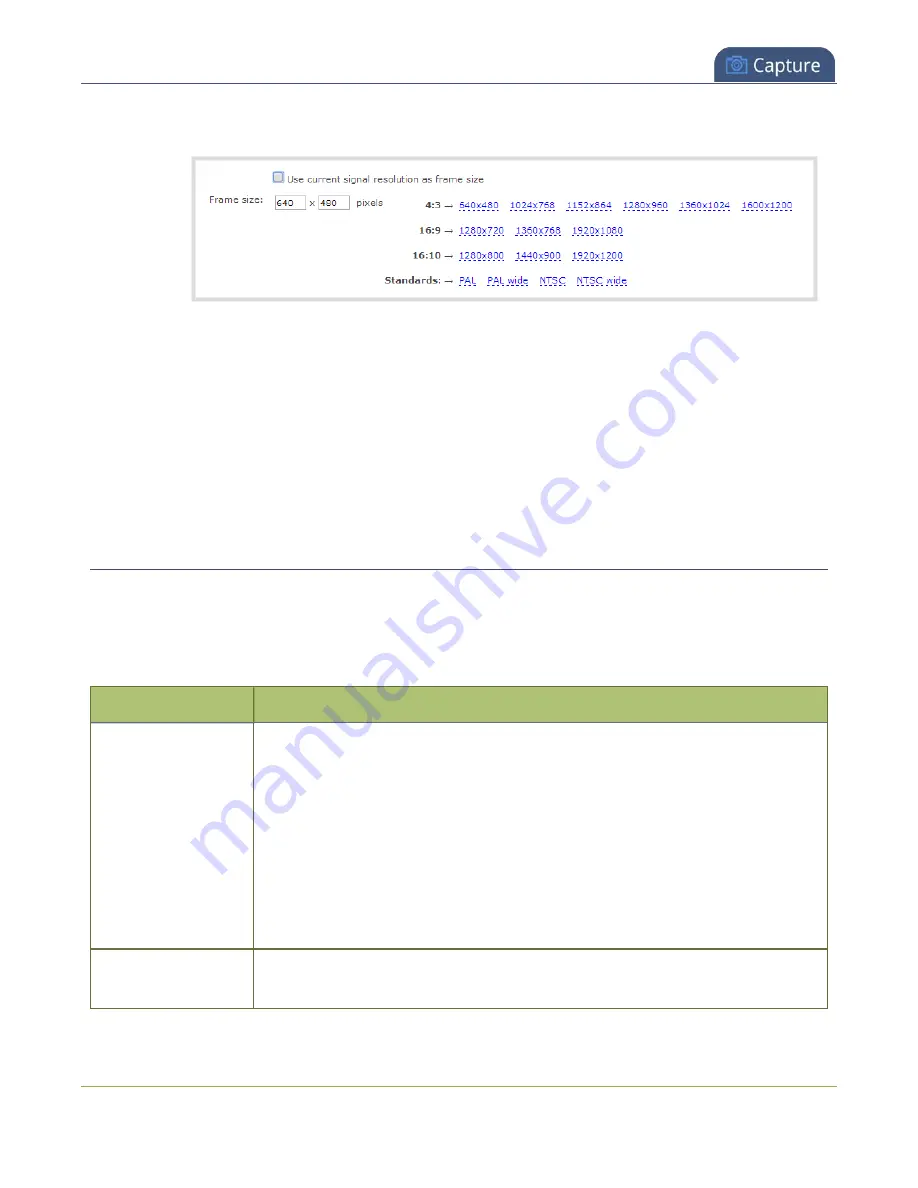
Pearl-2 User Guide
Configure audio encoding
b. Select a
Frame size
from the list of options or enter a custom frame size in pixels.
4. Change the
Limit frame rate
. The default should be adequate in most applications. While decreasing
the limit may improve system performance, you may need to test different values to balance video
smoothness and processing power
5. Change the
Bitrate
. If using H.264 video codec, you can increase or decrease image quality by
increasing or decreasing the target
Bitrate
value. Video with a high level of motion and high resolution,
such as a sporting event, requires a high bitrate.
6. Click
Apply
.
Configure audio encoding
If your channel includes audio sources in any of the layouts, then
AAC 48 kHz
is set as the default audio
codec for the channel. You can choose a different audio codec for a channel using the Admin panel. The
following table lists the supported audio codecs and bitrates.
Table 47
Supported Audio codecs and bitrates
Value
Description
AAC
The AAC (default) audio codec is comparable to MP3 and may produce better
sound quality with a similar bitrate. Supported values are 16, 22, 44 and 48K kHz.
Most digital signals (HDMI or SDI sources) use 48 kHz audio. Matching the encoded
level with the source level provides the best sound quality by avoiding audio
resampling. For analog signals, 44 kHz provides higher sampling.
The maximum bitrate for mono encoding of a 44 kHz signal is 264 kbps. For stereo,
320 kbps is supported. Note that lower bitrates (e.g. 32 kbps) with a 44 kHz signal
may result in distorted audio.
MP3
MP3 provides a common audio format for audio storage. Supported values are 22
kHz, 44 kHz and 48 kHz.
252