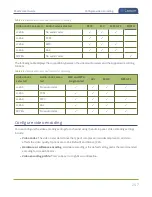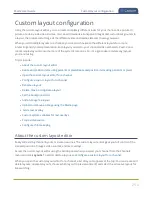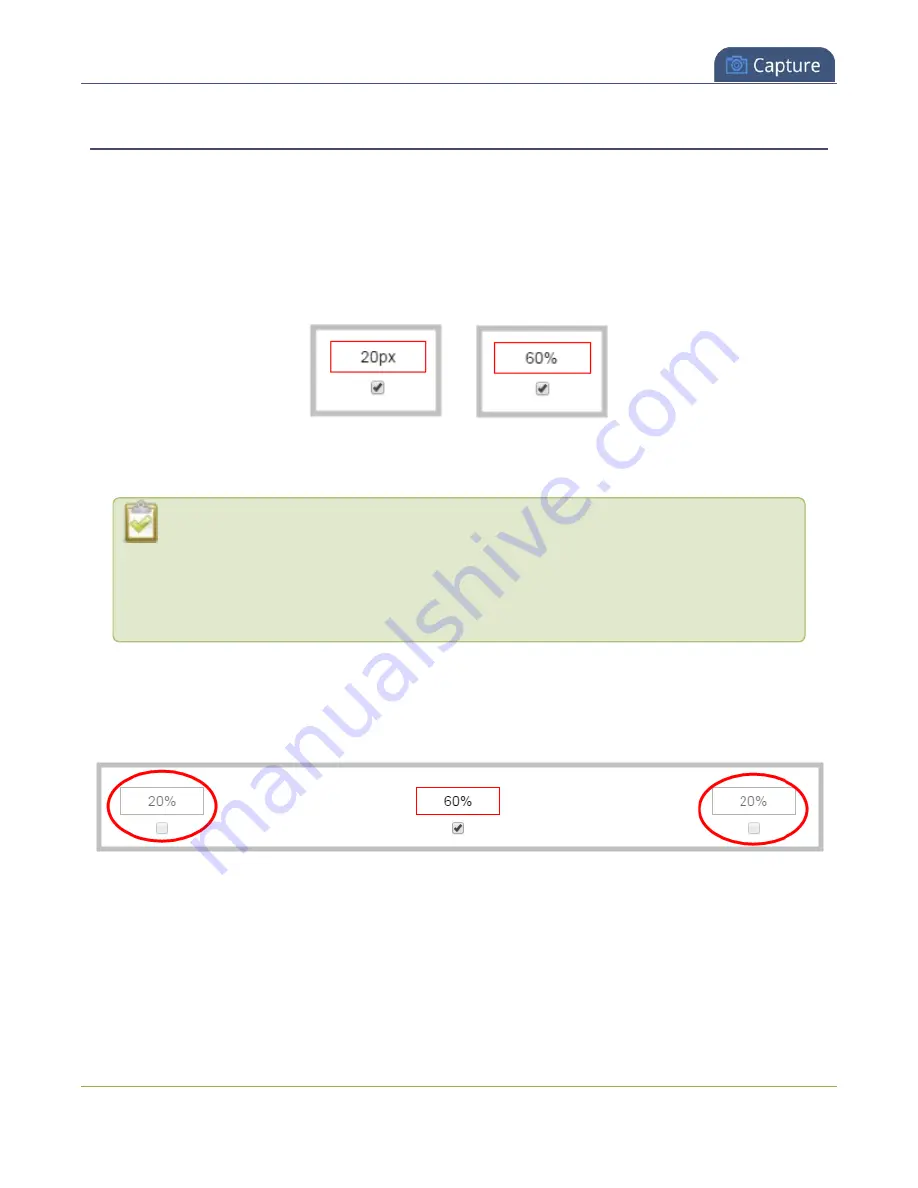
Pearl-2 User Guide
Resize and position items using percents or pixels
Resize and position items using percents or pixels
You can resize layout items (images, overlay text, and multiple video sources) using the percent/pixel
adjustment boxes in a layout using the custom layout editor. You can also reposition video sources. See
There are three adjustment boxes along your layout's horizontal axis and another 3 boxes along the vertical
axis. You can enter
percent or pixel values
into checked adjustment boxes (bordered with red) to position
and resize your item(s).
Percent values are used in adjustment boxes by default, and can be converted to pixels by simply overwriting
the percent value in a given adjustment box and replacing it with a pixel value.
When entering
percent values
, ensure the suffix "%" is added to your value (i.e. "20%").
When entering
pixel values
, ensure the suffix "px" is added to your value (i.e. "200px"). A
layout item's total pixel dimensions are a reflection of your channel's frame size, as
configured in your encoding settings (see
).
Unchecked boxes are grayed-out in color and are not directly editable but dynamically change their values to
reflect a 100% total of either the horizontal or vertical axis, depending on values entered in adjacent
adjustment boxes. See the
Adjustment boxes for item resizing and positioning
table below for more
information.
The values contained in checked boxes (bordered with red) are
anchored
and do not dynamically adjust their
values.
260