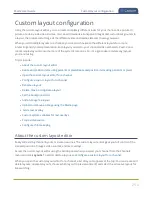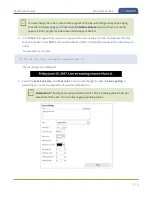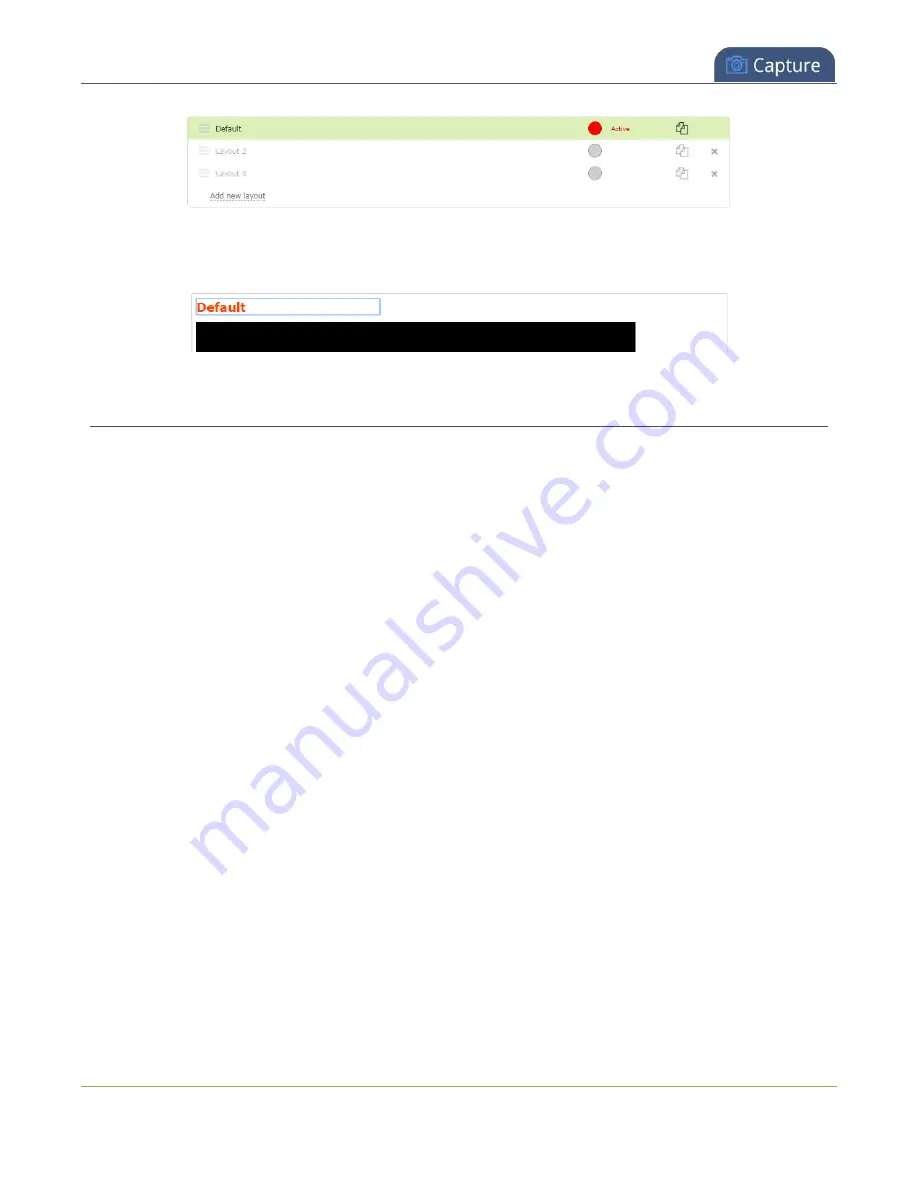
Pearl-2 User Guide
Delete, move, or duplicate a layout
4. Click the name of the layout so that the name turns red. Type a new name and then press the
Enter
key.
Delete, move, or duplicate a layout
Layouts appear listed in the layouts list in the same order that they are presented on the touch screen. It's
simple to re-order, remove, and duplicate layouts using the custom layout editor.
Important note for channels with multiple layouts
When a channel has only one layout and that layout has only one video source, the default channel name is
the same as the name of the video source. So for example, a channel with one layout that has HDMI-A in it is
named HDMI-A by default.
When you add a second layout to the channel, the channel name automatically changes to a generic name
Channel
X
, where
X
is the channel index number. For example, HDMI-A changes to Channel 1.
Changing the channel name affects system operation.
l
If the channel is streaming, the stream is stopped and restarted.
l
If the channel's recorder is recording, then recording is stopped and a new file is started.
If you delete all the layouts in a channel until there is only one layout left and that layout has only one video
source assigned, then the channel name changes back to the name of the video source. For example, Channel
1 changes to HDMI-A
To avoid channel name changes, we recommend that you rename the channel to a custom name. Changing
the channel name to a custom name ensures that no automatic channel renaming happens, see
Reorder layouts using the Admin panel's custom layout editor
1. Login to the Admin panel as
admin
.
270