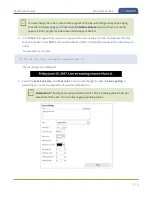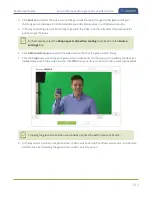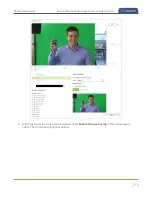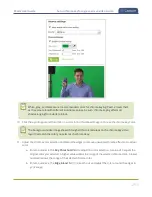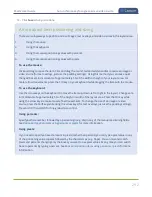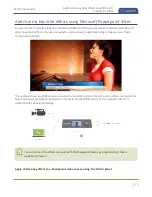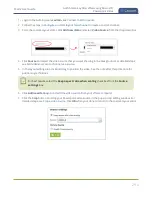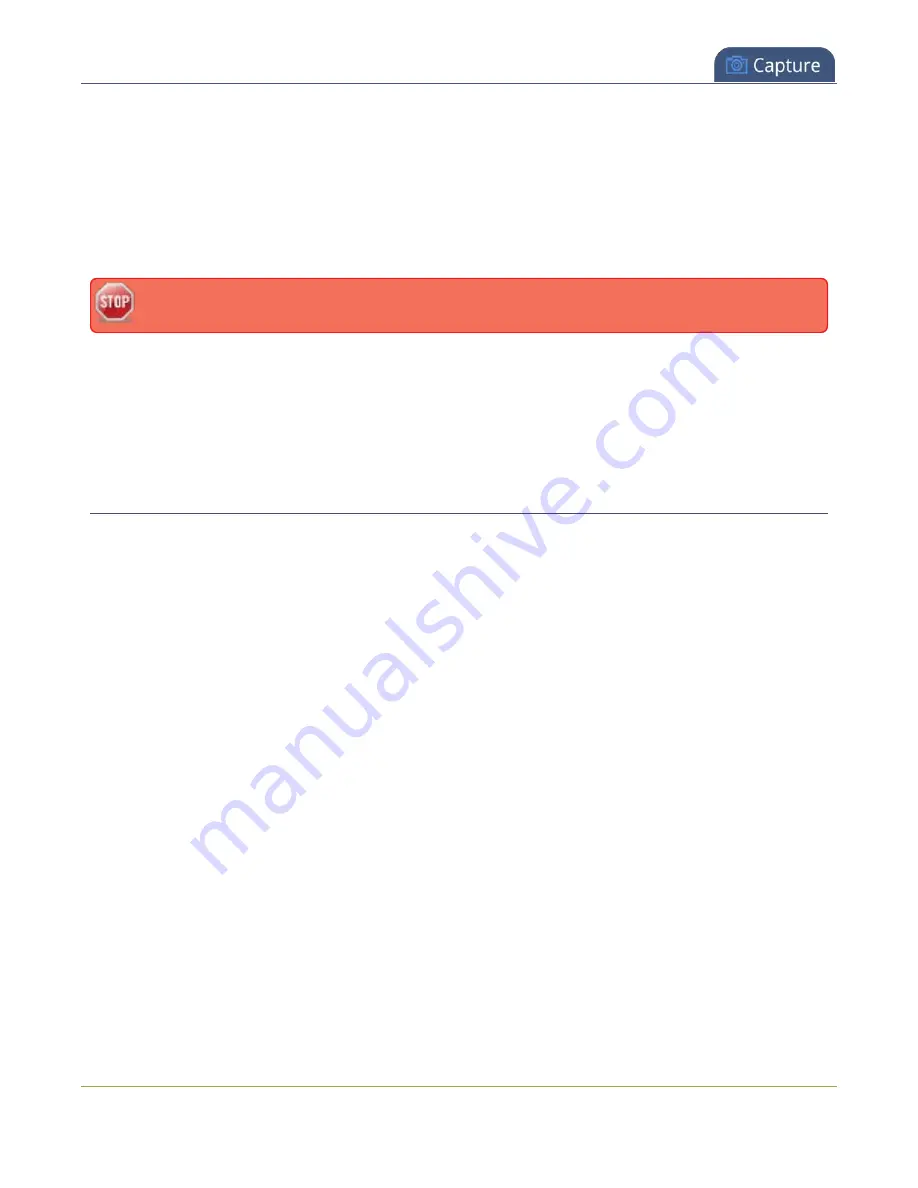
Pearl-2 User Guide
Crop a video source
where
<name>
is
gpsvar1
and
<value>
is
N103 68201 W765 29712
.
There are no limits for the frequency of system variable commands using RS-232. However, only one
command can be issued at a time.
HTTP system variable commands are issued at a frequency of
5 per second
. You can include up to six
variables in a single HTTP SET command. After issuing a SET command, all channels using the specified
variables are updated.
System variables are considered volatile and are deleted when the system reboots.
To learn more about global variable command syntax and important considerations when using them, see the
for details.
For more information about sizing and positioning elements in the custom layout editor area, see
Crop a video source
You can crop a video source to change the size and shape of your video as it appears on screen using the
custom layout editor. Cropping a source gives you a lot of advantages and can help to conserve the overall
amount of processing CPU usage for your Pearl-2. You can capture a 1080p section from a 4K source, a
specific aspect ratio or size from a source, or select a crop that fits into your layout better than the full area of
your video.
Crop a source using the Admin panel's custom layout editor
1. Login to the Admin panel as
admin
.
2. From the Channels menu, select the channel and click
Layouts
. The custom layout editor opens.
3. Select a video source from the items list. The
Source settings
appears.
281