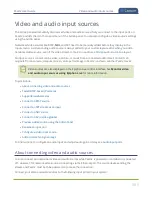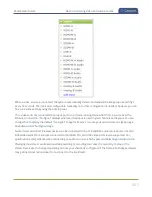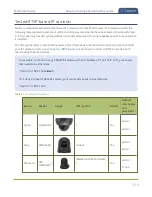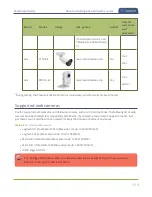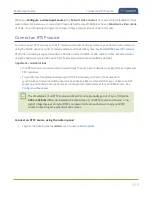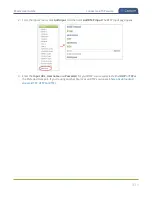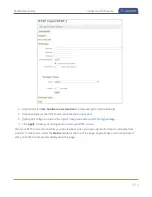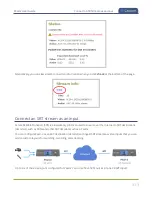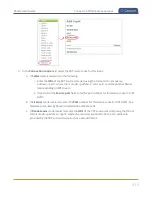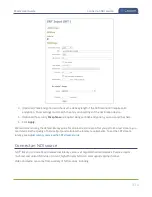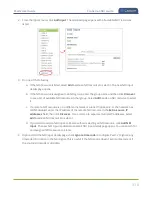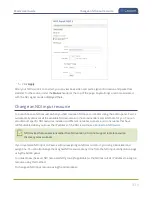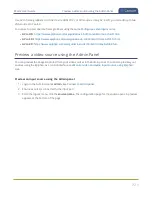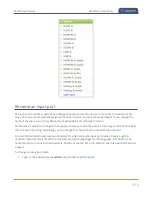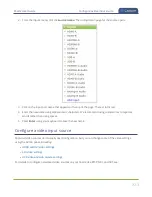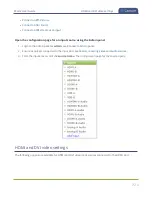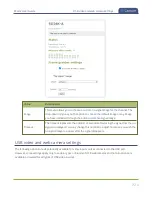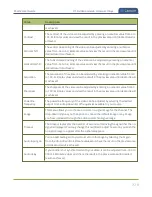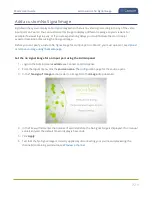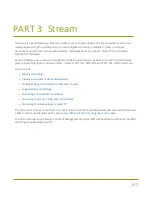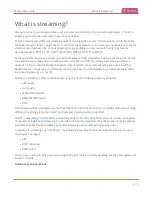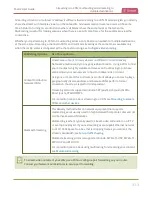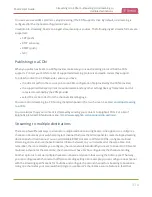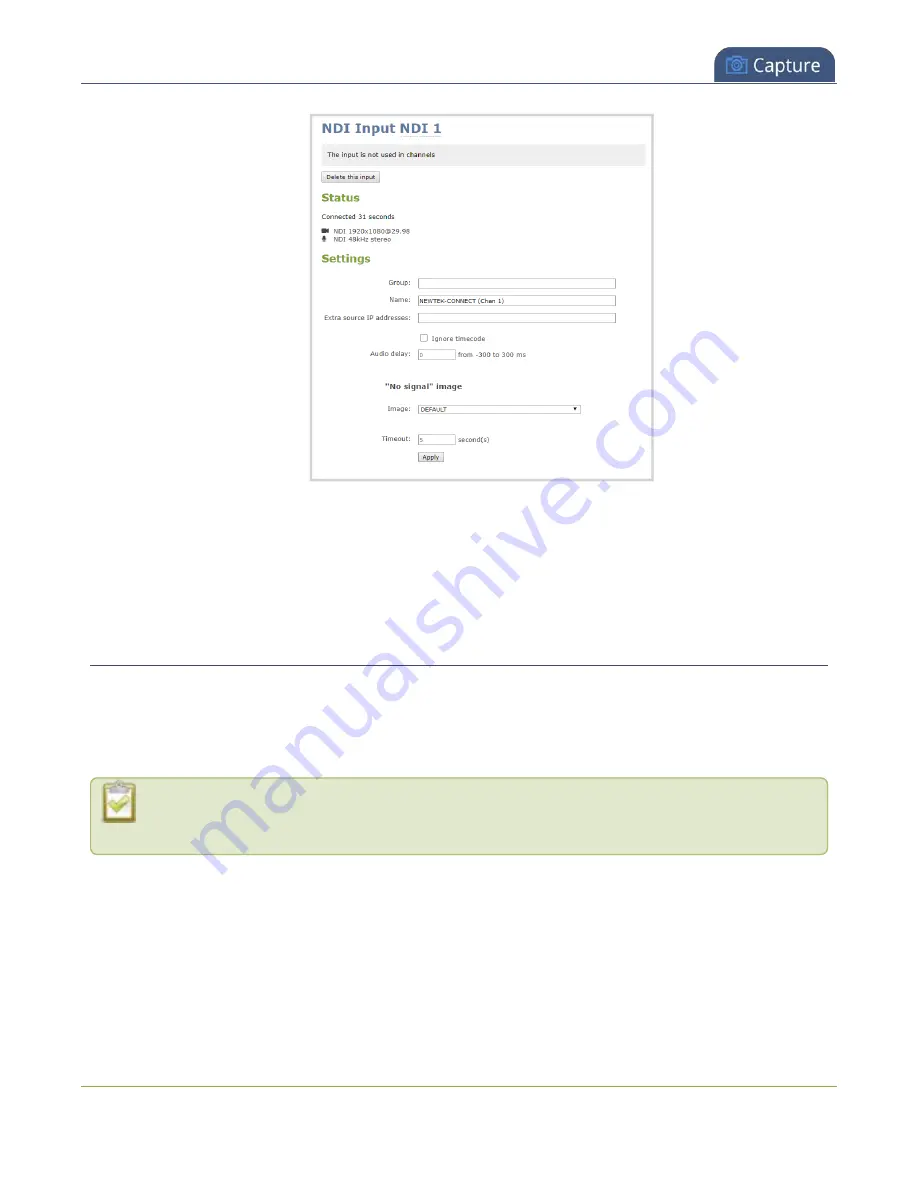
Pearl-2 User Guide
Change an NDI input resource
5. Click
Apply
.
After your NDI source is connected, you can view basic video and audio signal information and packet loss
statistics for the source under the
Status
header at the top of the page. Any warnings or errors associated
with the NDI signal are also displayed there.
Change an NDI input resource
You can choose an NDI resource when you first create an NDI input on Pearl-2 using the Admin panel. Pearl-2
automatically discovers all the available NDI resources on the same network and lists them for you. You can
also discover specific NDI resources installed on different networks, subnets, and on networks that have
mDNS disabled when you know the IP address of the NDI resource, see
NDI devices that use versions earlier than NDI version 2.0 do not support remote resource
discovery across subnets.
If you created an NDI input on Pearl-2 without assigning an NDI resource to it, you can go back later and
assign one. You can also change the assigned NDI resource at any time from the NDI input configuration page
using the Admin panel.
You must know the exact NDI name and NDI group (if applicable) or the NDI resource's IP address to assign a
resource using this method.
To change an NDI input resource using the Admin panel:
319