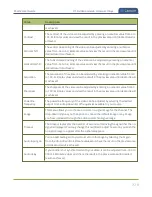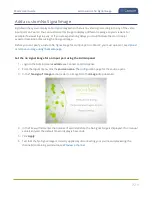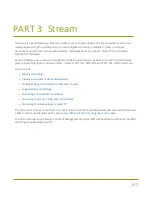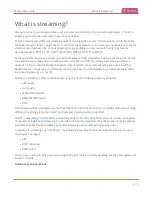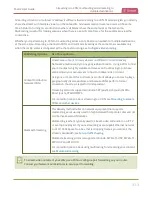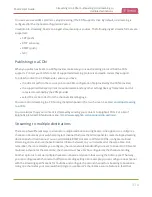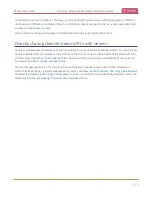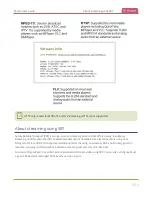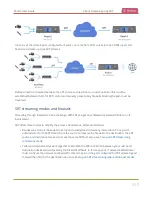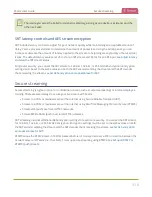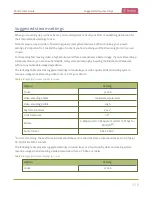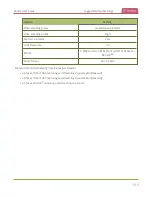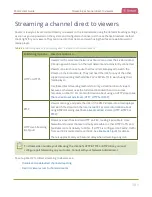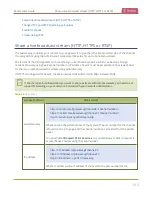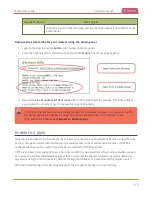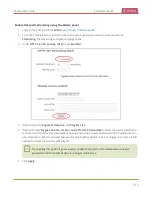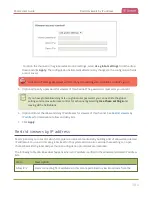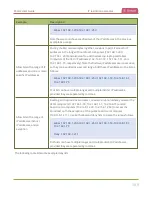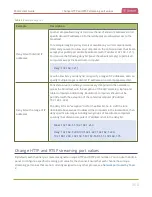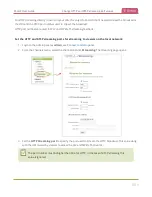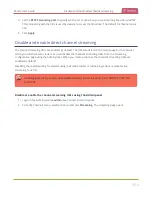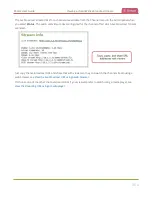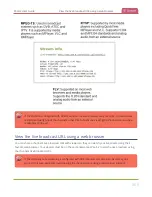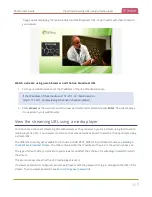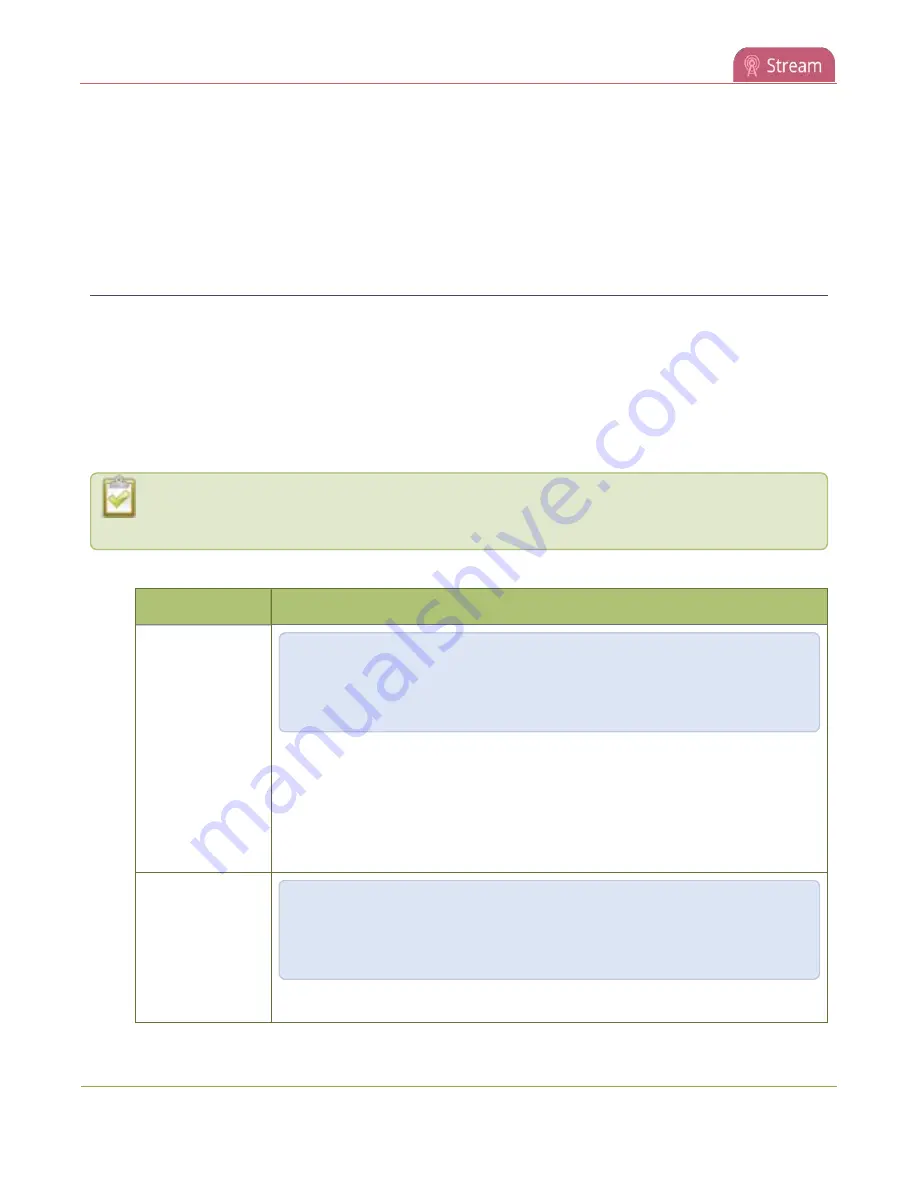
Pearl-2 User Guide
Share a live broadcast stream (HTTP, HTTPS or RTSP)
o
Share a live broadcast stream (HTTP, HTTPS or RTSP)
o
Change HTTP and RTSP streaming port values
o
o
Share a live broadcast stream (HTTP, HTTPS or RTSP)
The easiest way to deliver your content to your viewers is to give them the live broadcast URL of the channel.
You can get that using the Admin panel. A separate URL exists for each channel you stream.
The format of the URL depends on the method you used to access Pearl-2, which can be done though
network discovery using Pearl's serial number or IP address. Pearl-2 must be accessible on the viewer's LAN
for them to access and view the stream using serial discovery.
If HTTPS is configured for Pearl-2, the live broadcast URL will start with
https
instead of
http
.
If Pearl-2 is behind a firewall and you want to share a stream with remote viewers, you need to set
up port forwarding on your network. Consult with your network administrator.
Table 56
URL options
Access Method
URL Format
serial discovery
http://<
serial
>.local/preview.cgi?channel=<channel number>
https://<
serial
>.local/preview.cgi?channel=<channel number>
rtsp://<
serial
>.local:<
port
>/stream.sdp
Where
serial
is the serial number of the system, the
port
number for the channel
is found on the Info page, and the channel number is provided from the Admin
panel.
You must install
Bonjour Print Services
on your Windows or Mac computer to
access the live Preview using the serial number.
IP address
http://<
IP Address
>/preview.cgi?channel=2
https://<
IP Address
>/preview.cgi?channel=2
rtsp://<
IP Address
>:<
port
>/stream.sdp
Where
IP address
is the IP address of the system, the
port
number for the
342