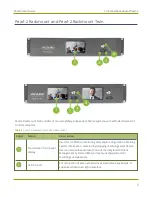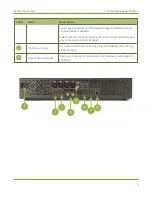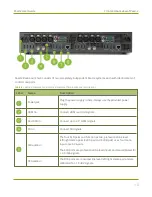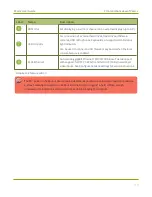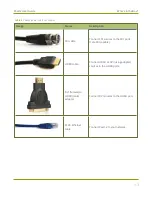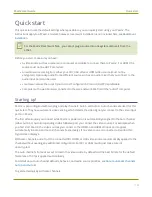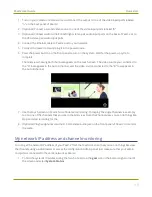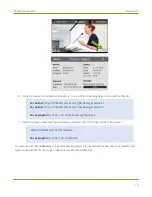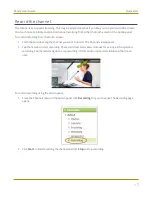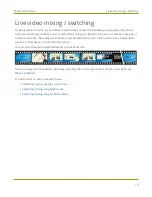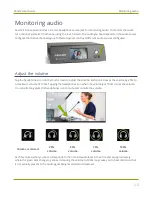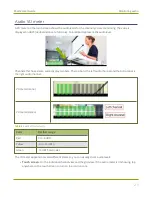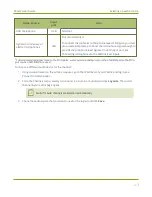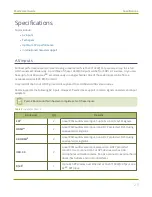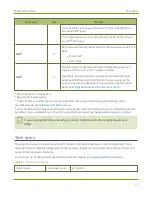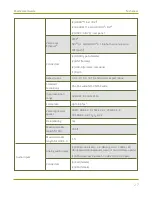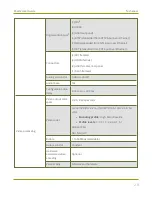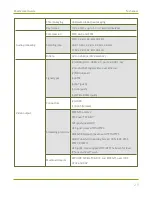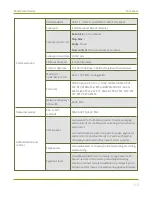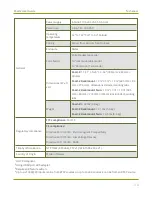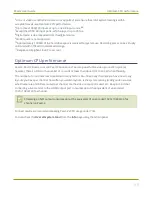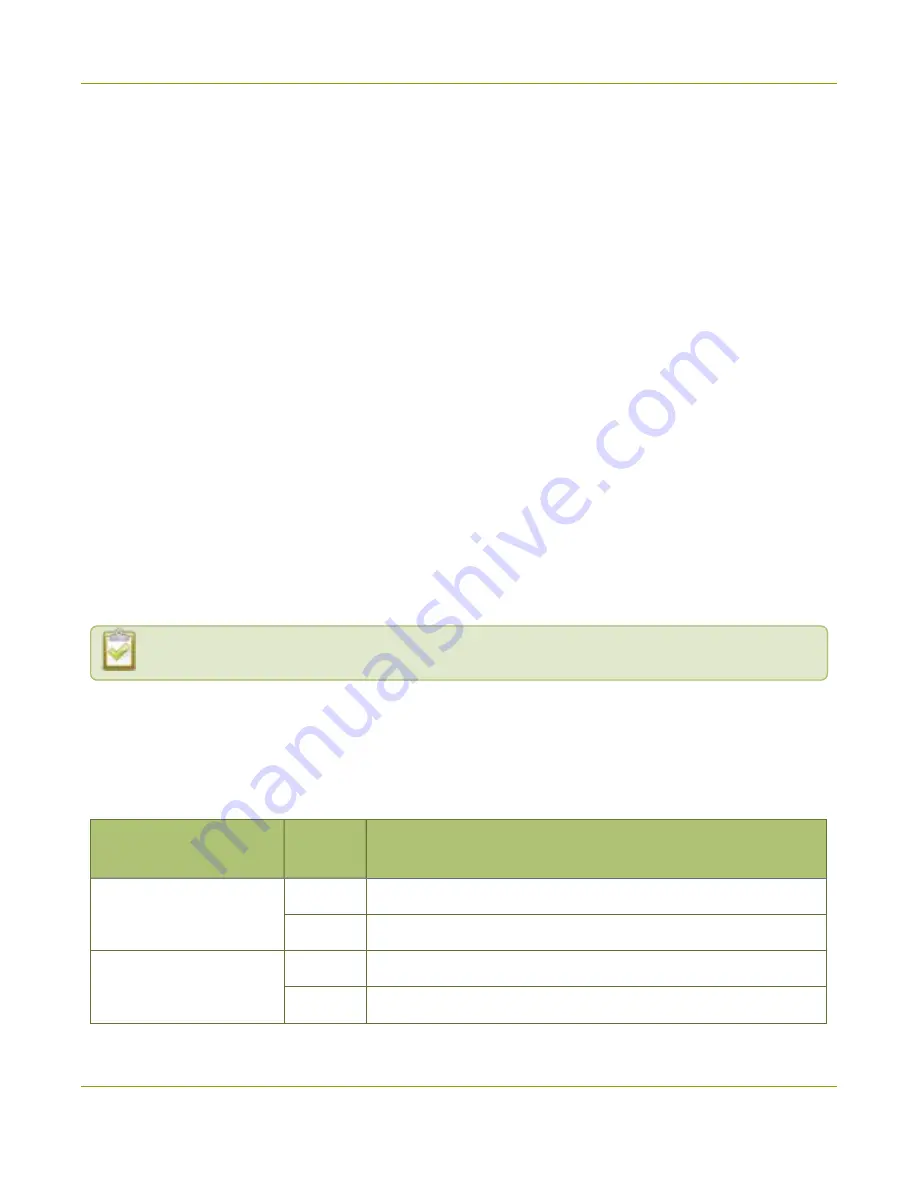
Pearl-2 User Guide
Selecting an audio source
l
Admin Panel
: On the audio input source's configuration page when you select the input source from
the Inputs menu. You can also add the VU meter to appear on the video output ports, see
enable audio and output port volume
.
l
Epiphan Live
Monitor video and audio input sources using Epiphan Live
Selecting an audio source
You can choose the audio source for a channel using the Admin panel and can have a mix of several different
audio sources. Select your audio sources from connected video sources (SDI, HDMI, USB videoUVC, SRT, NDI,
and RTSP), as well as from the dedicated analog audio input ports. The USB (UVC/UAC) ports on the rear panel
of Pearl-2 will accept a USB microphone (UAC).
Dedicated analog audio inputs ports are:
l
Four XLR professional line-level 4.0 dBu up to 12.3 V RMS, (+24 dBu) that support balanced
and unbalanced signals.
l
One stereo pair RCA consumer line-level input (-10 dBV)
l
Two USB video/audio ports
The four XLR audio inputs are configured as two stereo pairs by default: XLR A (left/right) and XLR B
(left/right), see
Configure audio ports for stereo or mono
. The XLR B audio ports and the RCA audio ports are
linked. You can configure Pearl-2 to use both or just one of the audio sources using the Admin panel, see
Assign audio sources to an input
.
Audio for Auto channels are selected automatically.
This table offers some guidelines for adjusting the gain of the XLR and RCA analog audio input ports, as well as
the USB ports. Add the suggested gain to the audio input to get an average signal to register at a nominal level
in the VU meter (i.e. where the green bars change to yellow). The actual amount of gain needed depends on
the strength of the original audio signal. See
for details.
Table 7
Audio input port gain guidelines
Audio source
Input
port
Gain
Mobile phone or other
consumer line level device
XLR
Add +6 to +12 dB gain to the audio input port.
RCA
1
Nominal
Professional mixer
XLR
Nominal
RCA
1
Not recommended.
22