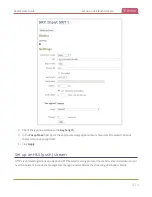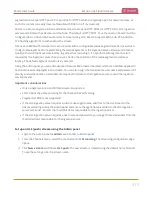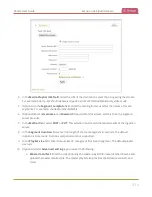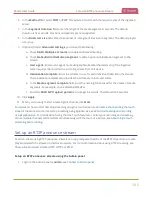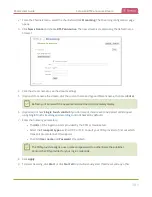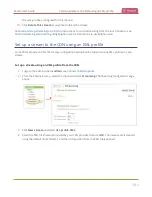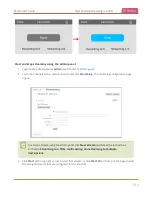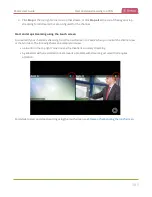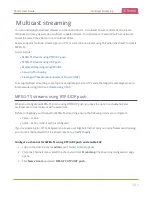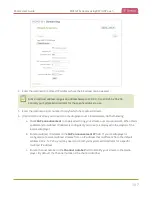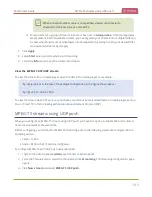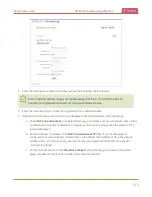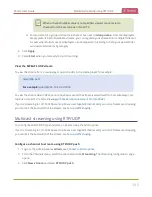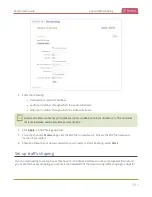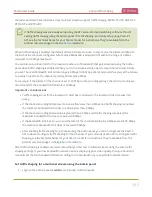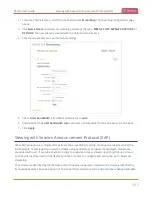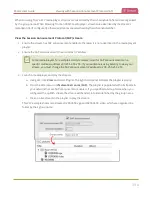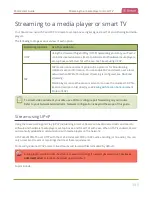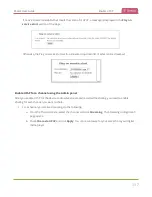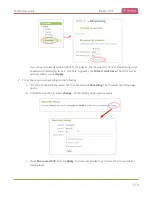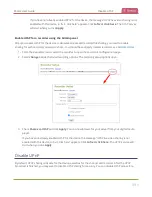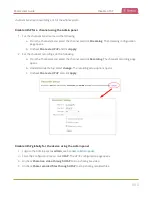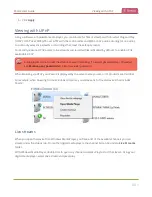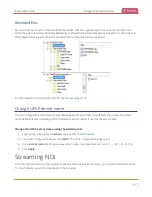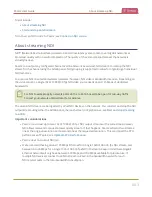Pearl-2 User Guide
MPEG-TS streams using UDP push
When a channel number value is not specified, viewers cannot select a
channel from the set-top box or Smart TV .
d. Enter a name for a group of streams in the text box next to
Group name
. Since media players
simply present a list of available streams, you can organize your streams into multiple folders or
in cases where folders are not displayed, use dot separator hierarchy to help your viewers filter
out unwanted streams by category.
7. Click
Apply
.
8. Select
Start
when you're ready to start streaming.
9. Select the
Info
menu to see the stream information.
View the MPEG-TS RTP/UDP stream
To view the stream from a media player, open the URL in the media player, for example:
rtp://@ip:port or in the case of the sample configuration in the figure shown above:
rtp://@226.10.24.32:7000
To view the stream when SAP announce has been set and the stream is advertised on a media player, set-top
box, or Smart TV, refer to
Viewing with Session Announcement Protocol (SAP)
MPEG-TS streams using UDP push
When you configure an MPEG-TS stream using UDP push, you have the option to enable SAP and multicast
over a local network at the same time.
Before configuring your channel for MPEG-TS streaming, ensure the following codecs are configured in the
encoding section:
l
Video – H.264
l
Audio – MP3 or AAC, if audio is configured.
To configure MPEG-TS with UDP push and enable SAP:
1. Login to the Admin panel as
admin
.
3. From the Channels menu, select the channel and click
Streaming
. The Streaming configuration page
opens.
4. Click
New stream
and select
MPEG-TS UDP push
.
388