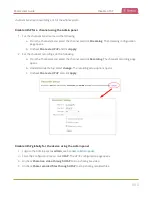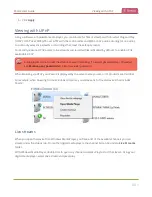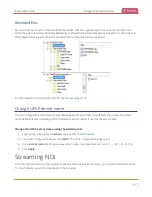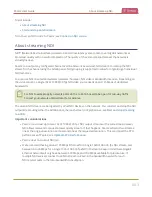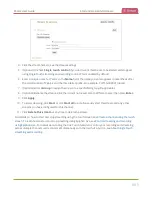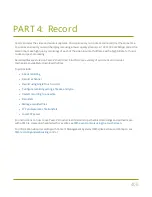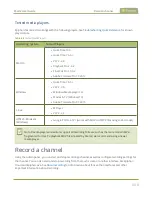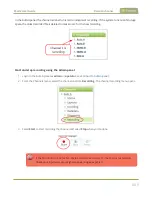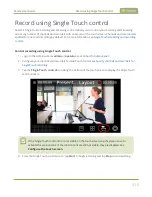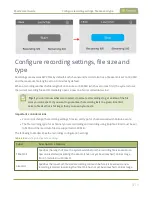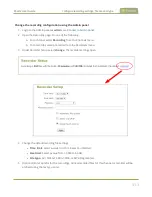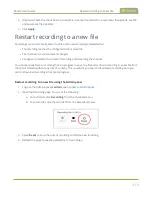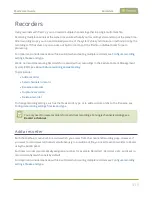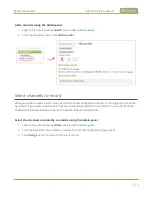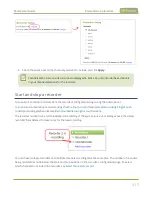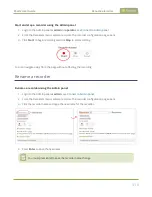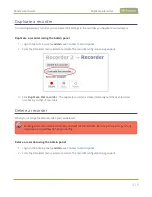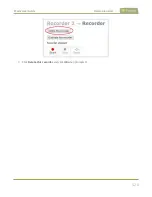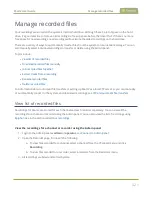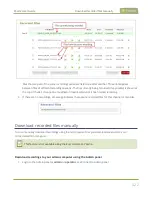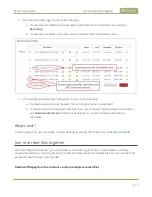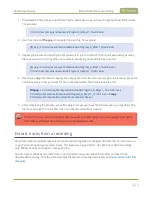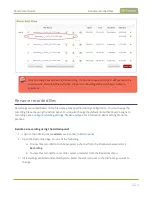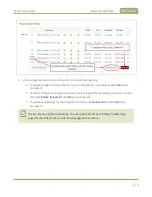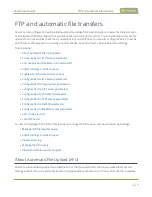Pearl-2 User Guide
Restart recording to a new file
6. (Optional) Check the check box to exclude this channel or recorder from automatic file uploads, see
7. Click
Apply
.
Restart recording to a new file
Recordings are automatically saved to a file and a new recording is started when:
l
The recording reaches the configured time or size limit.
l
The channel or recorder name is changed.
l
Changes are made to the stream if recording and streaming the channel.
You can manually force a recording that's in progress to save to a file and continue recording in a new file from
that point forward without any loss of content. This is useful if you need to download a recording since you
cannot download recordings that are in progress.
Restart recording to a new file using the Admin panel
1. Login to the Admin panel as
admin
.
2. Open the Recording page. Do one of the following:
a. For a channel, click
Recording
from the Channels menu.
b. For a recorder, click the recorder from the Recorders menu.
3. Select
Reset
to stop the current recording and start a new recording.
4. Refresh the page to see the updated list of recordings.
414