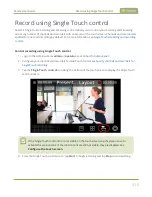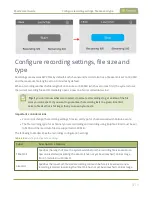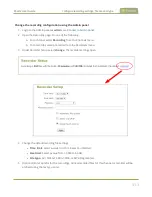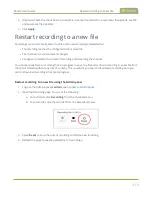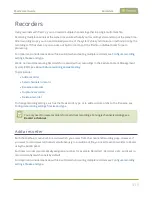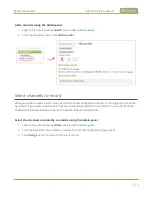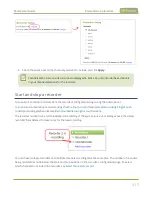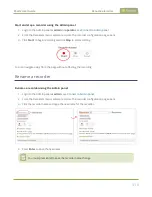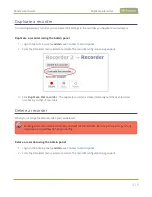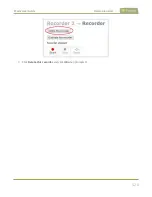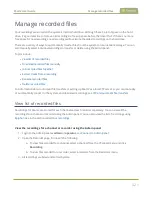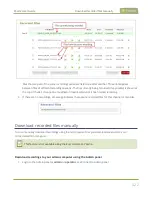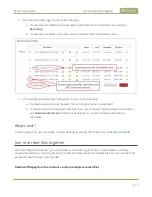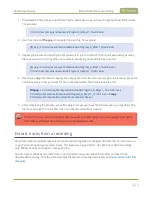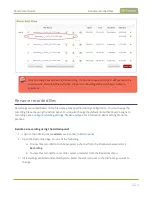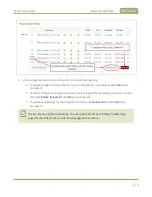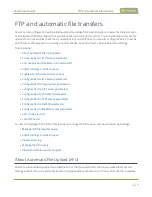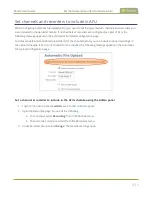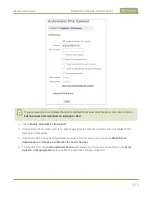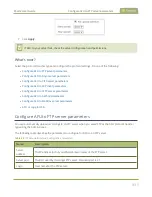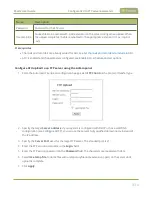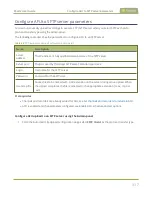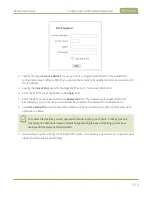Pearl-2 User Guide
Extract tracks from a recording
1. Download the files that you need from Pearl-2 and make sure you have the right paths and file names.
For example:
C:\Users\JoesComputer\downloads\Program_A_May11_16-24-56.avi
2. Use the command
ffmpeg -i
to specify the input file. For example:
ffmpeg -i C:\Users\JoesComputer\downloads\Program_A_May11_16-24-56.avi
3. Repeat the process and specify the file you want to join to the first file. You can keep adding as many
files as you want to join together. For example, specifying a second file looks like this:
ffmpeg -i C:\Users\JoesComputer\downloads\Program_A_May11_16-24-56.avi -i
C:\Users\JoesComputer\downloads\Program_A_May11_12-26-14.avi
4. Use the
-c copy
command to specify the output file. After the command, type in the location, file name
and file extension that you want for the concatenated file. The full line looks like this:
ffmpeg -i
C:\Users\JoesComputer\downloads\Program_A_May11_16-24-56.avi
-i
C:\Users\JoesComputer\downloads\Program_A_May11_12-26-14.avi
-c copy
C:\Users\JoesComputer\Desktop\Concatenated_File.avi
5. After completing the process, you will be able to access your new file in the location you specified. The
file moves straight from the first video into the second without a pause.
You can this process to join multiple files; however, the more files you join, the greater the chance
that some audio desychronization can occur between the clips.
Extract tracks from a recording
Recorders combine multiple channels and audio sources together in a single multi-track file. You can create a
copy of a recording using only select tracks. This feature is supported for .AVI, .MP4 and .MOV recordings
only. MPEG-TS does not support track extraction.
Specific track versions of recorded files are not included in any automatic file transfers and need to be
downloaded manually. Click the extracted track filename to manually download, see
424