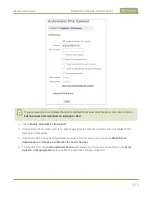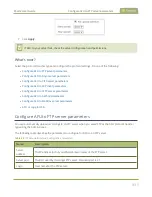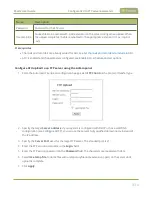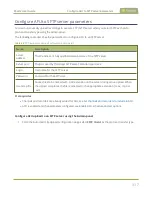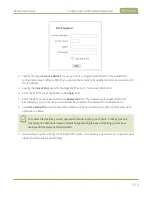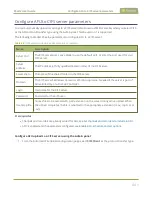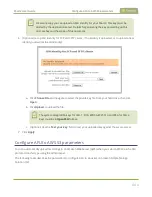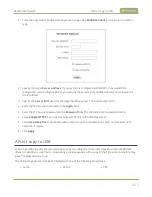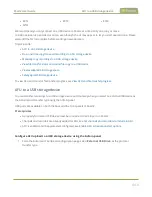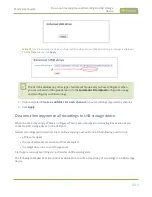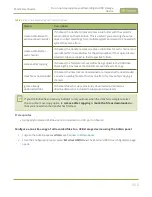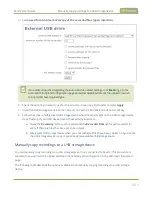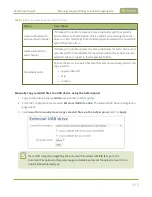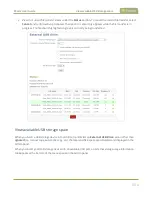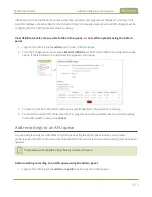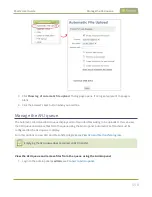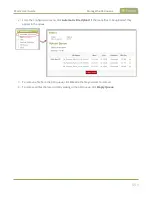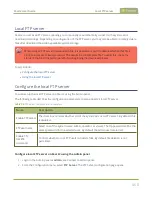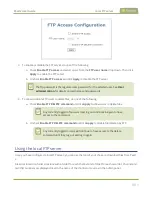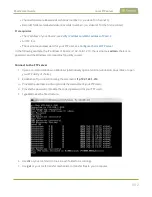Pearl-2 User Guide
AFU or copy to USB
1. From the Automatic File Upload configuration page, select
WebDav Client
as the protocol transfer
type.
2. Specify the target
Server address
. If your system is configured with DHCP or has a valid DNS
), you can use the server’s fully qualified domain name instead of
the IP address.
3. Specify the
Server Port
used for the target WebDav server. The standard port is 21.
4. Enter the FTP account username in the
Login
field.
5. Enter the FTP account password in the
Password
field. The characters are masked with dots.
6. Select
Enable HTTPS
if you need a secure HTTPS link to the WebDav server.
7. Select
Use temp file
to name files with a temporary filename extension (.part) on the server until
upload is complete.
8. Click
Apply
.
AFU or copy to USB
Pearl-2 has USB 3.0 ports that you can use to copy recordings from internal storage to external USB flash
drives or hard drives. Use this to conveniently provide speakers with a copy of their presentation before they
leave the presentation venue.
The USB storage device must be formatted with one of the following file systems:
l
FAT16
l
FAT32
l
XFS
447