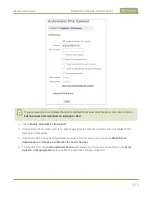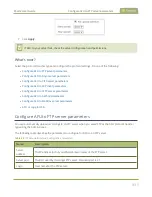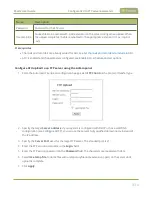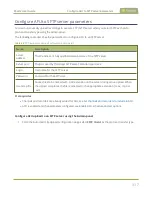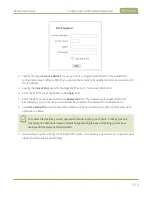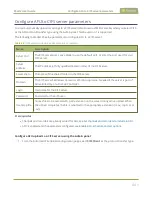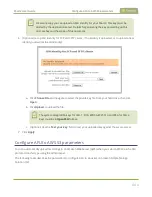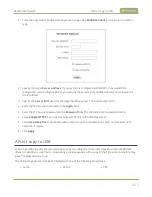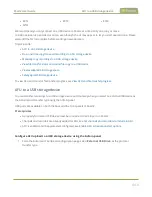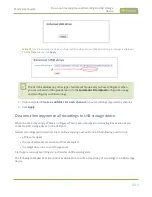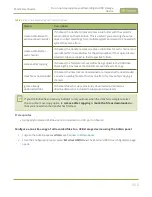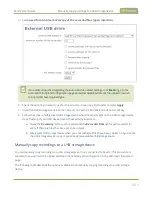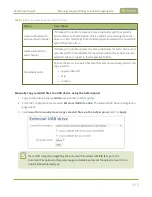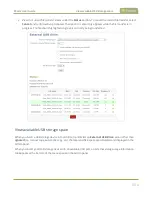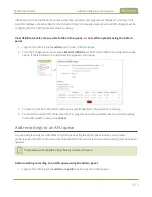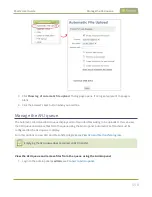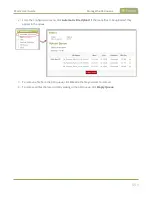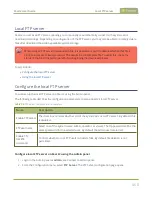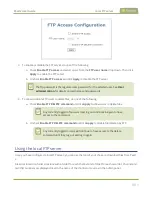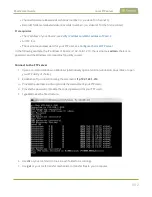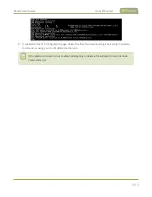Pearl-2 User Guide
AFU to a USB storage device
l
EXT2
l
EXT3
l
EXT4
l
NTFS
We recommend you only connect one USB device to Pearl-2 at a time. Only one copy or move
to USB operation is permitted at a time, even though the UI may appear to let you start a second one. Please
wait until the first is complete before starting a new operation.
Topics include:
l
l
Do a one-time copy/move all recordings to USB storage device
l
Manually copy recordings to a USB storage device
l
View file transfer status and cancel file copy to a USB device
l
View available USB storage space
l
Safely eject USB storage device
To view AFU and monitor file transfer progress, see
View AFU and file transfer progress
AFU to a USB storage device
You can transfer recordings to a USB storage device automatically when you select an external USB device as
the AFU protocol transfer type using the Admin panel.
USB ports are available on both the back and the front panels of Pearl-2.
Prerequisites
l
A properly formatted USB device must be connected to a USB port on Pearl-2.
l
Channels and recorders are already added for AFU, see
Set channels and recorders to include in AFU
.
l
AFU is enabled and the parameters configured, see
Enable AFU, schedule, and set options
Configure AFU upload to a USB storage device using the Admin panel
1. From the Automatic File Upload configuration page, select
External USB Drive
as the protocol
transfer type.
448