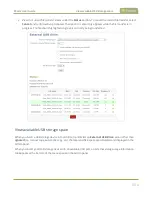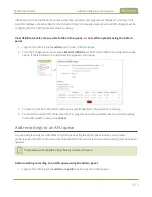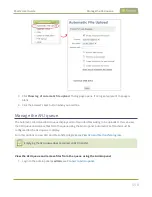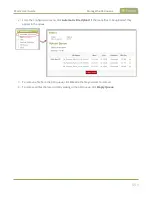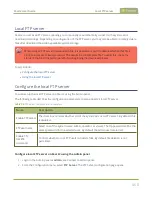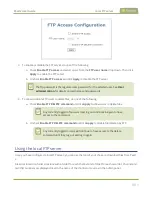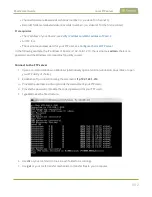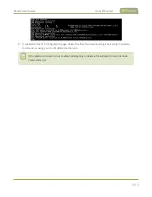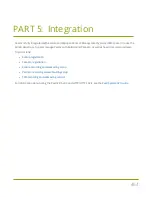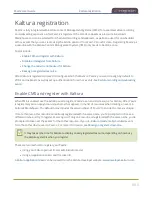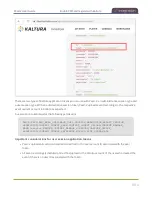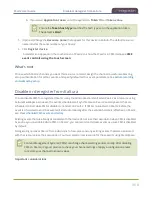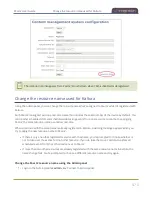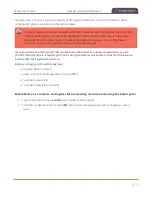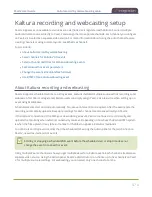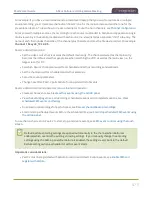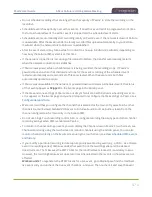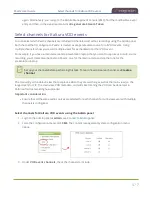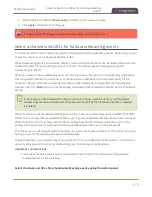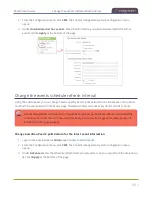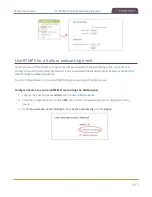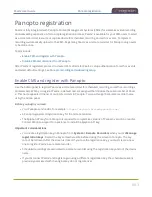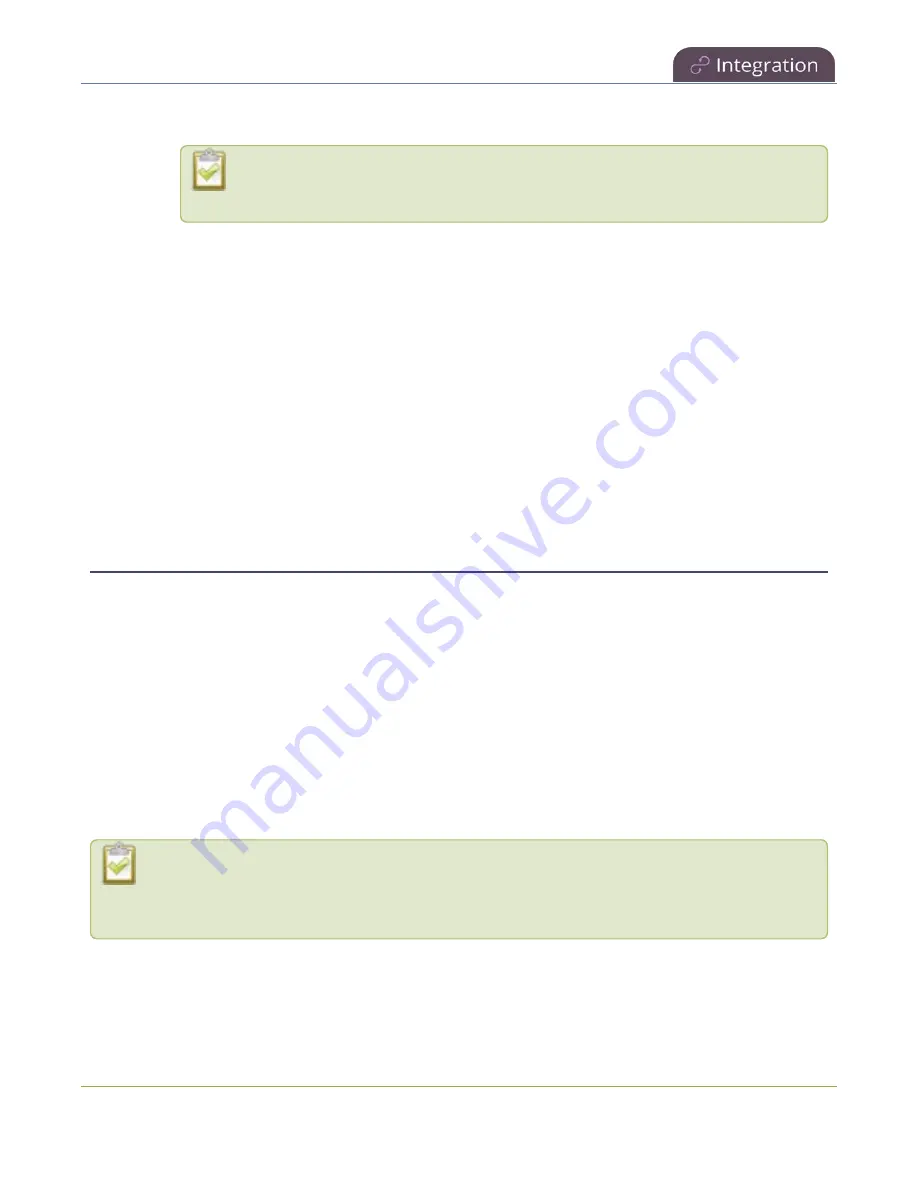
Pearl-2 User Guide
Disable or deregister from Kaltura
b. If you select
Application token
, enter the application
Token ID
and
Token value
.
Ensure the
Token hash type
matches the hash type set in the application token.
The default is
SHA1
.
5. (Optional) Change the
Resource name
that appears for this device in Kaltura. The default resource
name includes the serial number of your Pearl-2.
6. Click
Register device
.
A calendar icon appears on the touch screen of Pearl-2 to show that Pearl is in CMS mode, see
event controls using the touch screen
.
What's next
Choose which Pearl-2 channels you want this resource to record, assign the channel to use for webcasting,
setup authentication for ad hoc events, and specify default ad hoc event parameters. See
.
Disable or deregister from Kaltura
You can disable CMS for a registered Pearl-2 using the Admin panel and still select Pearl-2 as a resource using
Kaltura MediaSpace. However, the events schedule won't synchronize on Pearl-2 and any events that are
scheduled to start while CMS is disable do not start on Pearl-2. If CMS is re-enabled on Pearl-2 before the
event is scheduled to end, that event will start automatically after the events schedule is refreshed on Pearl-2,
see
View scheduled CMS events and history
Existing events that are already associated with the device do not lose their association when CMS is disabled.
As soon as you re-enable Kaltura CMS on Pearl-2, you can record and stream events as usual. CMS is disabled
by default.
Deregistering removes Pearl-2 from Kaltura's list of resources and any existing events that were associated
with that resource lose their association. You must select a new resource for those events using MediaSpace.
Content Management Systems (CMSs) can change channel settings automatically. After disabling
CMS on Pearl-2, it's good practice to check your channel settings or apply a configuration preset
to restore your channel to known values.
Important considerations
468