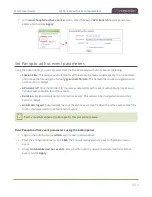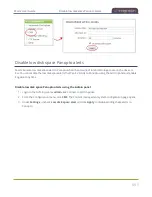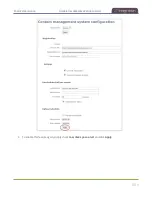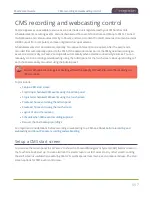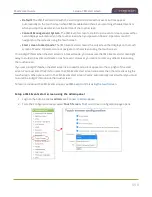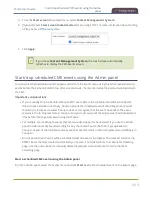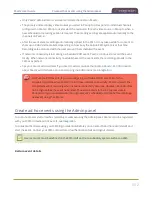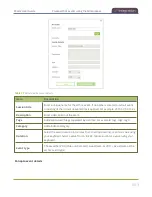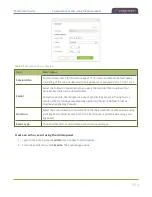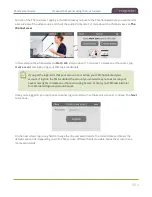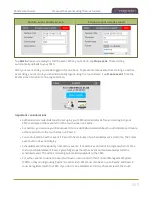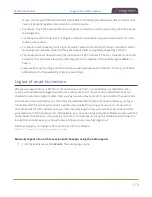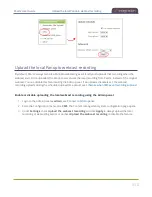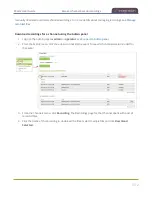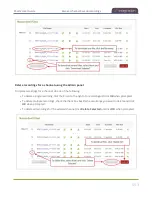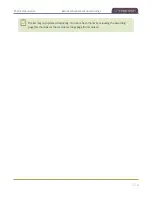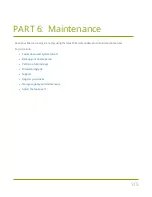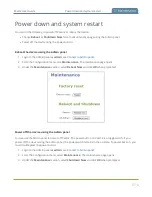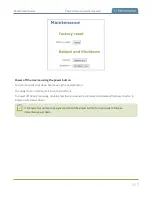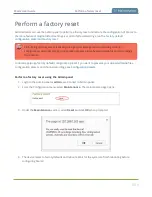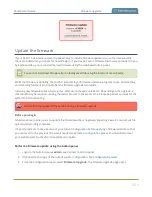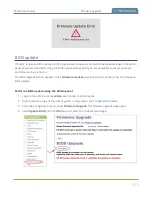Pearl-2 User Guide
Logout of an ad hoc session
screen, contact your CMS administrator responsible for setting up hardware encoders to confirm that
Pearl-2 is properly registered as a remote recorder resource.
l
For Kaltura, only Pearl administrators can configure channels for ad hoc events using the Admin panel,
see
.
l
For Panopto, each channel that is configure on Pearl-2 is treated as a separate video source for multi-
source ad hoc events.
l
For Panopto ad hoc events, Pearl-2 ignores a user's presets that are set in Panopto. As a result, ad hoc
recordings automatically upload to the user's default folder as originally assigned by Panopto.
l
The maximum event duration using the touch screen is 600 minutes (10 hours); however, do not enter
a duration that produces a recording that's larger than the capacity of the local storage available on
Pearl-2.
l
Separate back up recordings of each channel are automatically saved on Pearl-2. Contact your Pearl-2
administrator for the availability of back up recordings.
Logout of an ad hoc session
After you've logged into your CMS from the touch screen on Pearl-2 and started an unscheduled ad hoc
event, you're automatically logged out after the ad hoc event ends. If your Pearl-2 administrator has not
enabled the automatic logout feature, then your login session stays active for one hour after the event ends.
For Panopto ad hoc events that you start using the web-based Admin panel, Panopto preserves your login
credentials after the ad hoc event ends. To avoid someone else from using your account to create ad hoc
Panopto events from the Admin panel, you must manually logout after you're ad hoc event ends and close
your session with the Panopto server. Alternatively, you can use an incognito/private browser session with the
Admin panel. Then when you manually log out of your Panopto session using the Admin panel and close the
incognito/private browser, your Panopto session closes and you are fully logged out.
Before you begin, you need your Panopto server URL, for example:
https://<myorg>.hosted.panopto.com/
Manually logout of an ad hoc session with Panopto using the Admin panel
1. From the Events menu, click
Events
. The Events page opens.
508