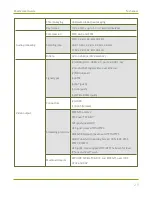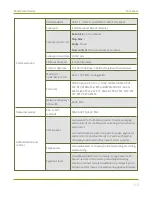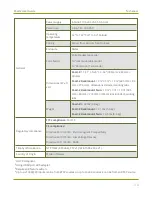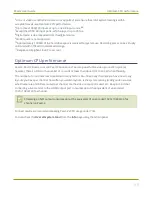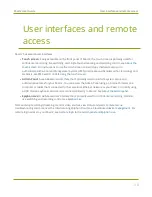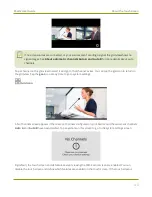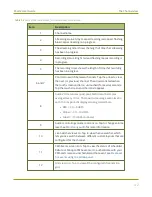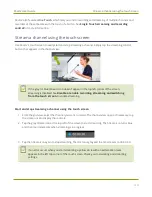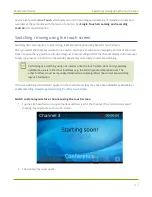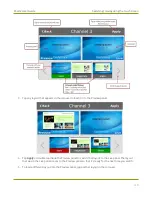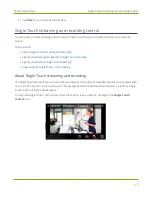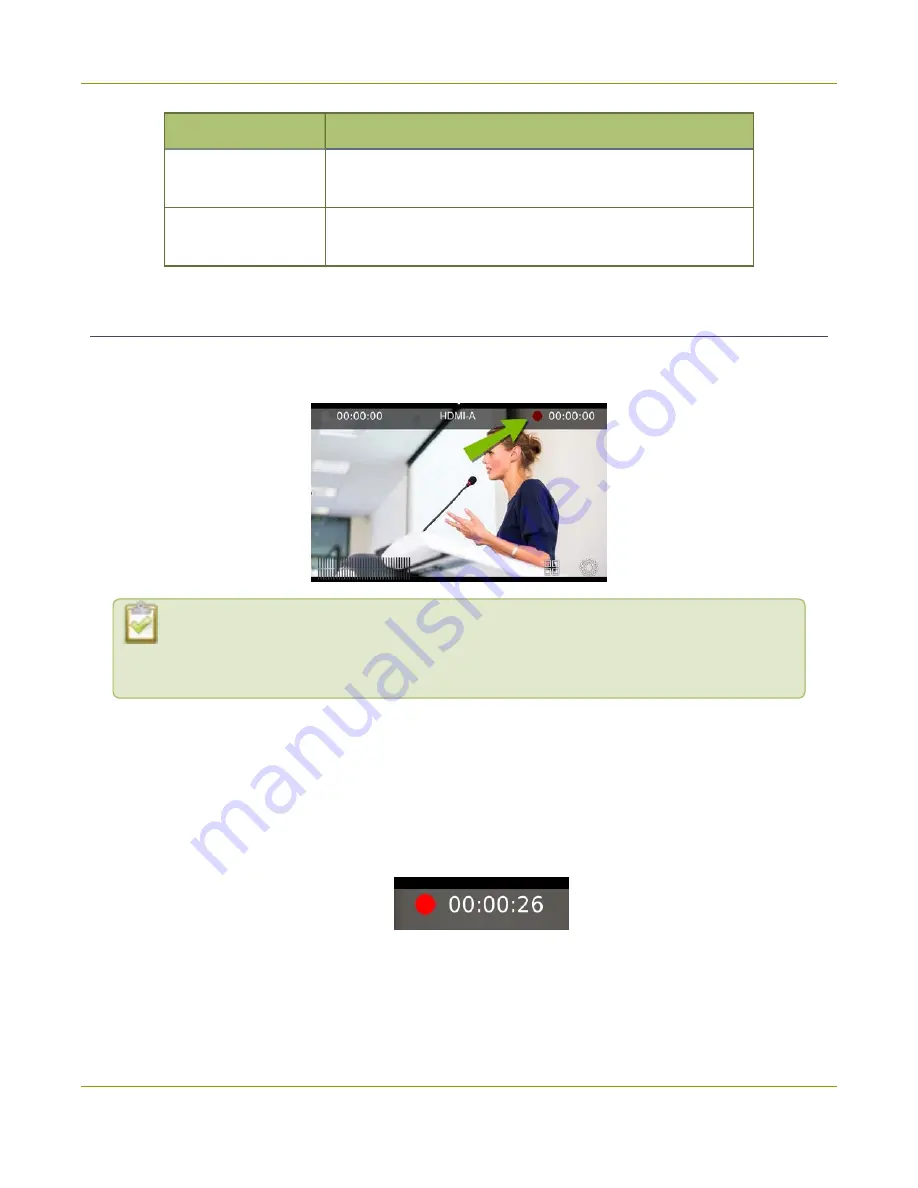
Pearl-2 User Guide
Record a channel using the touch screen
Item
Description
13
Single touch streaming and recording control icon. See
Touch streaming and recording control
14
View system information using the
.
Record a channel using the touch screen
Use Pearl-2's touch screen to easily start and stop recording of a channel. Simply tap the recording control
button that appears in the channel view.
If the red Record icon doesn't appear in the top right corner of the screen, recording is
disabled. See
Disable or enable recording, streaming and switching from the
Start and stop recording a channel using the touch screen
1. From the grid view, select the channel you want to record. The channel view opens. If necessary, tap
the screen once to display the controls.
2. Tap the red Record icon at the top right of the screen to start recording. The red dot flashes and the
record timer increments when recording is in progress.
3. Tap the red Record icon again to stop recording. The dot stops flashing and the record timer resets to
00:00:00.
43