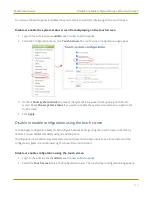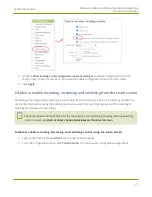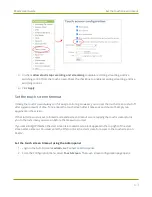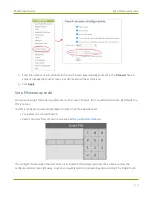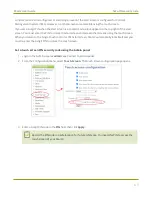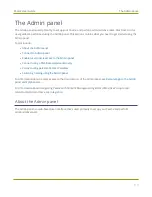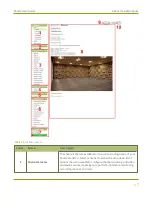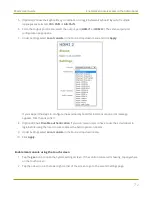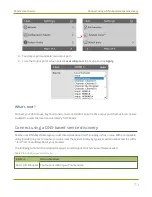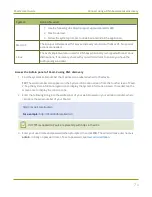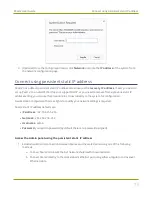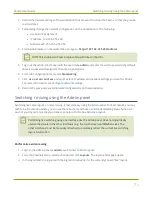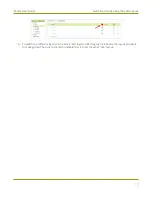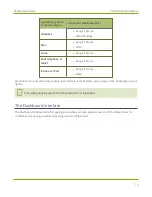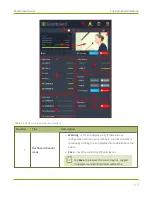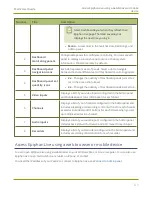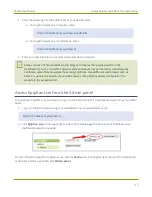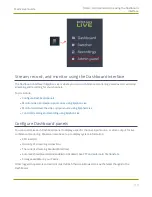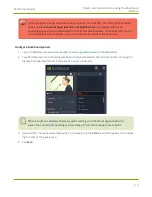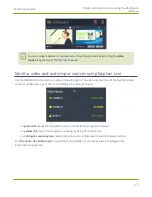Pearl-2 User Guide
Enable local console access to the Admin panel
If you don't know the IP address, you can do one of the following:
l
For networks with DHCP, you can
Connect using a DNS-based service discovery
l
For networks without DHCP, you can
Connect using persistent static IP address
Enable local console access to the Admin panel
Operators and administrators can access the Admin panel locally to reconfigure Pearl-2 without needing a
laptop. With the local console feature, you can connect a USB mouse, keyboard, and a monitor directly to
Pearl-2. Or you can connect a touch screen monitor. Pearl-2 also supports connection of a USB wireless RF
receiver for local console.
A built-in virtual keyboard is readily available, but you can also connect an external USB keyboard. When you
enable local console, you must also enable the
External keyboard
option.
Use the Admin panel or the touch screen on Pearl-2 to enable local console and the external USB keyboard.
Once enabled, simply connect your USB mouse, USB keyboard, and an HDMI monitor to the HDMI OUT port
that has local console enabled. You cannot use the HDMI pass-through port for local console.
Optionally, you can disable whether or not users must login to the Admin panel when they access the local
console. Login is enabled by default.
You can also change the layout of the built-in and external keyboards to any of the supported languages. If
you select multiple languages, you can toggle between languages using Ctrl+Shift (or Ctrl+Alt).
l
American English
l
Dutch
l
French
l
German
l
Italian
l
Netherlands
l
Portuguese (European)
l
Spanish (Spain)
l
Swiss
l
Norwegian (Bokmal)
l
Russian
Important considerations
70