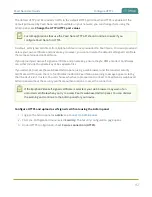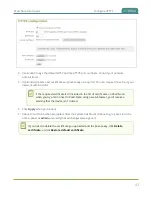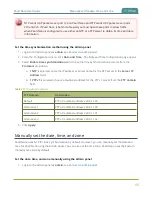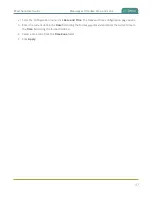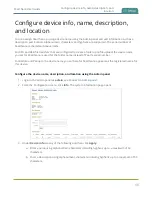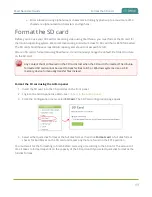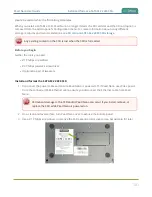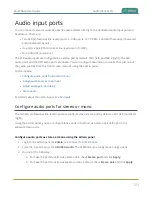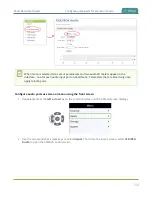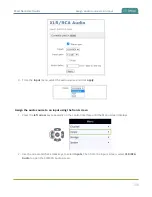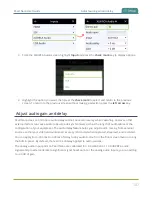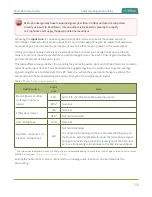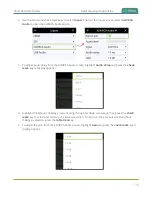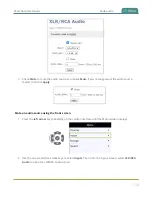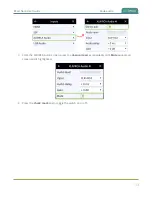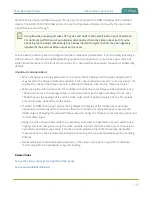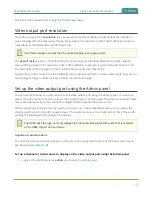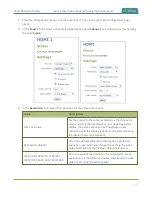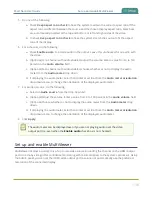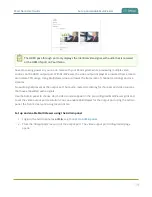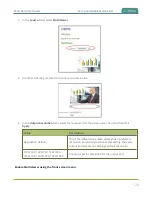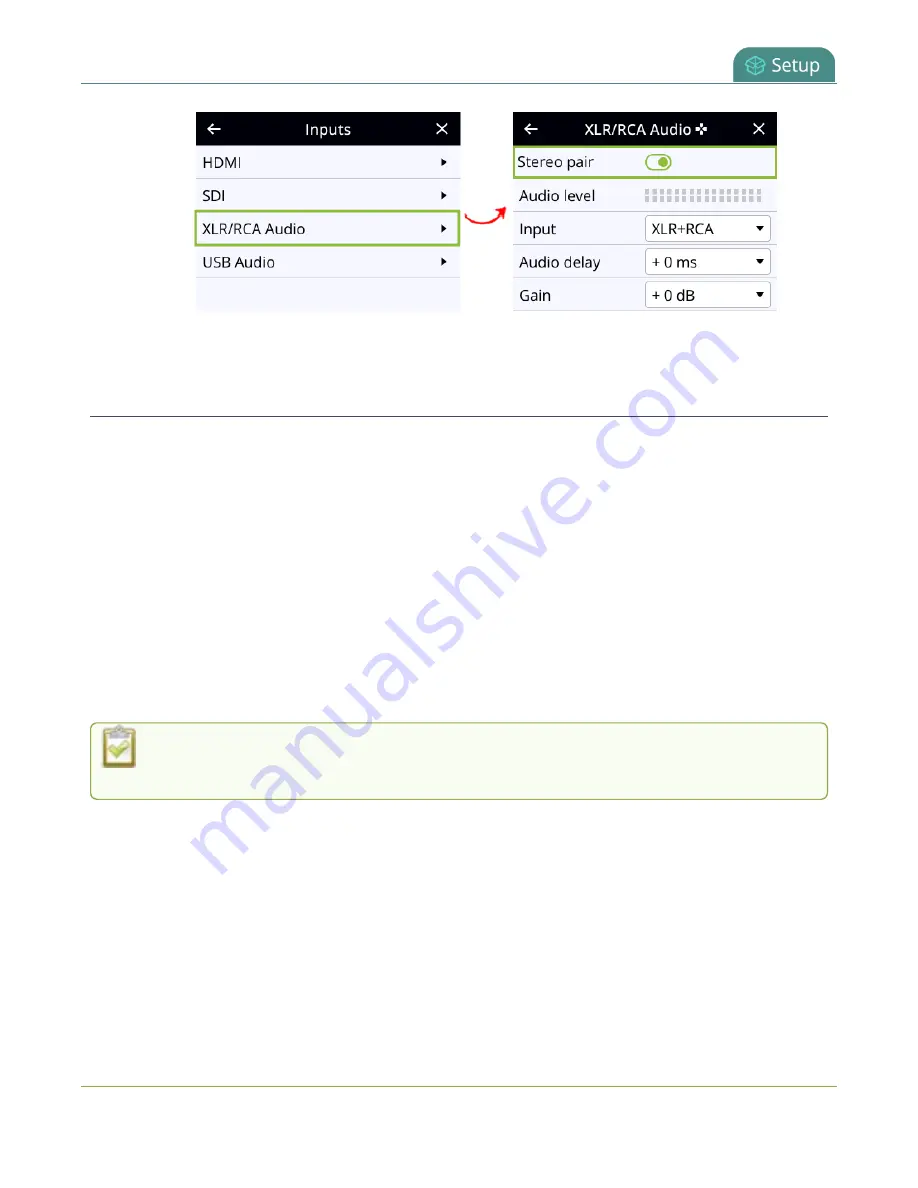
Pearl Nano User Guide
Assign audio sources to an input
3. Highlight
Stereo pair
and press the
check mark
key to toggle the switch on or off.
Assign audio sources to an input
Some audio input ports share internal audio processing resources in Pearl Nano. These shared audio
sources appear in the same configuration menus in the Admin panel and appear under the same audio
input label in the user interfaces.
The audio sources that share resources are:
l
XLR 1 and XLR 2 (left and right ports, respectively)
l
RCA (left and right ports)
Both the XLR (left/right) and RCA (left/right) audio sources appear under the label
XLR/RCA Audio
. You
can assign one or both audio sources to
XLR/RCA Audio
. Choosing one audio source for the shared input
disables the other audio source. This means that when you select XLR/RCA Audio as the audio source
using the custom layout editor, only the audio source you assign to XLR/RCA Audio is used. Both audio
sources are assigned by default.
To avoid unwanted signal noise on the RCA ports, we recommend adding no more than 12dB
of gain when RCA or XLR+RCA is selected.
Assign the audio source to an input using the Admin panel
1. Login to the Admin panel as
admin
. See
2. From the Inputs menu, select the shared audio source. The audio configuration page opens.
105
Summary of Contents for Pearl Nano
Page 100: ...Pearl Nano User Guide Disable the network discovery port 87 ...
Page 315: ...Pearl Nano User Guide Start and stop streaming to a CDN 302 ...
Page 325: ...Pearl Nano User Guide Viewing with Session Announcement Protocol SAP 312 ...
Page 452: ...Pearl Nano User Guide Register your device 439 ...
Page 484: ... and 2021 Epiphan Systems Inc ...