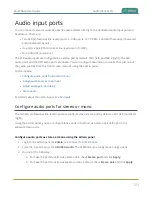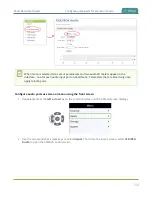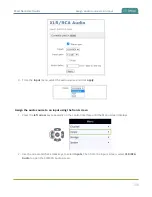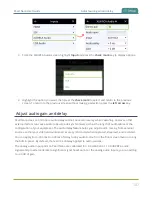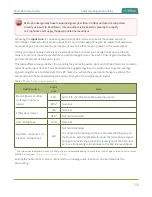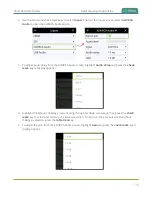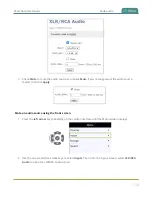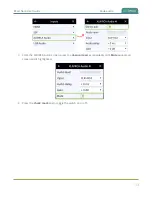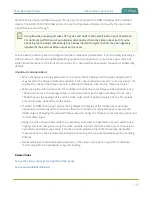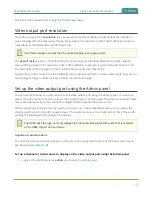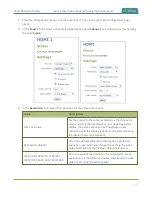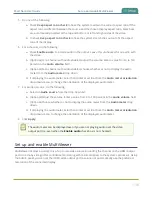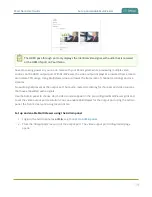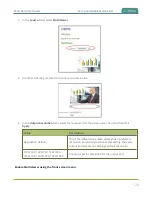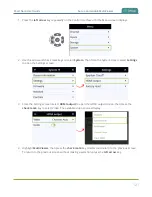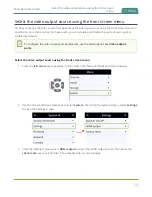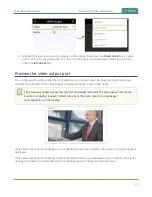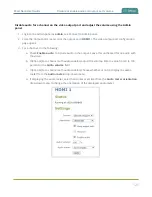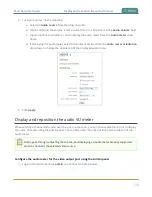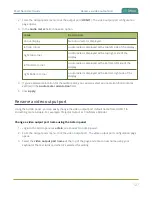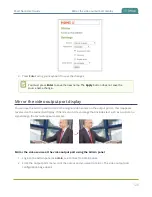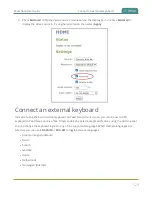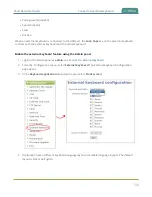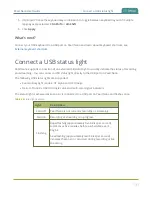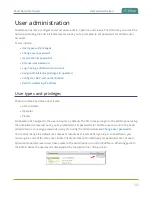Pearl Nano User Guide
Set up the video output port using the Admin panel
2. From the Output ports menu, click the output port . The video output port configuration page
opens.
3. In the
Source
field, select a channel (prefixed by the word
Channel
) or a video source (prefixed by
the word
Input
).
4. In the
Resolution
field, select the resolution for the video output port.
Value
Description
Same as source
Set the output to the same resolution as the channel or
video source. If that resolution is not supported by the
display, the video output port will negotiate a new
resolution with the display (generally this ends up being
the display's default resolution).
Destination default
This is the default value. Each display has a preferred
resolution, and when you choose this setting, the video
output port will use the display's default resolution.
1024×768, 1280×720, 1280×960,
1360×768, 1400×1050, 1920×1080
Choose a specific resolution for the output port. For an
explanation of the different choices, see
output port using the Admin panel
.
117
Summary of Contents for Pearl Nano
Page 100: ...Pearl Nano User Guide Disable the network discovery port 87 ...
Page 315: ...Pearl Nano User Guide Start and stop streaming to a CDN 302 ...
Page 325: ...Pearl Nano User Guide Viewing with Session Announcement Protocol SAP 312 ...
Page 452: ...Pearl Nano User Guide Register your device 439 ...
Page 484: ... and 2021 Epiphan Systems Inc ...