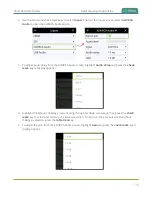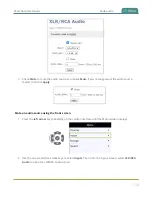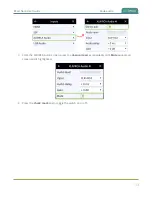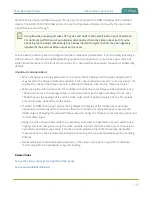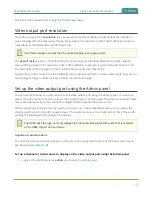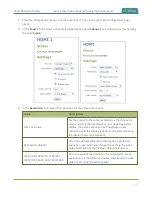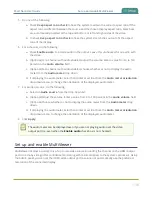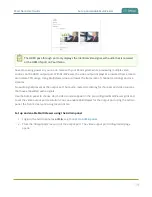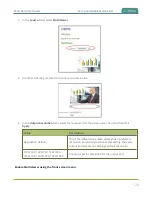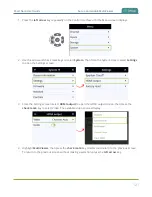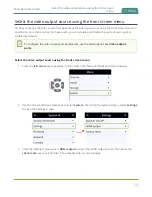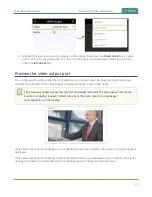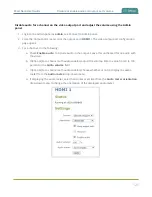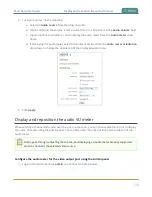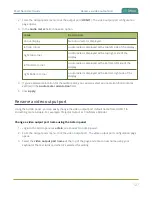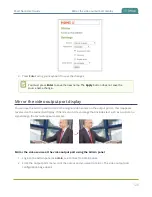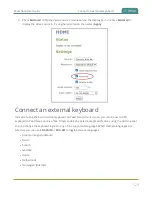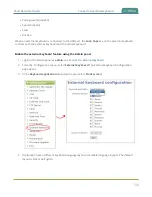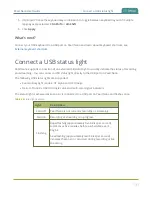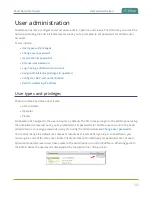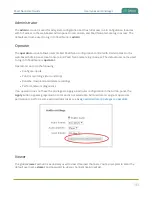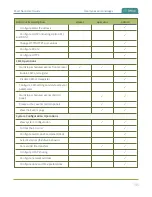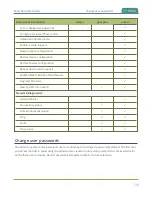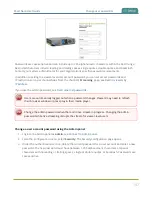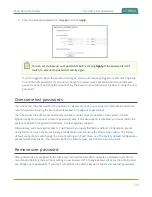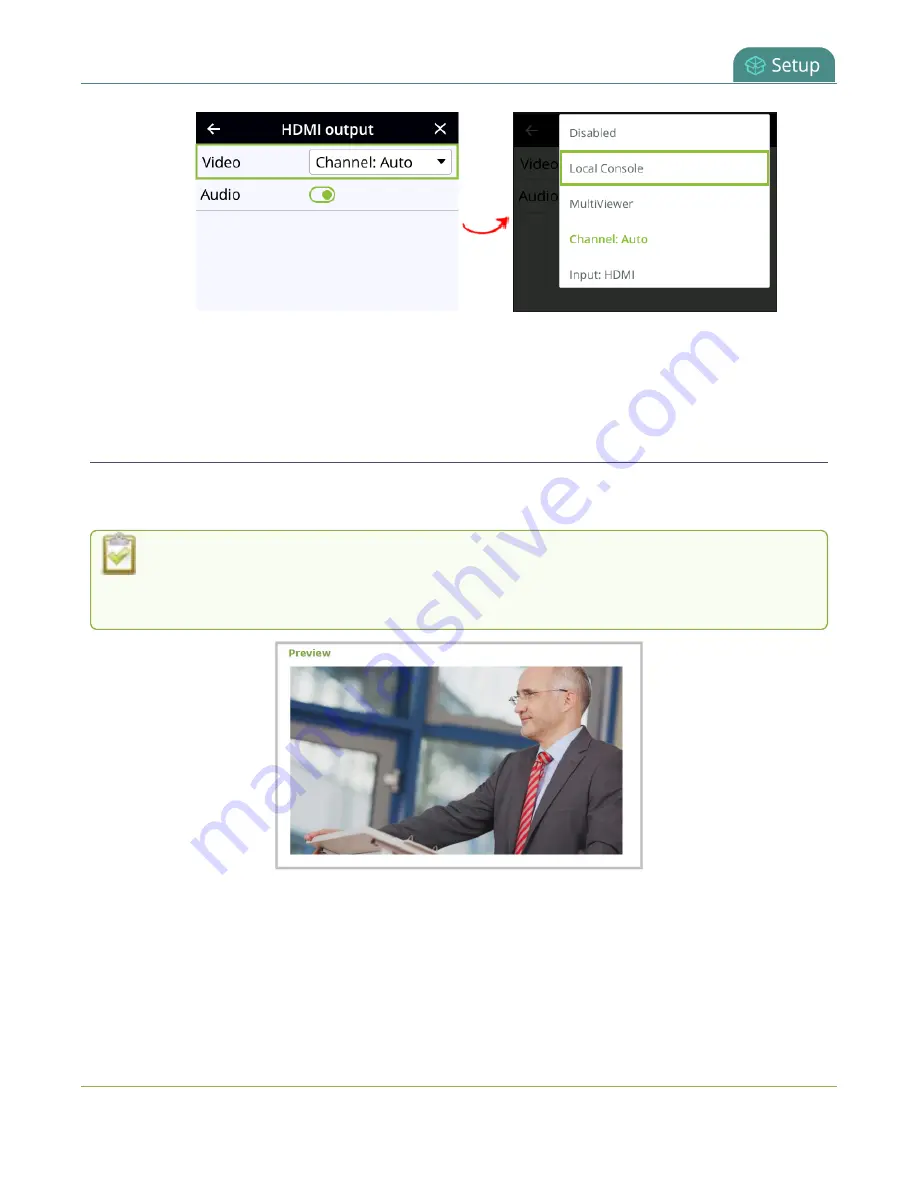
Pearl Nano User Guide
Preview the video output port
4. Highlight the source you want to display on the output, then press the
check mark
key to select
and return to the previous screen. To return to the previous screen without making a selection,
press the
left arrow
key.
Preview the video output port
You can preview the video signal that is shared over your video output port by looking at the preview
window at the bottom of the video output configuration page in the Admin panel.
The preview is updated every few seconds and always maintains the same aspect ratio as the
source it is copying. It doesn't reflect black bars, the audio meter or actual aspect
ratio/resolution on the display.
If the video output port is showing a source and that source has no signal, the source's no signal image is
displayed.
If the video output port is showing a channel and that channel is unavailable or has no signal, a no signal
message is shown for 2.5 seconds, then the display output is changed to a black screen.
123
Summary of Contents for Pearl Nano
Page 100: ...Pearl Nano User Guide Disable the network discovery port 87 ...
Page 315: ...Pearl Nano User Guide Start and stop streaming to a CDN 302 ...
Page 325: ...Pearl Nano User Guide Viewing with Session Announcement Protocol SAP 312 ...
Page 452: ...Pearl Nano User Guide Register your device 439 ...
Page 484: ... and 2021 Epiphan Systems Inc ...