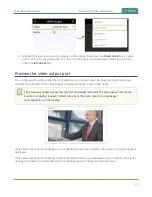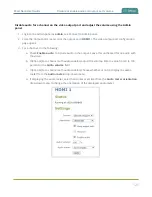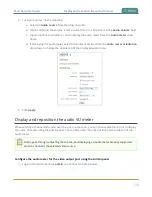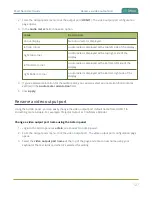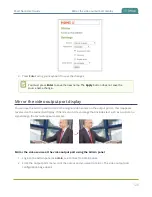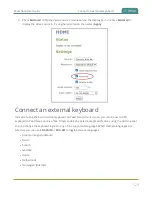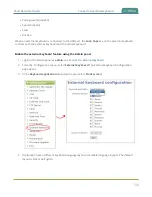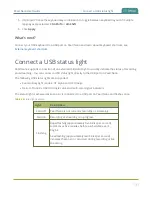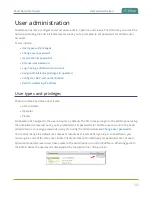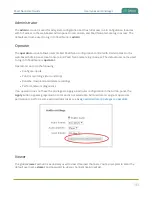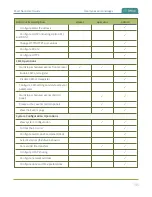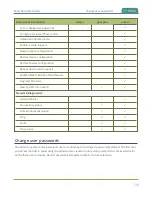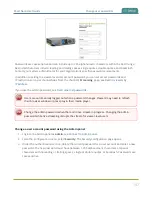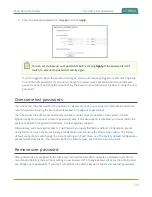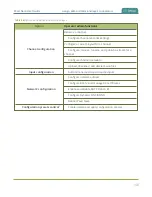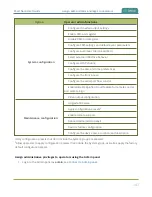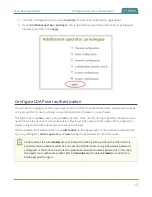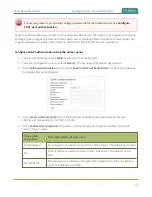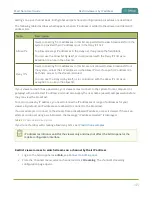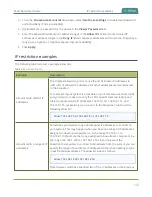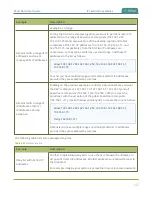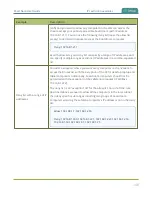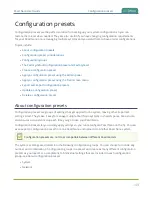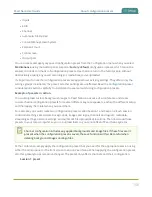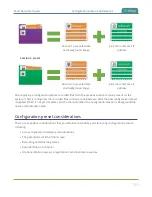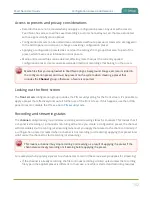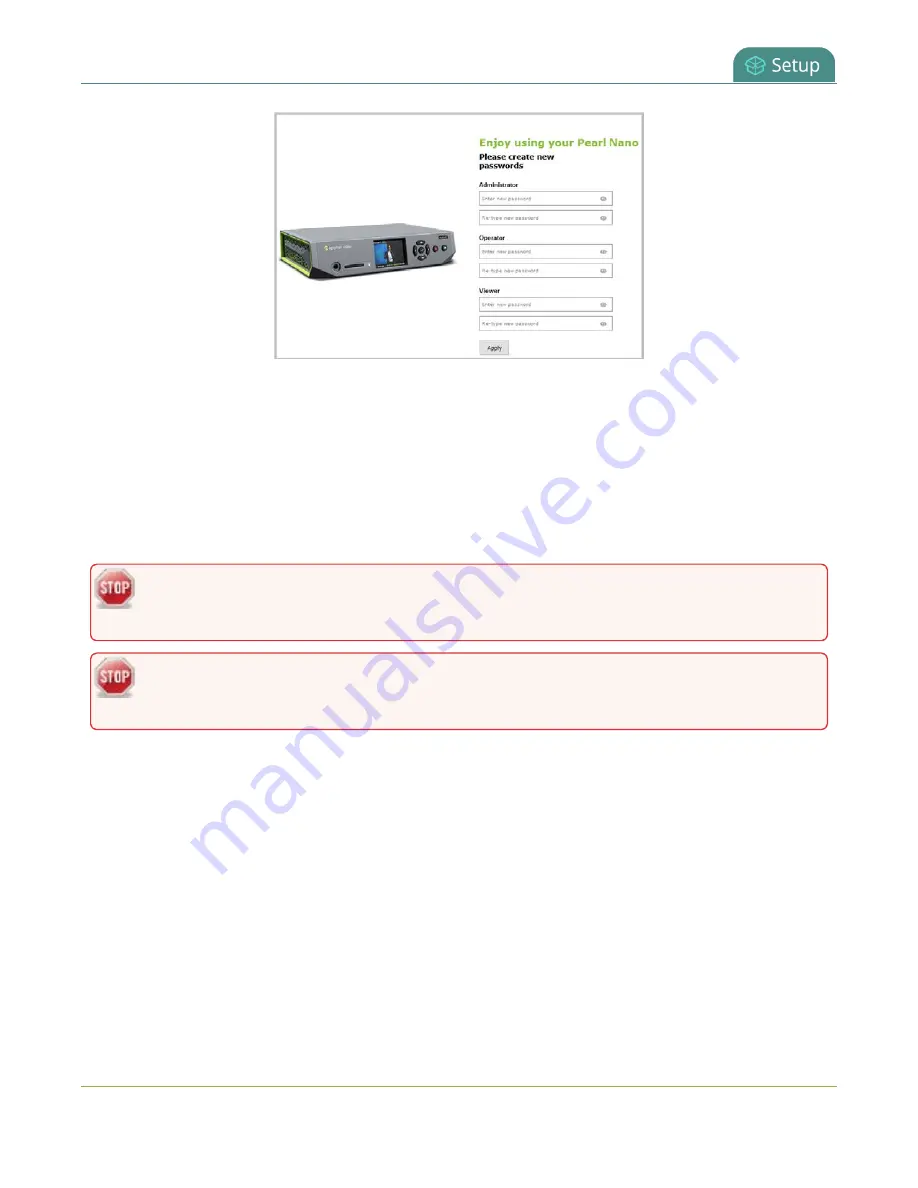
Pearl Nano User Guide
Change user passwords
Passwords are case sensitive and can include up to 255 alphanumeric characters within the ASCII range.
Restricted characters include: leading and trailing spaces, single quotes, double quotes, and backslash.
Contact your system administrator for your organization’s specific password requirements.
In addition to setting the viewer-level user account password, you can set access passwords and
IP restrictions on a per channel basis from the channel's
Streaming
page, see
If you lose the admin password, see
.
Users are automatically logged out when a password changes. Viewers may need to refresh
their browser window or press play in their media player.
Change the admin password when there is no live stream in progress. Changing the admin
password while live streaming disrupts the stream for viewer-level users.
Change a user account password using the Admin panel
1. Login to the Admin panel as
admin
, see
.
2. From the Configuration menu, select
Security
. The Security configuration page opens.
3. Under the Authentication section, delete the current password for a user account and enter a new
password. The new password must have between 1-255 alphanumeric characters or special
characters with no leading or trailing spaces, single or double quotes, or backslash. Passwords are
case sensitive.
137
Summary of Contents for Pearl Nano
Page 100: ...Pearl Nano User Guide Disable the network discovery port 87 ...
Page 315: ...Pearl Nano User Guide Start and stop streaming to a CDN 302 ...
Page 325: ...Pearl Nano User Guide Viewing with Session Announcement Protocol SAP 312 ...
Page 452: ...Pearl Nano User Guide Register your device 439 ...
Page 484: ... and 2021 Epiphan Systems Inc ...