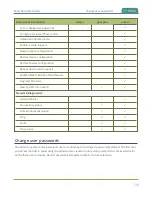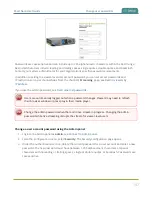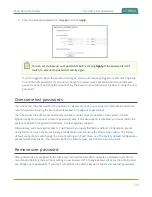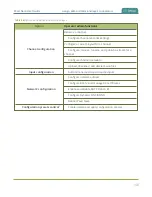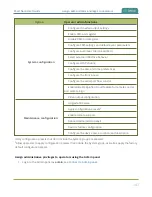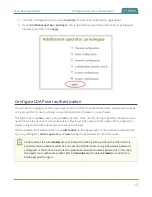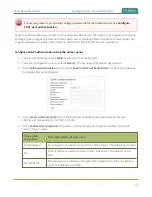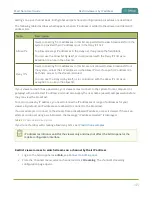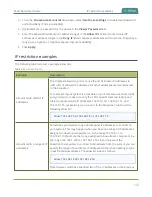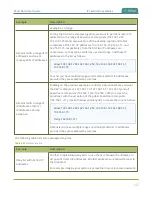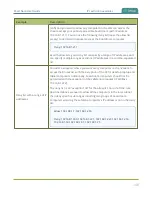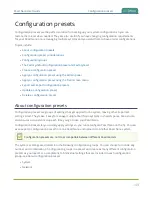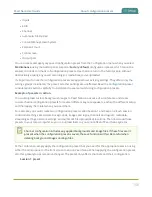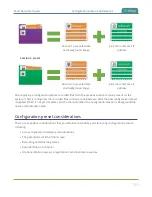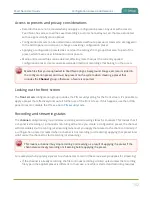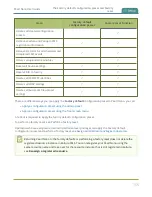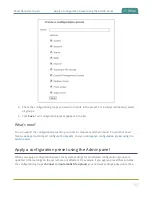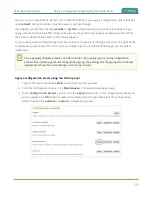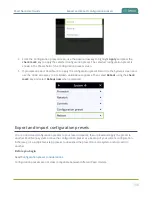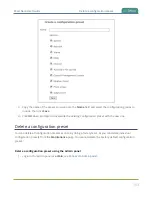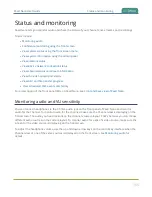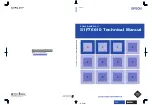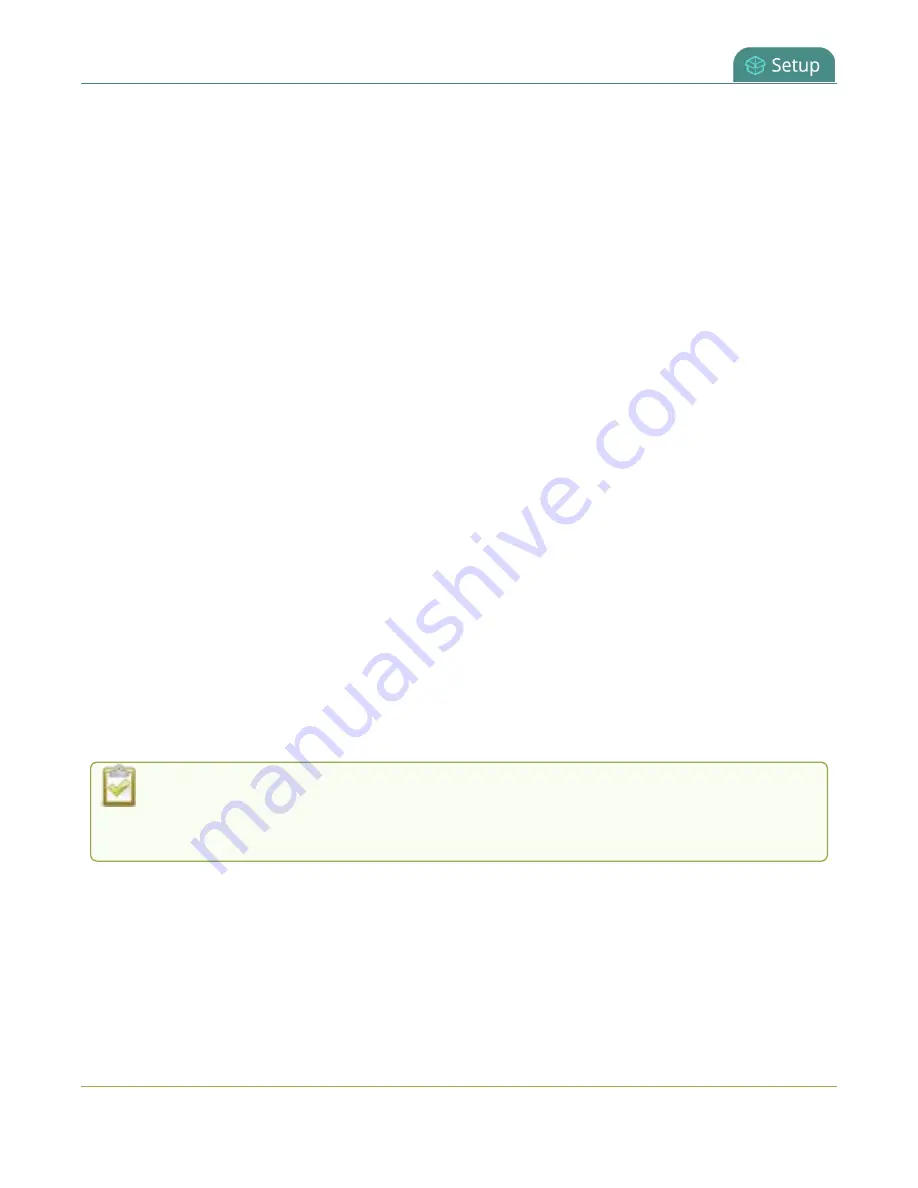
Pearl Nano User Guide
About configuration presets
l
Inputs
l
EDID
l
Channel
l
Automatic File Upload
l
Content Management System
l
Epiphan Cloud
l
Front screen
l
Output port
You can create and apply any saved configuration preset from the Configuration menu when you select
Maintenance
using the Admin panel. A special
Factory default
configuration preset, which cannot be
erased, is included in the list of configuration presets. Use that to return to the factory setup without
destructively erasing any saved recordings or media files you've uploaded.
It's important to note that configuration presets are applied over existing settings. They affect only the
settings groups included in the preset. All other settings are unaffected. Read the
section carefully to understand caveats around using configuration presets.
Example of presets in action
You could upload custom background images to Pearl Nano in advance of a conference and create
custom channel configuration presets for several different keynote speakers, each with a different setup,
and then apply them later when you need them.
For example, you could create two configuration presets called Session 1 and Session 2. Each session
could include things like custom backgrounds, images and logos, channels and layouts, metadata,
streaming settings, network settings, and automatic file upload (AFU) locations. Then download those
presets to your local computer so you can upload them to your entire fleet of Pearl Nano systems.
Channel configuration includes any applied backgrounds and image files. If these files aren't
present when the configuration preset is saved, the save function will fail. Be careful when
deleting background images and logo files.
At the conference, simply apply the configuration preset that you need for the appropriate session using
either the Admin panel or the front screen menu on Pearl Nano. When applying the configuration preset,
all other preset groups remain unchanged. The preset only affects channels and their configuration.
Session 1 preset
150
Summary of Contents for Pearl Nano
Page 100: ...Pearl Nano User Guide Disable the network discovery port 87 ...
Page 315: ...Pearl Nano User Guide Start and stop streaming to a CDN 302 ...
Page 325: ...Pearl Nano User Guide Viewing with Session Announcement Protocol SAP 312 ...
Page 452: ...Pearl Nano User Guide Register your device 439 ...
Page 484: ... and 2021 Epiphan Systems Inc ...