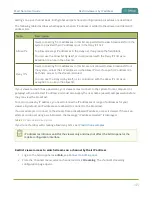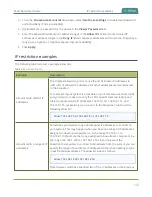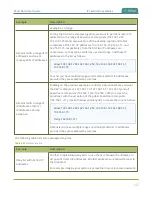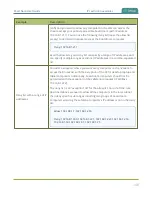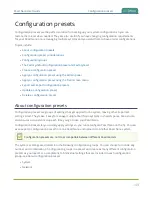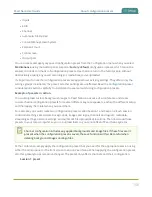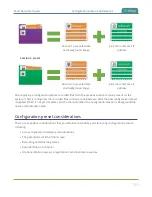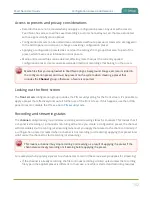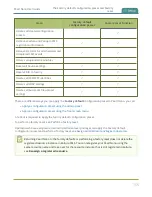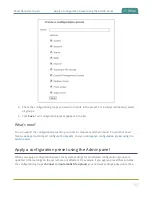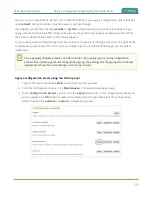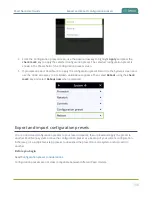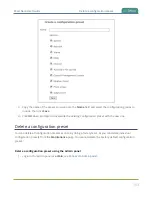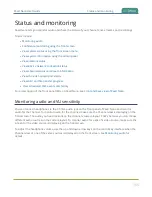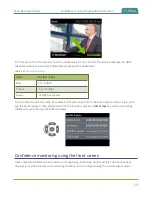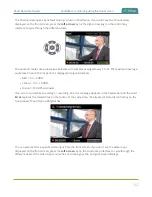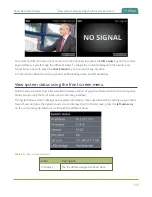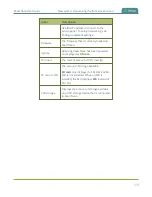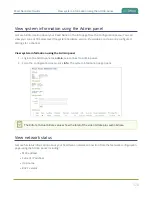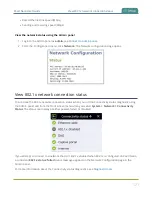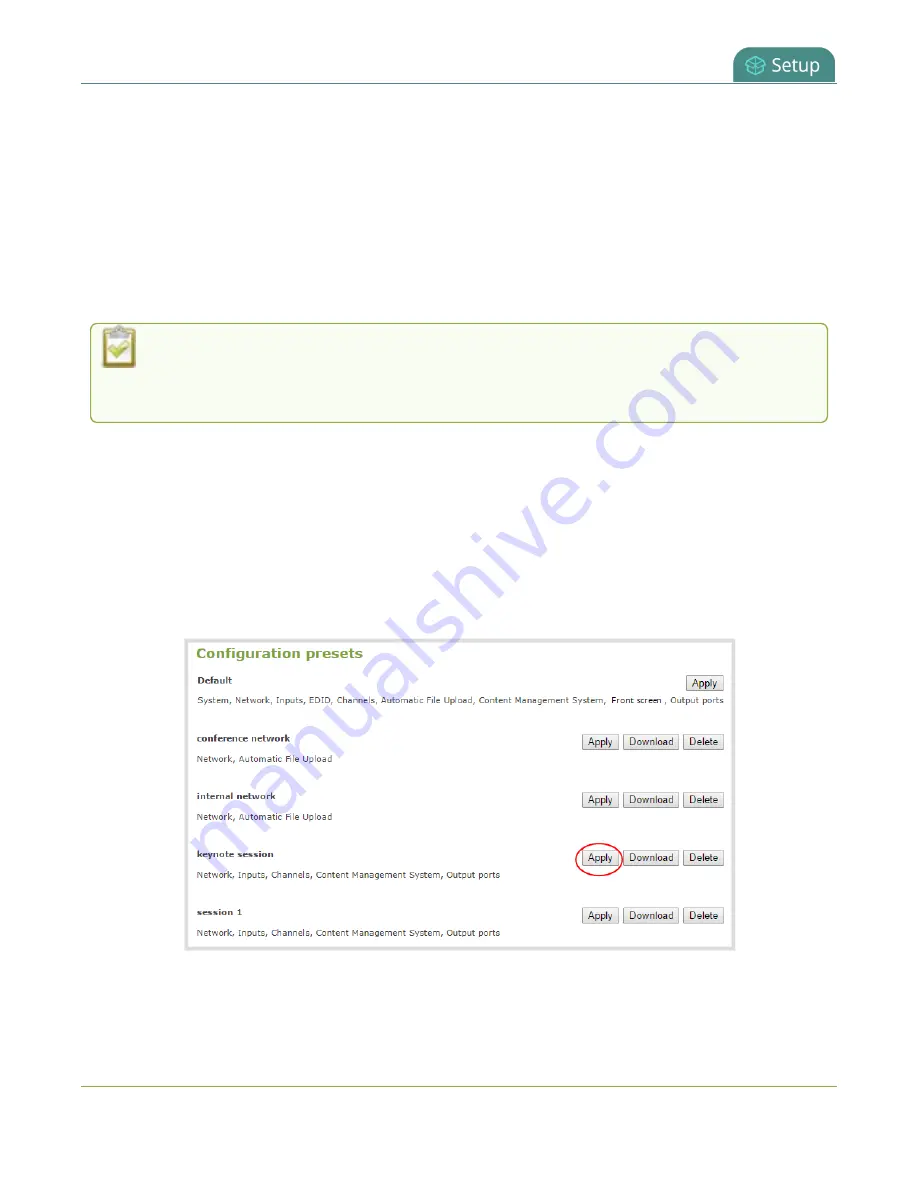
Pearl Nano User Guide
Apply a configuration preset using the Admin panel
server, source configurations, etc are not modified. Similarly, if you apply a configuration preset that has
only
network
settings included, only the network settings change.
If you apply a preset that has the
network
or
system
configuration group, a reboot is required. If you
apply a preset that has the EDID configuration group, the system may appear unresponsive for a short
time while it applies these EDIDs to the video grabbers.
You can verify which configuration groups are included in a preset by looking at the list to the right of the
configuration preset name. The term 'all' means all groups are included. Otherwise groups are listed
individually.
You may apply multiple presets one after another. If you apply two (or more) configuration
presets that include a particular configuration group, the settings (for that group) from the last
applied preset are the active settings. In short, last in wins.
Apply a configuration preset using the Admin panel
1. Login to the Admin panel as
admin
, see
.
2. From the Configuration menu, click
Maintenance
. The maintenance page opens.
3. In the
Configuration presets
section, click the
Apply
button next to the configuration preset you
want to apply. Click
OK
when prompted. Pearl Nano reboots automatically if the configuration
preset includes the
network
or
system
configuration groups.
158
Summary of Contents for Pearl Nano
Page 100: ...Pearl Nano User Guide Disable the network discovery port 87 ...
Page 315: ...Pearl Nano User Guide Start and stop streaming to a CDN 302 ...
Page 325: ...Pearl Nano User Guide Viewing with Session Announcement Protocol SAP 312 ...
Page 452: ...Pearl Nano User Guide Register your device 439 ...
Page 484: ... and 2021 Epiphan Systems Inc ...