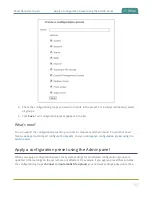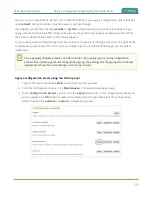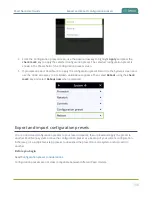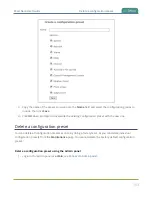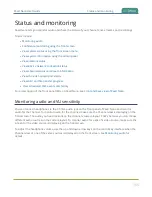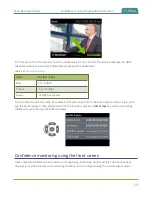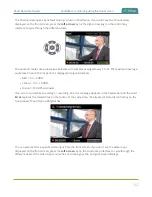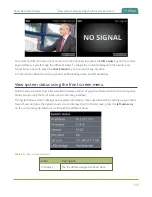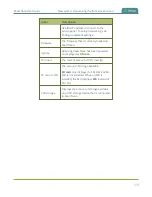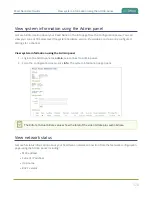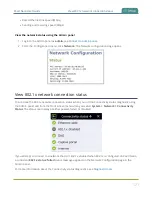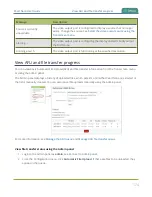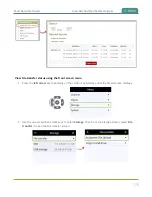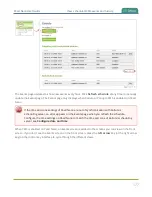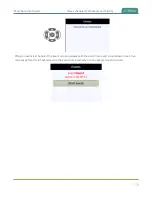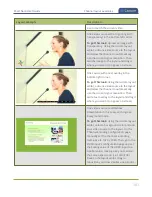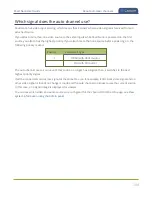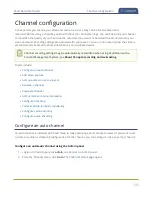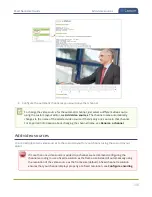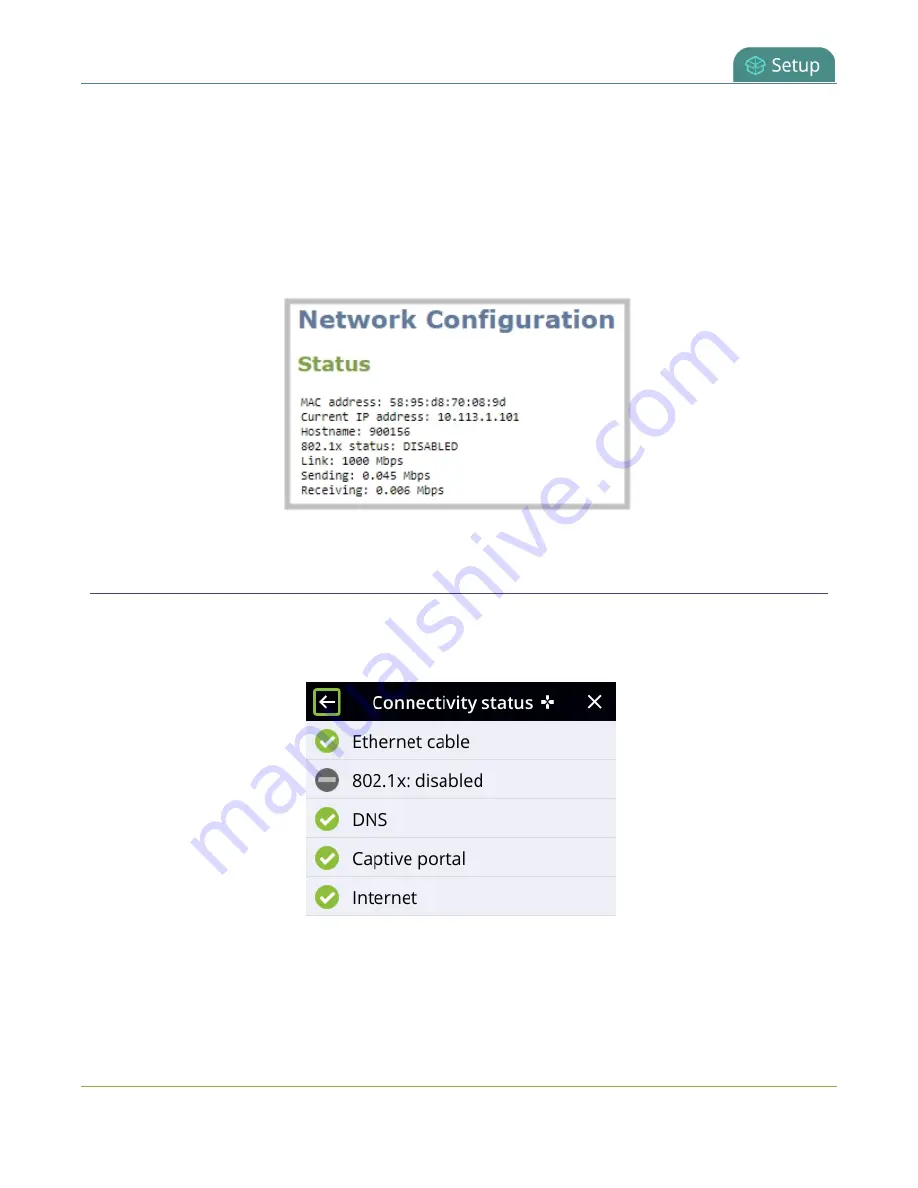
Pearl Nano User Guide
View 802.1x network connection status
l
Rated Ethernet link speed (Mbps)
l
Sending and receiving speed (Mbps)
View the network status using the Admin panel
1. Login to the Admin panel as
admin
, see
.
2. From the Configuration menu, click
Network
. The Network configuration page opens.
View 802.1x network connection status
You can see the 802.1x network connection status when you run the Connectivity status diagnostic using
the Admin panel and from the front screen menu when you select
System > Network > Connectivity
Status
. The status can display as either passed, failed, or disabled.
.
If you attempt to connect to a network that isn't 802.1x enabled when 802.1x is configured on Pearl Nano,
a consistent
802.1x status: failed
status message appears on the Network Configuration page in the
Admin panel.
For more information about the Connectivity status diagnostics, see
171
Summary of Contents for Pearl Nano
Page 100: ...Pearl Nano User Guide Disable the network discovery port 87 ...
Page 315: ...Pearl Nano User Guide Start and stop streaming to a CDN 302 ...
Page 325: ...Pearl Nano User Guide Viewing with Session Announcement Protocol SAP 312 ...
Page 452: ...Pearl Nano User Guide Register your device 439 ...
Page 484: ... and 2021 Epiphan Systems Inc ...