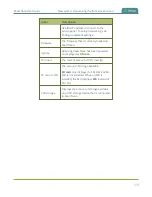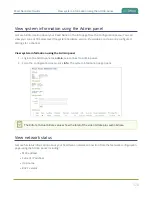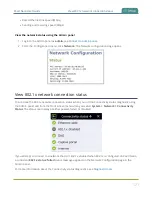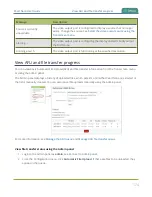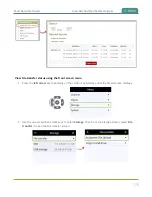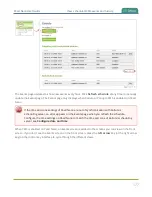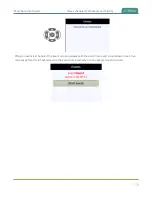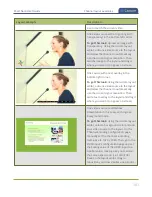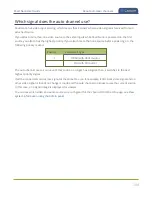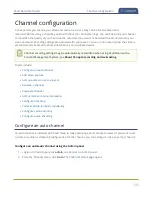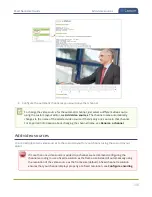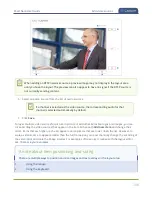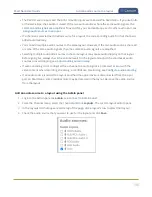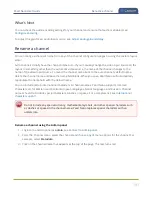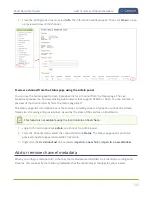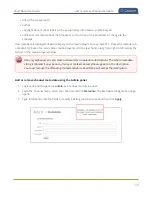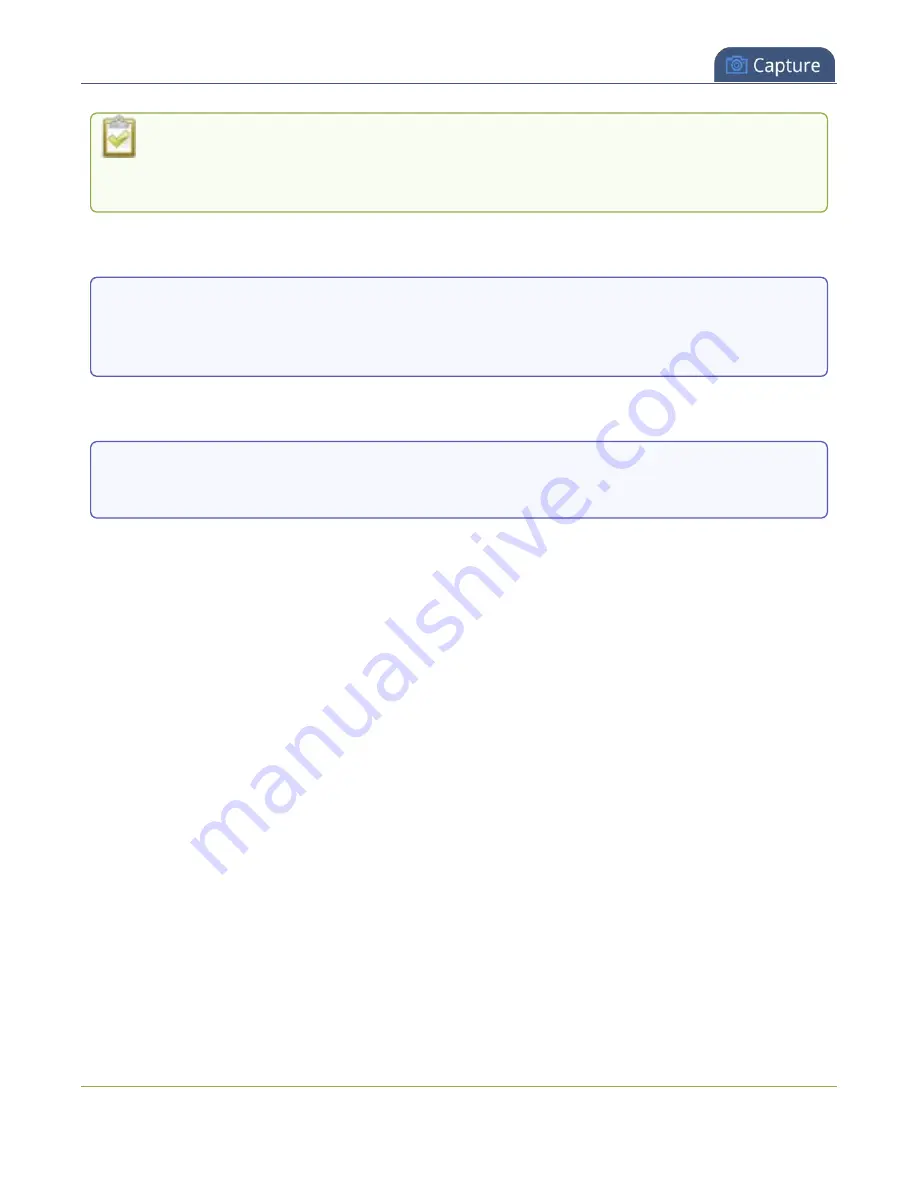
Pearl Nano User Guide
About automatic channels
Embedded audio from a DVI source that is connected to the HDMI input using an adapter is
not detected on automatic channels. You must manually add the audio to the channel's layout
using the custom layout editor.
You can start viewing the automatic channel immediately on the front screen or using a web browser on
the same local network as . Browse to the following URL:
http://<serial>.local/preview.cgi?channel=1
For example:
http://d560515f.local/preview.cgi?channel=1
If Bonjour services, which permits browsing by serial number, are not installed on your admin computer,
you can get the IP address of Pearl Nano from the front screen System status screen and browse to:
http://<IP Address for Pearl Nano>/preview.cgi?channel=1
Links for other channel streams (i.e. RTSP or MPEG-TS) can be found by logging into the Admin panel and
selecting
Status
in the Channel menu.
Important considerations
l
The default auto channel has the related HDMI (or SDI) port selected by default. As soon as you
connect your video source to the port, it appears automatically in the auto channel's custom layout.
Changing the auto channel's frame rate or deleting the auto channel will change the frame rate
used at the output port for that video input. Deleting the auto channel forces the video output port
to use the original frame rate of the video input source.
l
If you delete the auto channel, it will re-appear upon factory reset or when loading the default
configuration preset.
l
If you modify the automatic channel's video input source manually using the custom layout editor,
the channel no longer functions as an automatic channel and the channel name changes to the
name of the video source. To revert a channel back to an automatic channel, add
Auto
as the sole
video source for the channel using the custom layout editor and delete the current channel name.
When you press
Enter
using your keyboard to save the blank channel name, the channel reverts to
the default automatic channel. Alternatively, you could perform a factory reset or apply the default
configuration preset to restore the automatic channel; however, other important system settings
and configurations will also revert to their default settings.
183
Summary of Contents for Pearl Nano
Page 100: ...Pearl Nano User Guide Disable the network discovery port 87 ...
Page 315: ...Pearl Nano User Guide Start and stop streaming to a CDN 302 ...
Page 325: ...Pearl Nano User Guide Viewing with Session Announcement Protocol SAP 312 ...
Page 452: ...Pearl Nano User Guide Register your device 439 ...
Page 484: ... and 2021 Epiphan Systems Inc ...