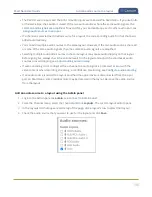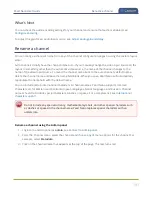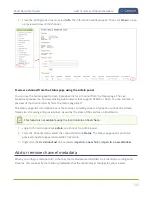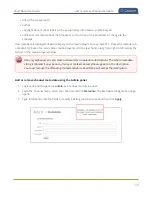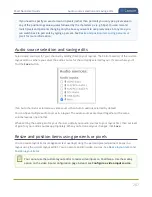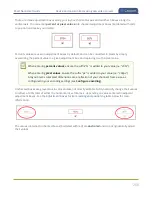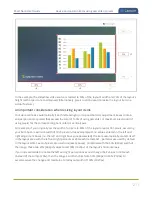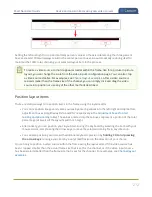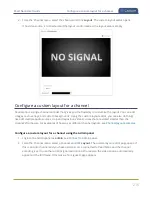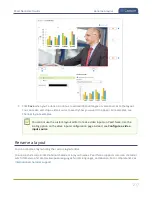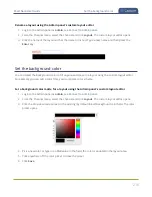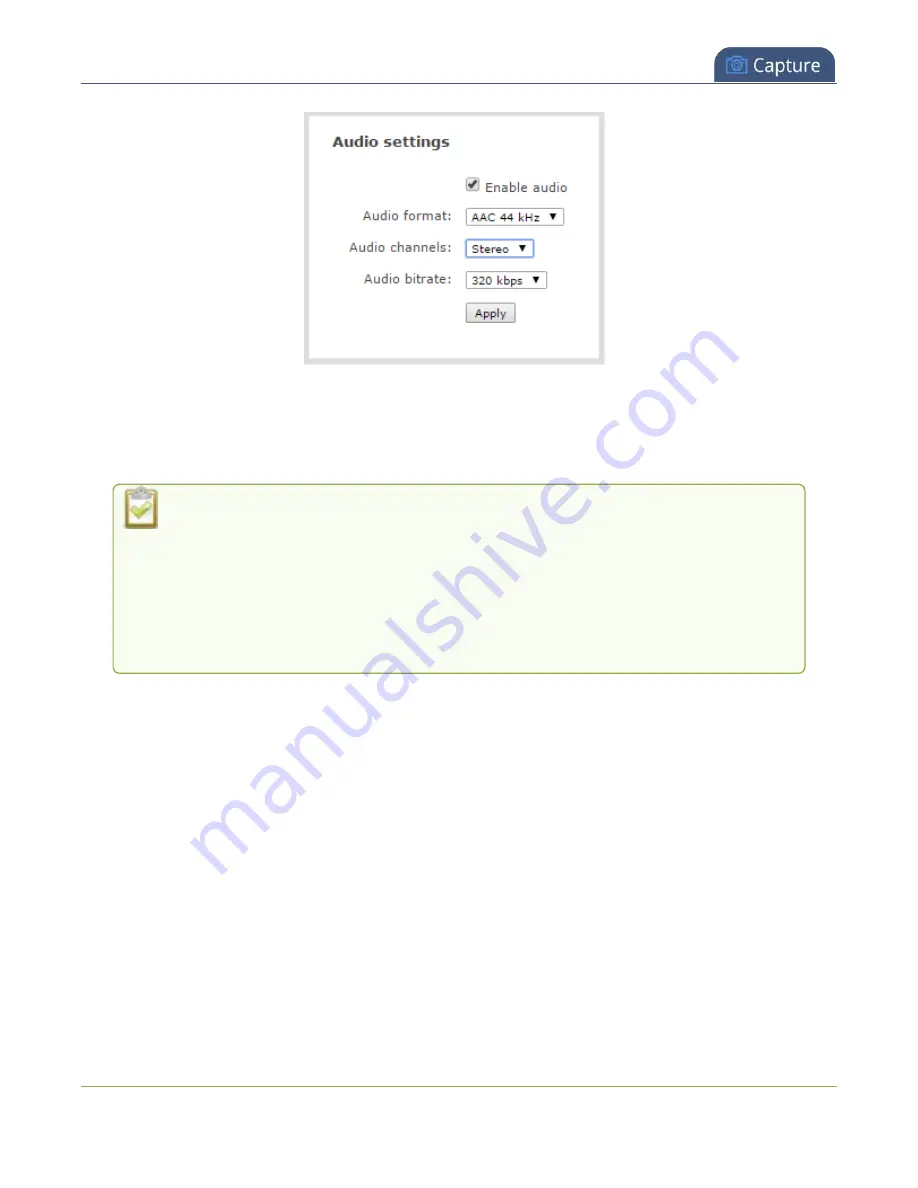
Pearl Nano User Guide
Configure audio encoding
3. In the Audio settings, ensure that
Enable audio
is checked to include audio in the channel.
4. From the
Audio format
drop down, select an audio codec (AAC, MP3, or PCM).
5. From the
Audio channels
drop down, choose mono or stereo (default).
Choose
Mono
to have left and right stereo channels combined so that when you listen
to the streamed or recorded audio, the same blended sound comes through both the
left and right channels.
If you have only one mono analog input, use the left XLR/RCA 1 jack and select mono
encoding to have the same sound come from both the left and right channels. (If stereo
sound is chosen, the sound will only come through on the left channel.)
6. From the
Audio bitrate
drop down, choose a birtrate. For guidance, see
. For stereo
audio, we recommend 256 kbps or 320 kbps.
7. Click
Apply
.
203
Summary of Contents for Pearl Nano
Page 100: ...Pearl Nano User Guide Disable the network discovery port 87 ...
Page 315: ...Pearl Nano User Guide Start and stop streaming to a CDN 302 ...
Page 325: ...Pearl Nano User Guide Viewing with Session Announcement Protocol SAP 312 ...
Page 452: ...Pearl Nano User Guide Register your device 439 ...
Page 484: ... and 2021 Epiphan Systems Inc ...