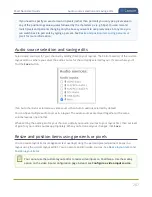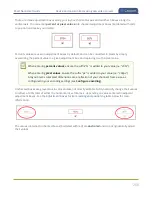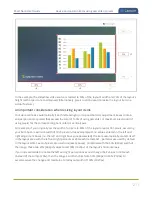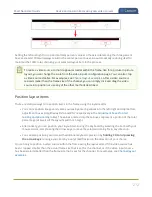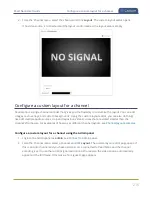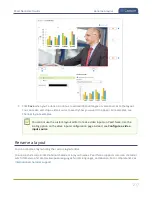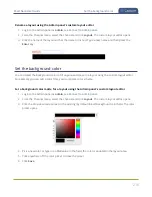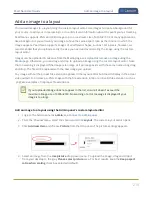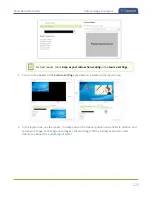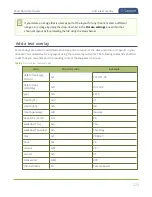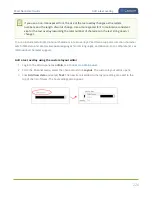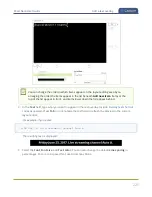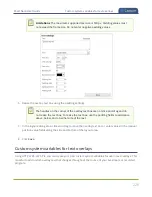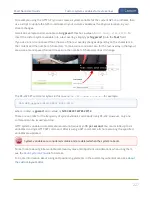Pearl Nano User Guide
Resize and position items using percents or pixels
Setting the left and right (or top and bottom) percent values so the axis total among the three percent
boxes exceeds 100% will always result in the center percent box value automatically reducing itself to
maintain the 100% total, shrinking your selected layout item in the process.
To resize a video source so that it appears smaller within the frame, like for a picture in picture
layout, you can change the scale from the video input's configuration page. You can also crop
a video source smaller. For examples, see
. After a video source is
resized smaller than the frame size of the channel, you can simply click and drag the video
source into position or use any of the other methods described.
Position layout items
There are multiple ways to reposition items in the frame using the layout editor:
l
You can reposition images and video sources by entering values into the left/right and top/bottom
adjustment boxes (identified as #2/4 and #5/7 respectively in the
table). The values entered into these boxes represent a portion of the total
percentage (or pixels) of the layout's width or height.
l
Alternatively, you can position your layout items using the keyboard by selecting the item with your
mouse cursor, and pressing the arrow keys to move the selected item by 5% in any direction.
l
You can also position your item with additional keyboard precision by
holding Ctrl and pressing
the arrow keys
to nudge your item by a very small fraction in the direction of your choice.
You can only reposition a video source within the frame using the layout editor if the video source has
been cropped smaller than the actual frame size that is set for the channel, or if the video input source
has been scaled smaller than the frame size that is set for the channel. For examples, see
.
212
Summary of Contents for Pearl Nano
Page 100: ...Pearl Nano User Guide Disable the network discovery port 87 ...
Page 315: ...Pearl Nano User Guide Start and stop streaming to a CDN 302 ...
Page 325: ...Pearl Nano User Guide Viewing with Session Announcement Protocol SAP 312 ...
Page 452: ...Pearl Nano User Guide Register your device 439 ...
Page 484: ... and 2021 Epiphan Systems Inc ...