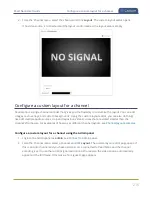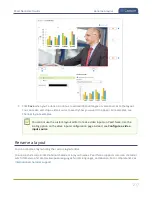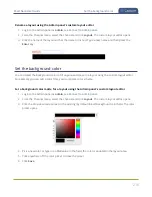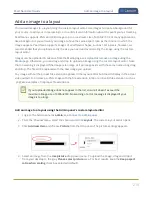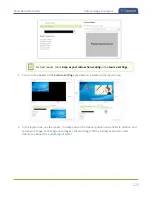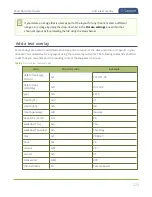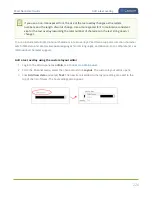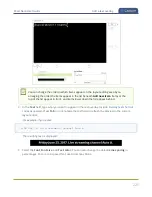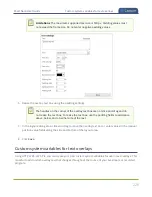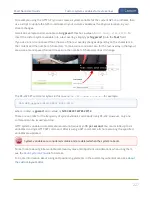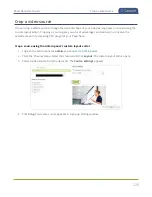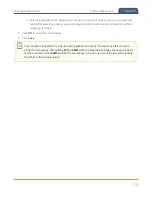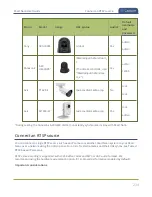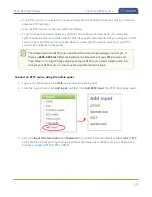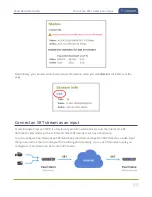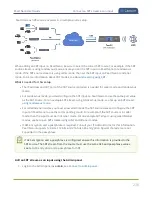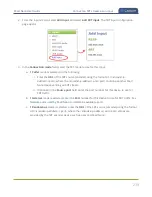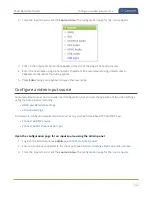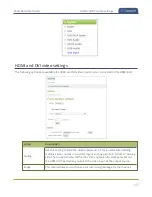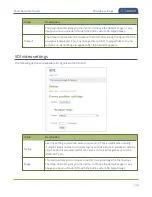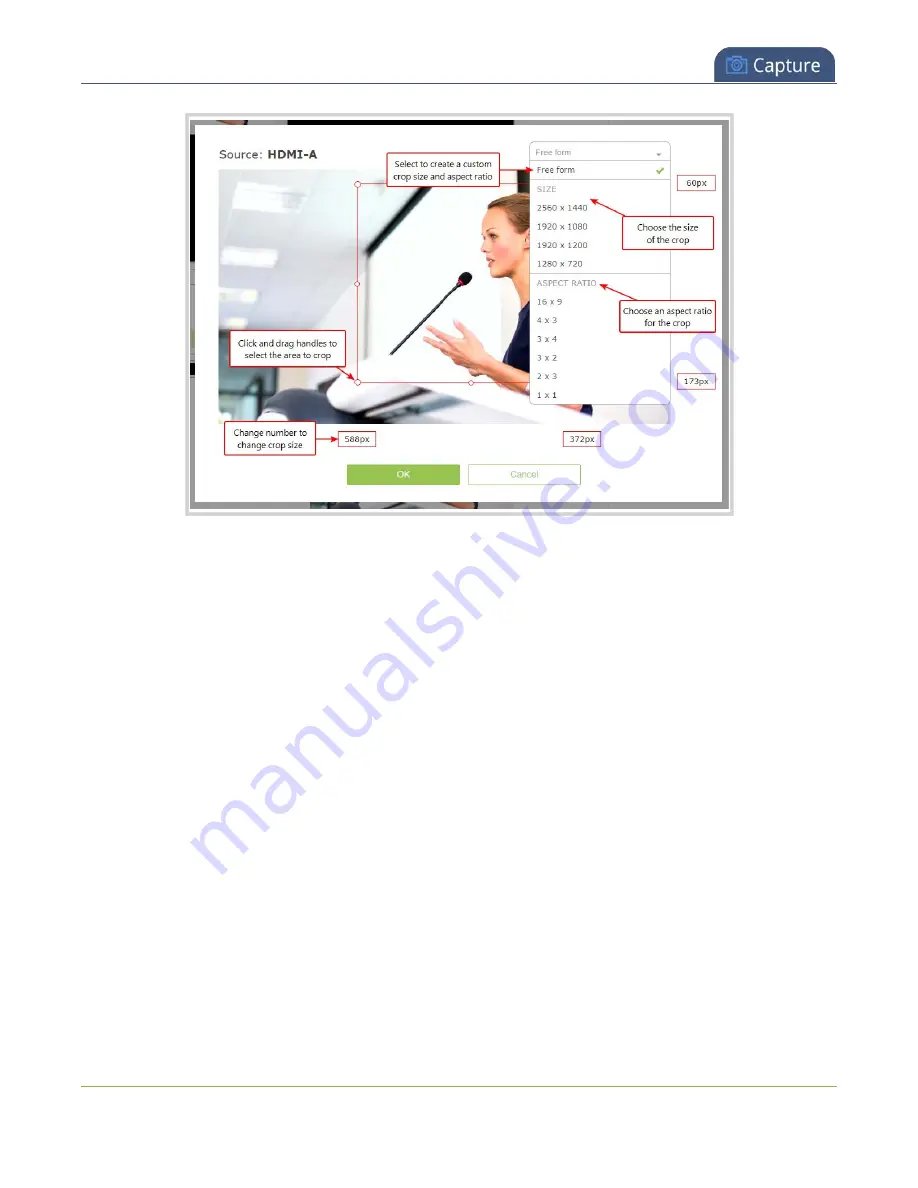
Pearl Nano User Guide
Crop a video source
5. The
Crop
window has several tools for creating the best crop possible.
l
Free form
is the default crop mode. In this mode, you can change the size, aspect ratio, and
position of the crop with minimal restrictions.
l
The red box with click-and-drag circular handles in the corners shows the cropped area that
appears in the final layout. Only the content inside the box shows in the layout. In
Free form
mode, you can click and drag the red handles to change the size and ratio of the box, and
you can click and drag the box itself to change its position. When you have selected an aspect
ratio, you can alter the size by dragging the red handles. When you have selected a size, you
can change its position by dragging the box.
l
The number boxes allow you to make precise crops. Click the text boxes and enter a number
to determine how many pixels of distance from the edge that line is drawn. You can also
erase the "px" after the number and type in "%" to manipulate the box using percentages.
For more details on how these boxes work, see
Resize and position items using percents or
.
l
To create a crop with a specific resolution, choose a
Size
from the available list. This creates a
box with that exact resolution. Click and drag the box to move it into position. The size
cannot be changed except by selecting a different size, or by selecting
Free form
or
Aspect
Ratio
.
229
Summary of Contents for Pearl Nano
Page 100: ...Pearl Nano User Guide Disable the network discovery port 87 ...
Page 315: ...Pearl Nano User Guide Start and stop streaming to a CDN 302 ...
Page 325: ...Pearl Nano User Guide Viewing with Session Announcement Protocol SAP 312 ...
Page 452: ...Pearl Nano User Guide Register your device 439 ...
Page 484: ... and 2021 Epiphan Systems Inc ...