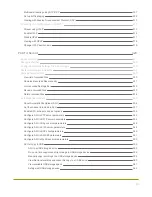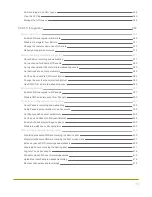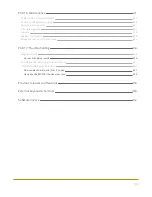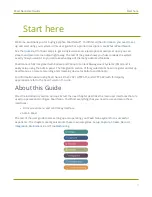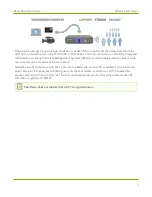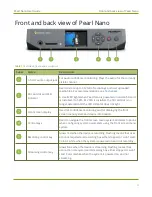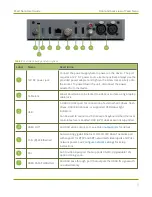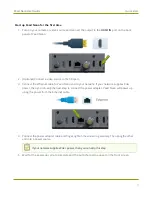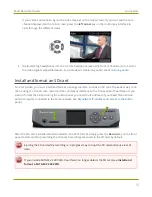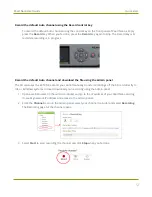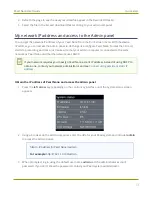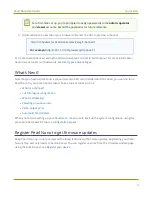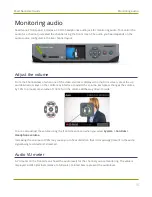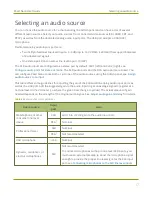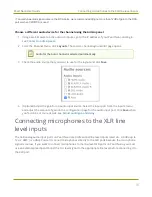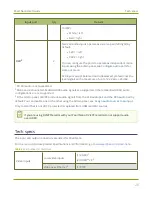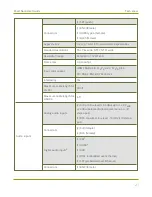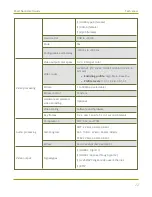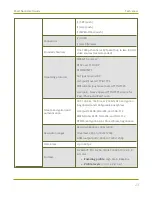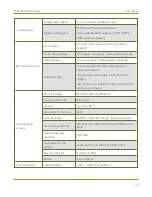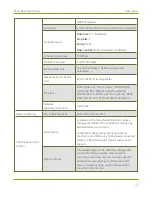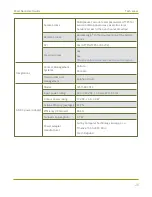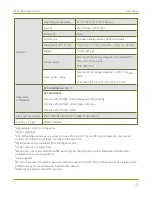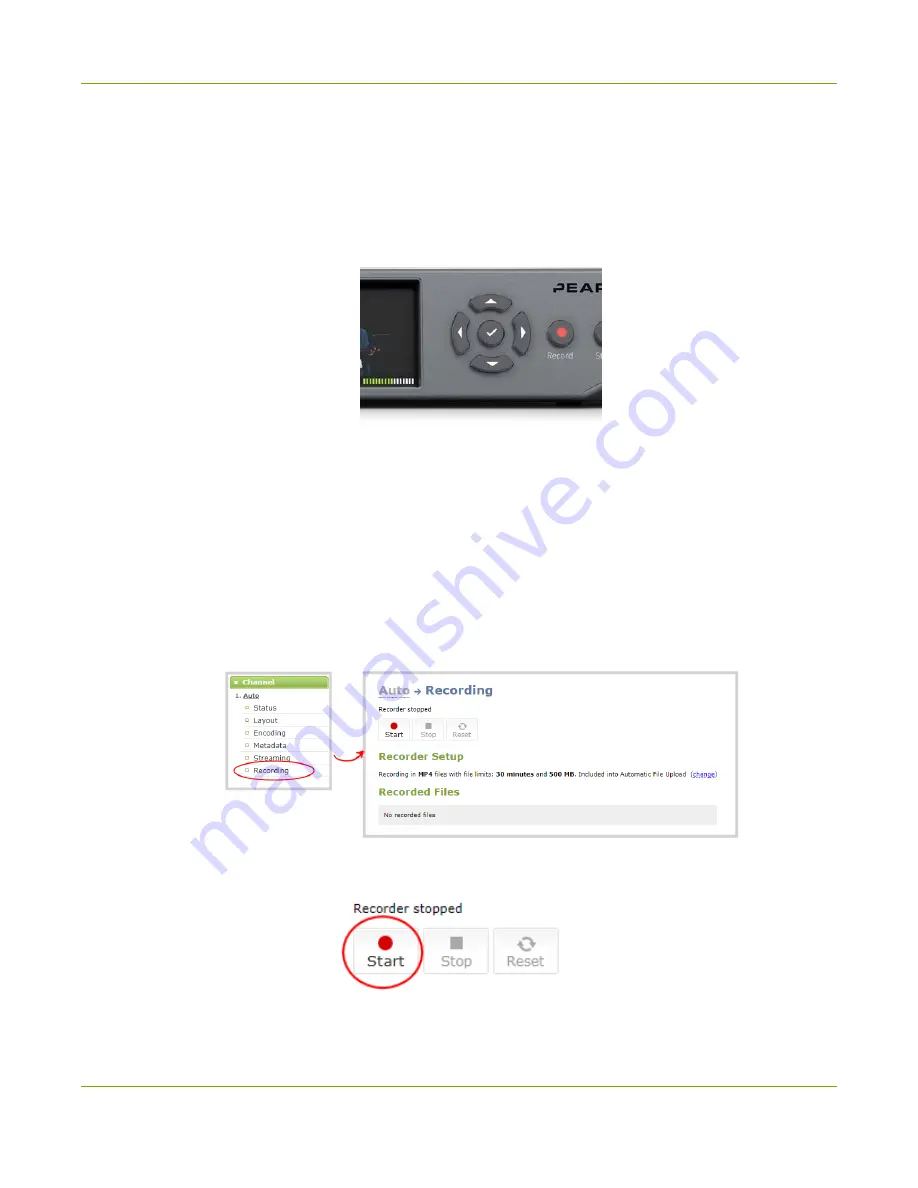
Pearl Nano User Guide
Quick start
Record the default Auto channel using the Record control key
To record the default Auto channel using the control key on the front panel of Pearl Nano, simply
press the
Record
key. When you're done, press the
Record
key again to stop. The Record key is lit
red while recording is in progress.
Record the default Auto channel and download the file using the Admin panel
The SD card uses the EXT4 format and you cannot manually transfer recordings off the SD card directly to
iOS or Windows systems. Instead, download your recording using the Admin panel .
1. Open a web browser on the admin computer and go to the IP address of your Pearl Nano and log
in, see
My network IP address and access to the Admin panel
2. From the
Channel
menu in the Admin panel, select your channel (i.e. Auto) and select
Recording
.
The Recording page for the channel opens.
3. Select
Start
to start recording the channel and click
Stop
when you're done.
12
Summary of Contents for Pearl Nano
Page 100: ...Pearl Nano User Guide Disable the network discovery port 87 ...
Page 315: ...Pearl Nano User Guide Start and stop streaming to a CDN 302 ...
Page 325: ...Pearl Nano User Guide Viewing with Session Announcement Protocol SAP 312 ...
Page 452: ...Pearl Nano User Guide Register your device 439 ...
Page 484: ... and 2021 Epiphan Systems Inc ...