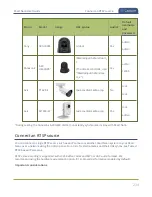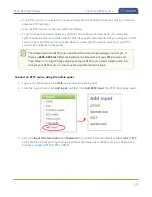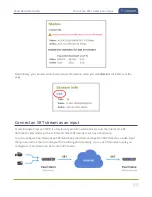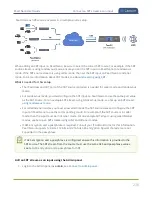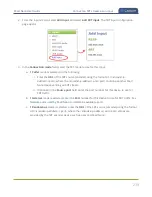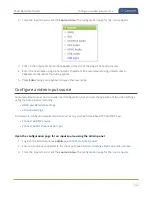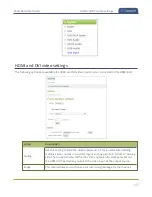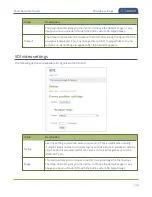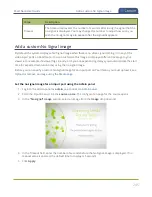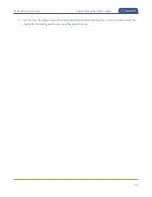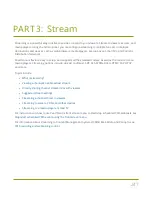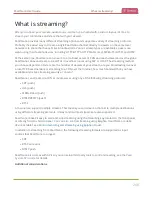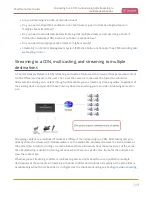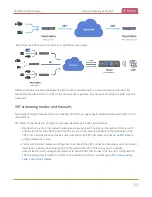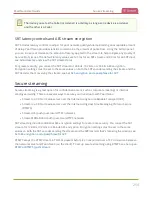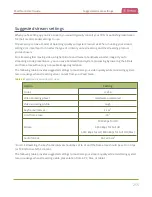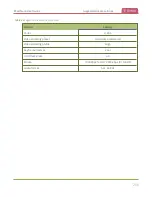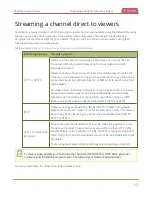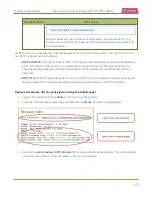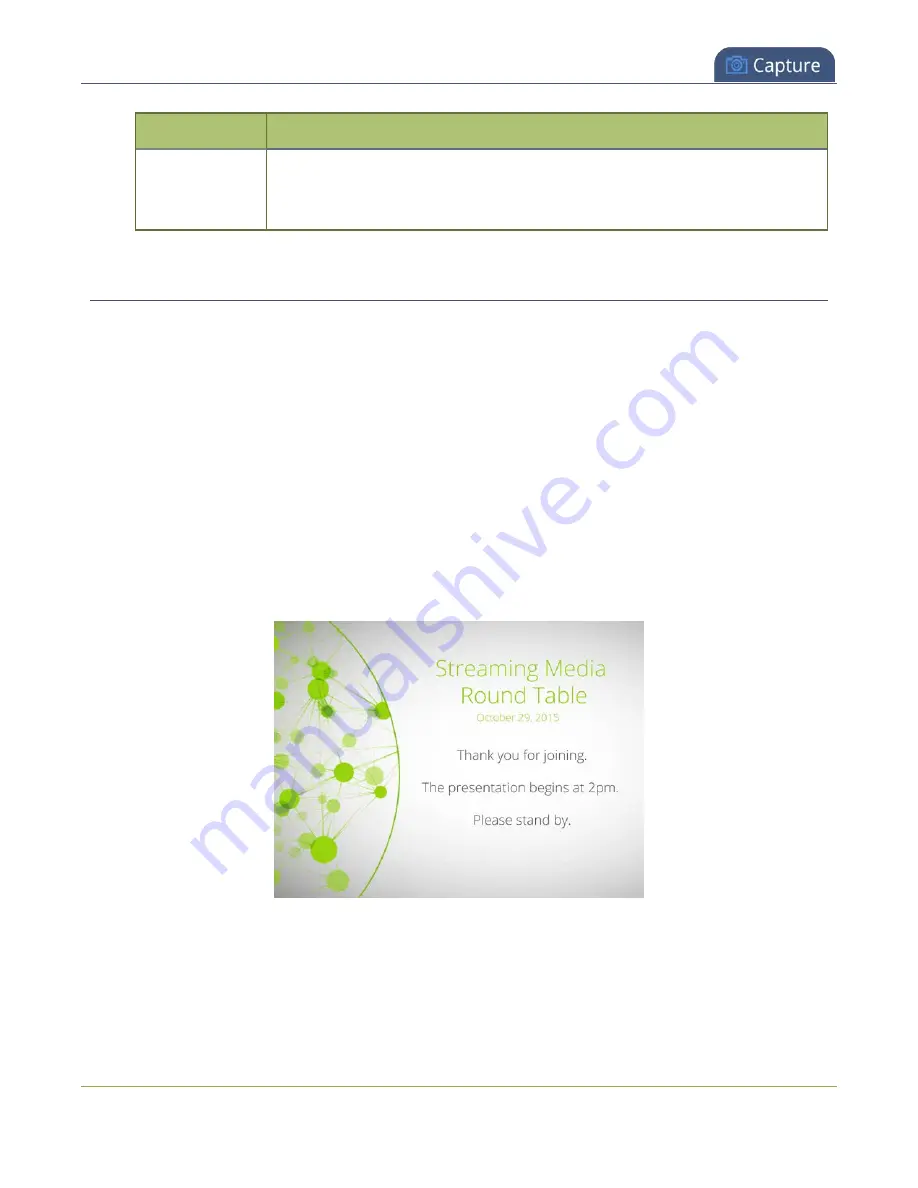
Pearl Nano User Guide
Add a custom No Signal image
Value
Description
Timeout
The timeout represents the number of seconds after losing the signal that the
no-signal is displayed. You may change this number to adjust how soon you
wish the no-signal image to appear after the signal disappears.
Add a custom No Signal image
By default the system displays a No Signal image when there is no video signal coming in to any of the
video input ports on Pearl Nano. You can customize this image to display a different message to your
viewers. For example if a viewer logs in early, or if you are experiencing delays you could indicate the start
time (or expected resolution time) using the no signal image.
Before you can specify a custom No Signal image for an input port on Pearl Nano, you must upload it, see
Upload or remove an image using the Media page
Set the no signal image for an input port using the Admin panel
1. Login to the Admin panel as
admin
, see
.
2. From the Inputs menu, click the
source name
. The configuration page for the source opens.
3. In the
"No signal" image
section, select an image from the
Image
drop down list.
4. In the Timeout field, enter the number of seconds before the No Signal image is displayed. If no
manual value is entered, the default time to display is 5 seconds.
5. Click
Apply
.
245
Summary of Contents for Pearl Nano
Page 100: ...Pearl Nano User Guide Disable the network discovery port 87 ...
Page 315: ...Pearl Nano User Guide Start and stop streaming to a CDN 302 ...
Page 325: ...Pearl Nano User Guide Viewing with Session Announcement Protocol SAP 312 ...
Page 452: ...Pearl Nano User Guide Register your device 439 ...
Page 484: ... and 2021 Epiphan Systems Inc ...