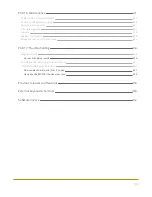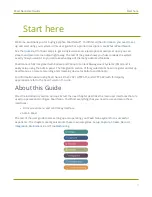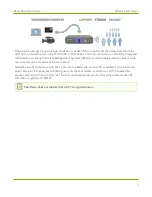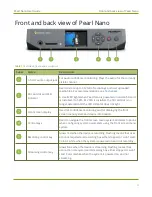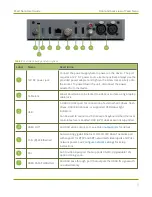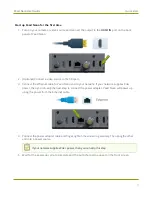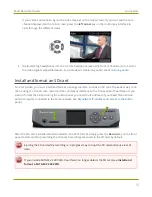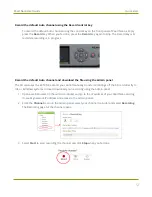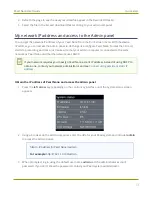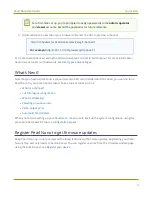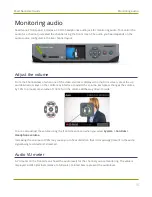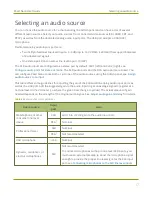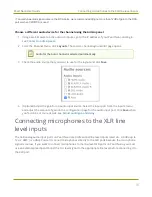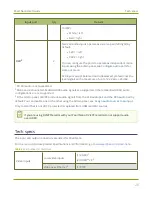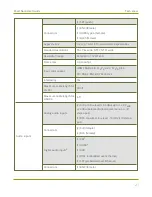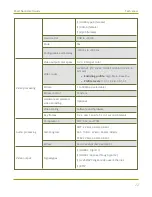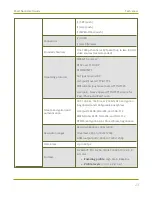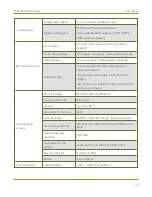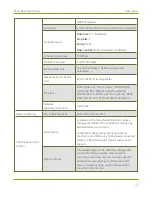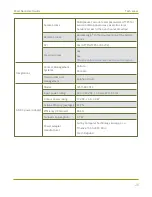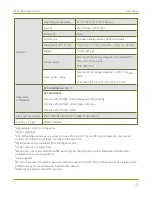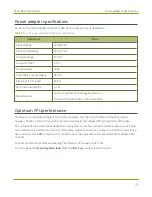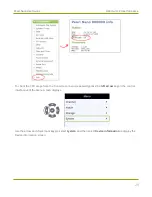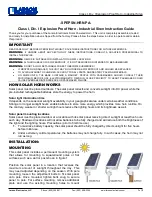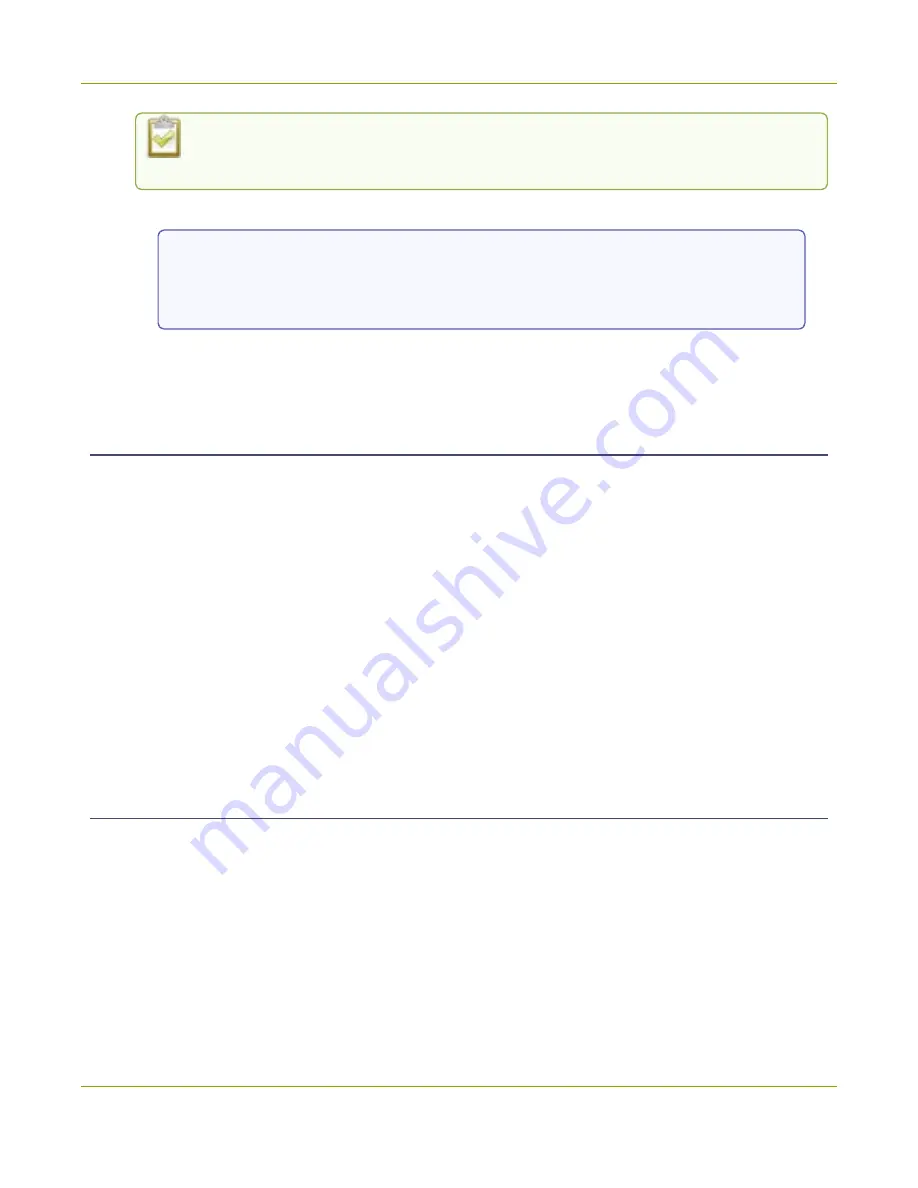
Pearl Nano User Guide
Quick start
For a first-time set up, you're prompted to assign passwords to the
admin
,
operator
,
and
viewer
accounts. Record the passwords for future reference.
4. (Optional) Open a new tab in your browser and enter the URL to preview a channel.
http://
<IP Address for Pearl Nano>
/preview.cgi?channel=1
For example:
http://192.1.10.100/preview.cgi?channel=1
For more details about accessing the Admin panel, see
. For more information
about user accounts and passwords, see
What’s Next?
Now that you have a video source connected and an SD card installed and formatted, you can fine-tune
Pearl Nano to your exact requirements. Take a look at topics such as:
l
l
l
l
l
l
When you're done setting up your Pearl Nano, make sure to back up the system configuration using the
procedure described in
Register Pearl Nano to get firmware updates
Keep Pearl Nano up-to-date and get all the latest features and firmware updates. Registering your Pearl
Nano is free and only needs to be done once. You can register anytime from the Firmware update page
using the Admin panel, see
14
Summary of Contents for Pearl Nano
Page 100: ...Pearl Nano User Guide Disable the network discovery port 87 ...
Page 315: ...Pearl Nano User Guide Start and stop streaming to a CDN 302 ...
Page 325: ...Pearl Nano User Guide Viewing with Session Announcement Protocol SAP 312 ...
Page 452: ...Pearl Nano User Guide Register your device 439 ...
Page 484: ... and 2021 Epiphan Systems Inc ...