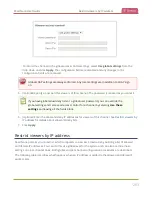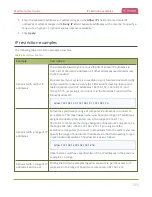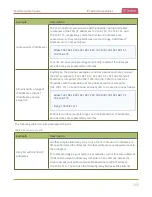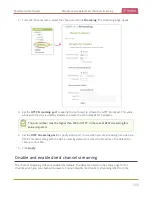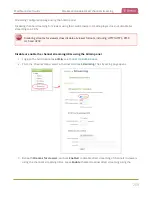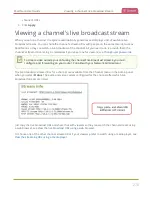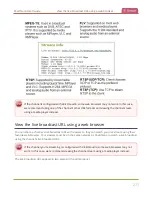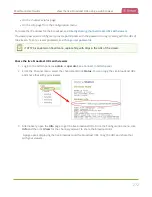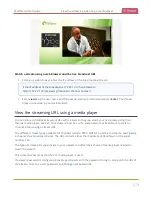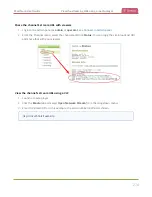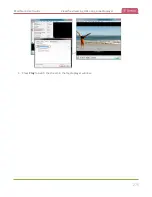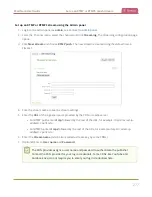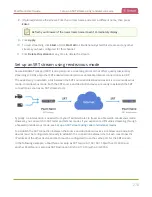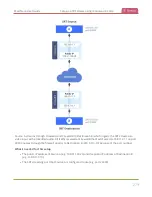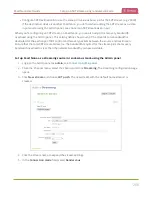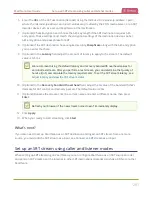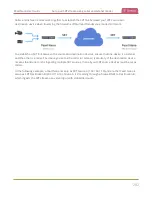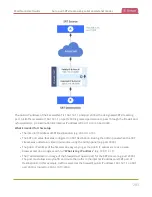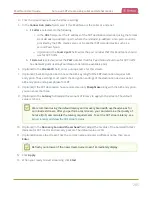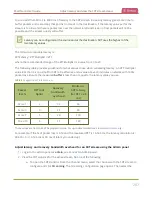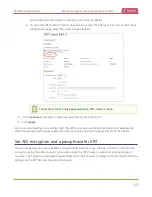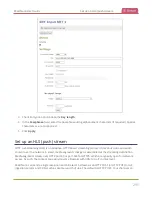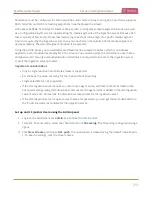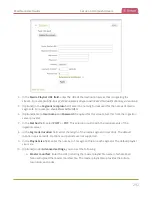Pearl Nano User Guide
Set up an RTMP or RTMPS (push) stream
Set up an RTMP or RTMPS stream using the Admin panel
1. Login to the Admin panel as
admin
, see
.
2. From the Channel menu, select the channel and click
Streaming
. The Streaming configuration page
opens.
3. Click
New stream
and choose
RTMP push
. The new stream is created using the default name
Stream 1
.
4. Click the stream name to see the stream settings.
5. Enter the
URL
of the ingestion point provided by the CDN or media server.
l
For RTMP push, enter
rtmp
followed by the rest of the URL, for example:
rtmp://<server-ip-
address>:<port>/etc...
l
For RTMPS, enter
rtmps
followed by the rest of the URL, for example:
rtmps://<server-ip-
address>:<port>/etc...
6. Enter the
Stream name
(which also is called a stream key by some CDNs)
7. (Optional) Enter a
User name
and
Password
.
The CDN provider assigns a user name and password to authenticate the publisher.
Contact the CDN provider for your log in credentials. Some CDNs, like YouTube and
Facebook Live, do not require you to enter your log in credentials here.
277
Summary of Contents for Pearl Nano
Page 100: ...Pearl Nano User Guide Disable the network discovery port 87 ...
Page 315: ...Pearl Nano User Guide Start and stop streaming to a CDN 302 ...
Page 325: ...Pearl Nano User Guide Viewing with Session Announcement Protocol SAP 312 ...
Page 452: ...Pearl Nano User Guide Register your device 439 ...
Page 484: ... and 2021 Epiphan Systems Inc ...