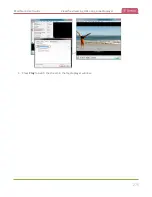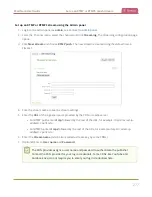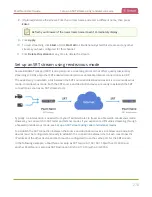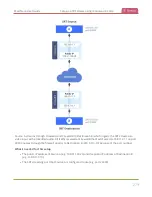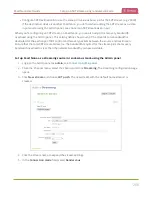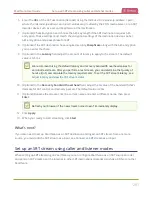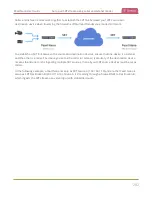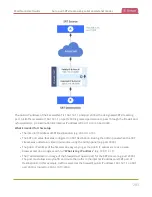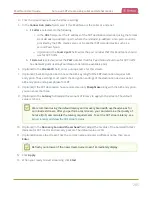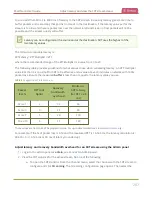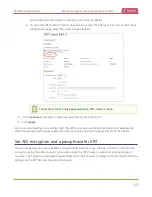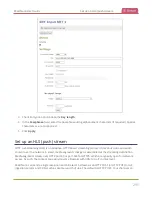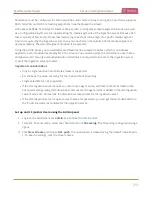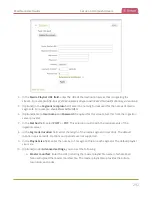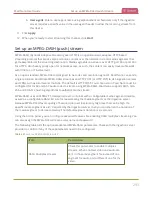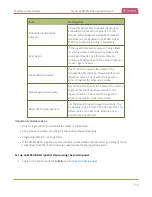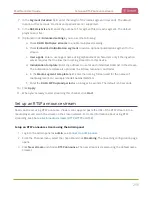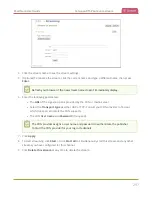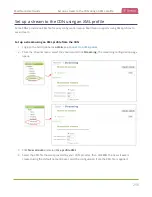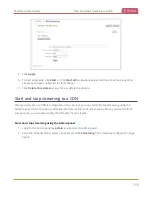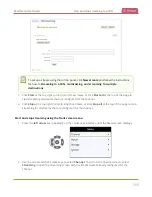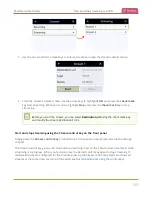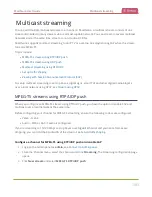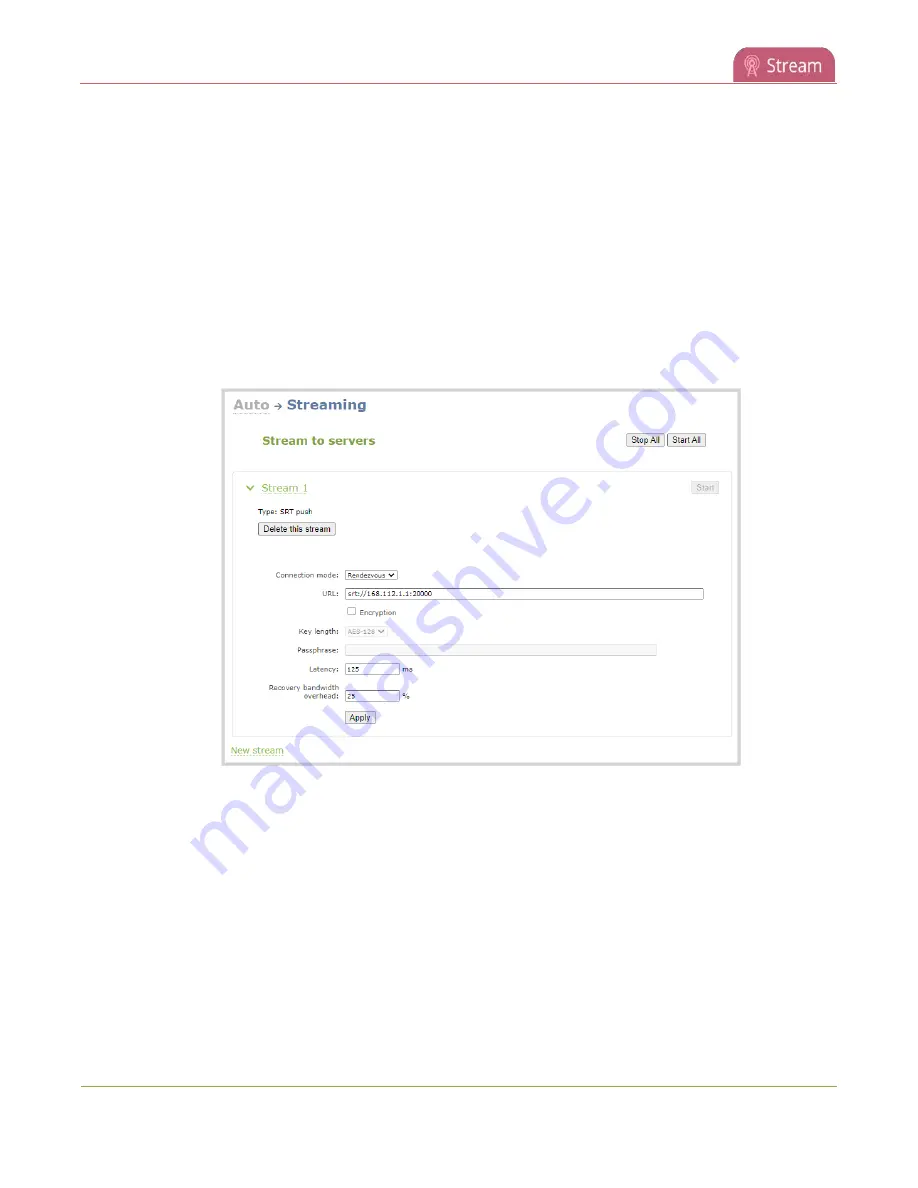
Pearl Nano User Guide
Set AES encryption and a passphrase for SRT
The encryption key length is negotiated between the source and destination devices. The largest key
length setting is what both devices will use for the stream. As long as the passphrases match, the key
length will be negotiated.
Set up AES encryption and a passphrase for an SRT stream using the Admin panel
1. Login to the Admin panel as
admin
, see
.
2. From the Channel menu, select the channel with the SRT stream to configure and click
Streaming
.
The Streaming configuration page opens.
3. Click the arrowhead beside the SRT stream name to reveal the stream settings. In this example, the
name of the SRT stream is Stream 1.
4. Check Encryption and choose the
Key length
.
5. In the
Passphrase
field, enter the passphrase using alphanumeric characters (if required).
6. Click
Apply
.
Set up AES encryption and a passphrase for an SRT input using the Admin panel
1. Login to the Admin panel as
admin
, see
.
2. From the Inputs menu, select the SRT input you want to configure. The SRT input configuration
page opens.
289
Summary of Contents for Pearl Nano
Page 100: ...Pearl Nano User Guide Disable the network discovery port 87 ...
Page 315: ...Pearl Nano User Guide Start and stop streaming to a CDN 302 ...
Page 325: ...Pearl Nano User Guide Viewing with Session Announcement Protocol SAP 312 ...
Page 452: ...Pearl Nano User Guide Register your device 439 ...
Page 484: ... and 2021 Epiphan Systems Inc ...