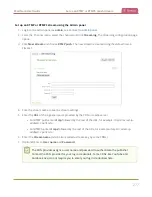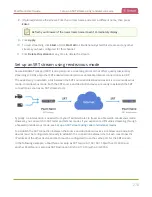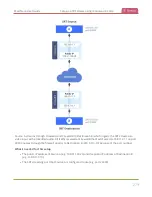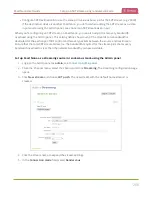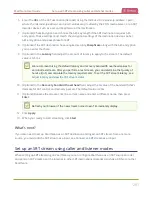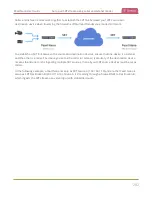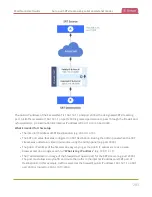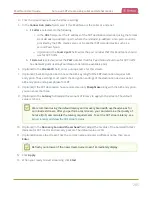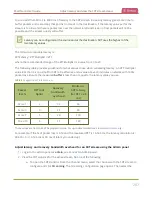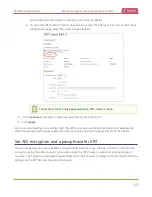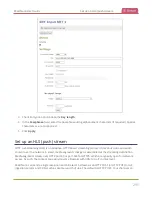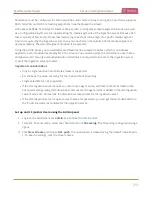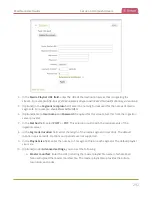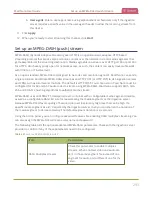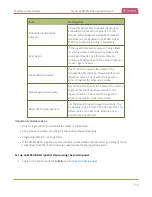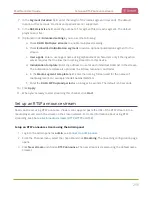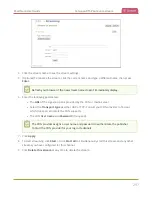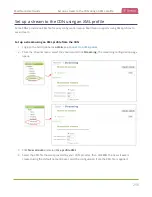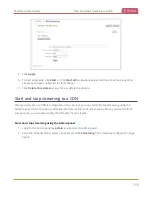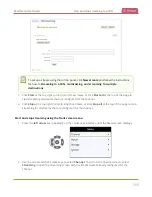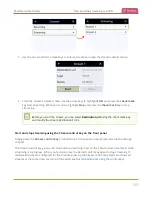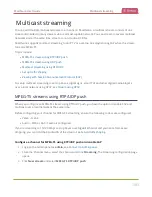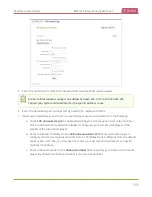Pearl Nano User Guide
Set up an HLS (push) stream
Pearl Nano must be configured for H.264 and AAC audio codec to stream using HLS. Pearl Nano supports
MD5, SHA-256, and SHA-512 hashing algorithms to authenticate the stream.
HLS uses an MPEG2-TS transport stream container with a configurable media segment duration, as well
as a configurable playlist size for reassembling the media segments at the ingestion server. Because HLS
favors Quality of Service (QoS) over low-latency, lag times that can be high. If a specific media segment
size isn't required by the ingestion server, then you can shorten the duration of the media segment to
decrease latency. The default segment duration is six seconds.
Using the Admin panel, you can add advanced features like a master manifest, which is an address
applied to each individual media playlist in the stream. You can also assign the HLS stream a user name
and password. If security and authentication credentials are required to stream to the ingestion server,
consult the ingestion server provider.
Important considerations
l
Only a single resolution and bitrate stream is supported.
l
Set H.264 as the video encoding for the channel that's streaming.
l
Fragmented MP4 is not supported.
l
If the HLS ingestion server requires a custom user-agent name, add that to the HLS stream in the
Advanced settings using the Admin panel and ensure the agent-name is added to the HLS ingestion
server's white list. Contact the IT administrator responsible for the ingestion server.
l
If the HLS ingestion server requires a user name and password, you can get those credentials from
the IT administrator responsible for the ingestion server.
Set up an HLS (push) stream using the Admin panel
1. Login to the Admin panel as
admin
, see
.
2. From the Channel menu, select the channel and click
Streaming
. The Streaming configuration page
opens.
3. Click
New stream
and choose
HLS push
. The new stream is created using the default name
Stream
1
. To see the settings, click the stream name.
291
Summary of Contents for Pearl Nano
Page 100: ...Pearl Nano User Guide Disable the network discovery port 87 ...
Page 315: ...Pearl Nano User Guide Start and stop streaming to a CDN 302 ...
Page 325: ...Pearl Nano User Guide Viewing with Session Announcement Protocol SAP 312 ...
Page 452: ...Pearl Nano User Guide Register your device 439 ...
Page 484: ... and 2021 Epiphan Systems Inc ...