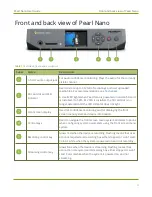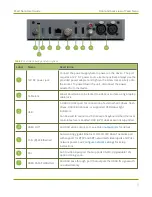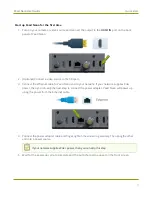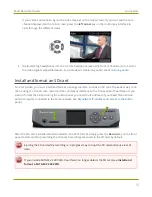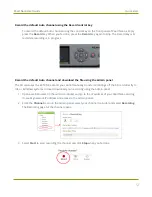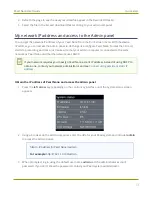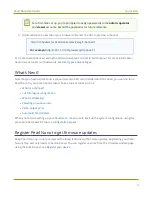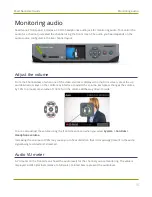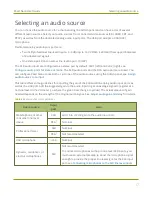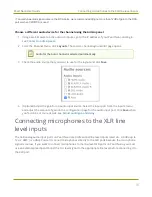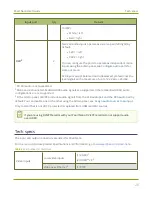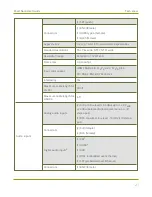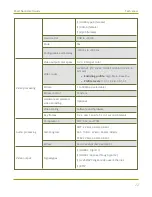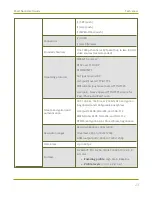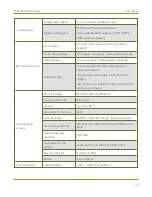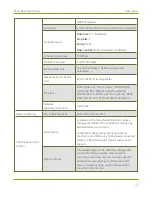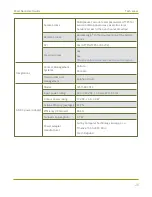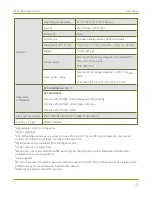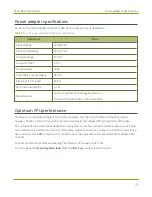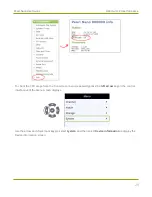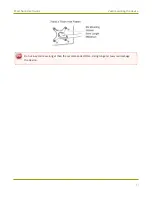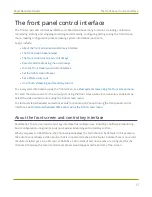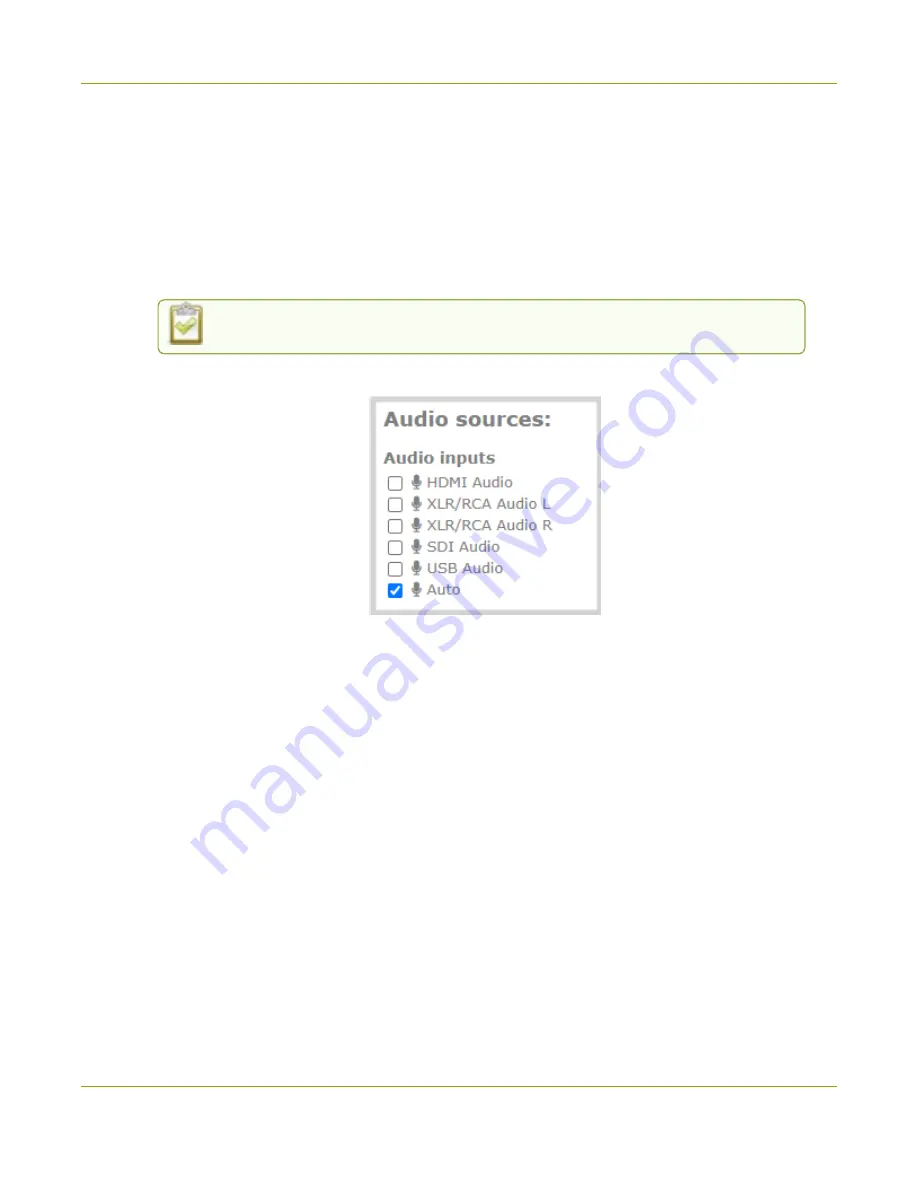
Pearl Nano User Guide
Connecting microphones to the XLR line level inputs
1
To avoid unwanted signal noise on the RCA ports, we recommend adding no more than 12dB of gain to the RCA
port or when XLR/RCA is used.
Choose a different audio device for the channel using the Admin panel
1. Using a web browser on the admin computer, go to the IP address of your Pearl Nano and log in,
see
2. From the Channel menu, click
Layouts
. The custom channel layout editor page opens.
Audio for the Auto channel is selected automatically.
3. Check the audio source that you want to use for the layout and click
Save
.
4. (Optional) Adjust the gain for an audio input source. Select the input port from the Inputs menu
and adjust the amount of gain on the configuration page for the audio input port. Click
Save
when
you're done. For more details, see
Connecting microphones to the XLR line
level inputs
The XLR analog audio input ports on Pearl Nano are professional line level inputs rated at + 4.0 dBu up to
12.3 V RMS, (+24 dBu). You can't connect microphones directly to the XLR ports because the microphone
signal is too low. If you want to connect microphones to the line-level XLR ports on Pearl Nano, you must
use an external preamp and boost the mic level signal to the appropriate line level before connecting it to
the XLR port.
18
Summary of Contents for Pearl Nano
Page 100: ...Pearl Nano User Guide Disable the network discovery port 87 ...
Page 315: ...Pearl Nano User Guide Start and stop streaming to a CDN 302 ...
Page 325: ...Pearl Nano User Guide Viewing with Session Announcement Protocol SAP 312 ...
Page 452: ...Pearl Nano User Guide Register your device 439 ...
Page 484: ... and 2021 Epiphan Systems Inc ...