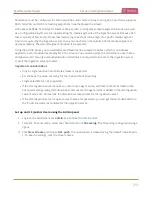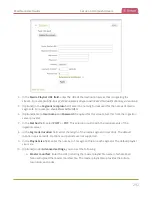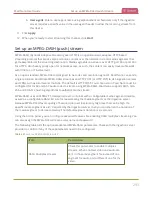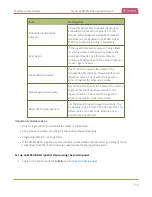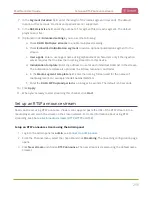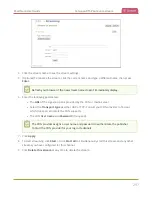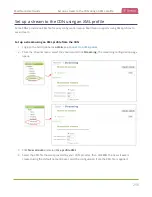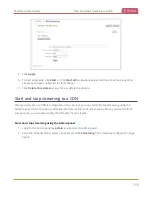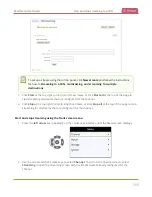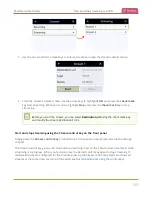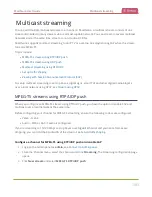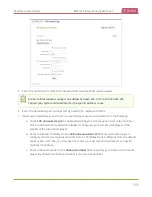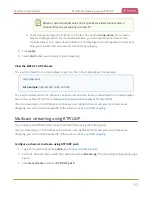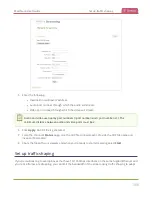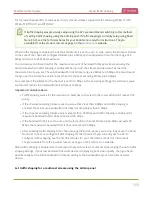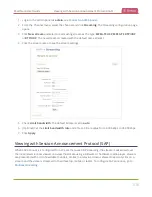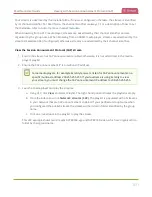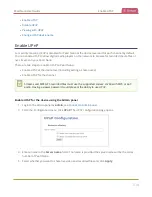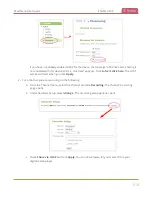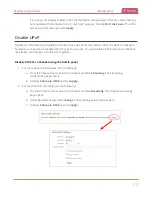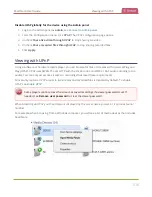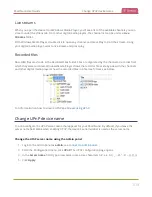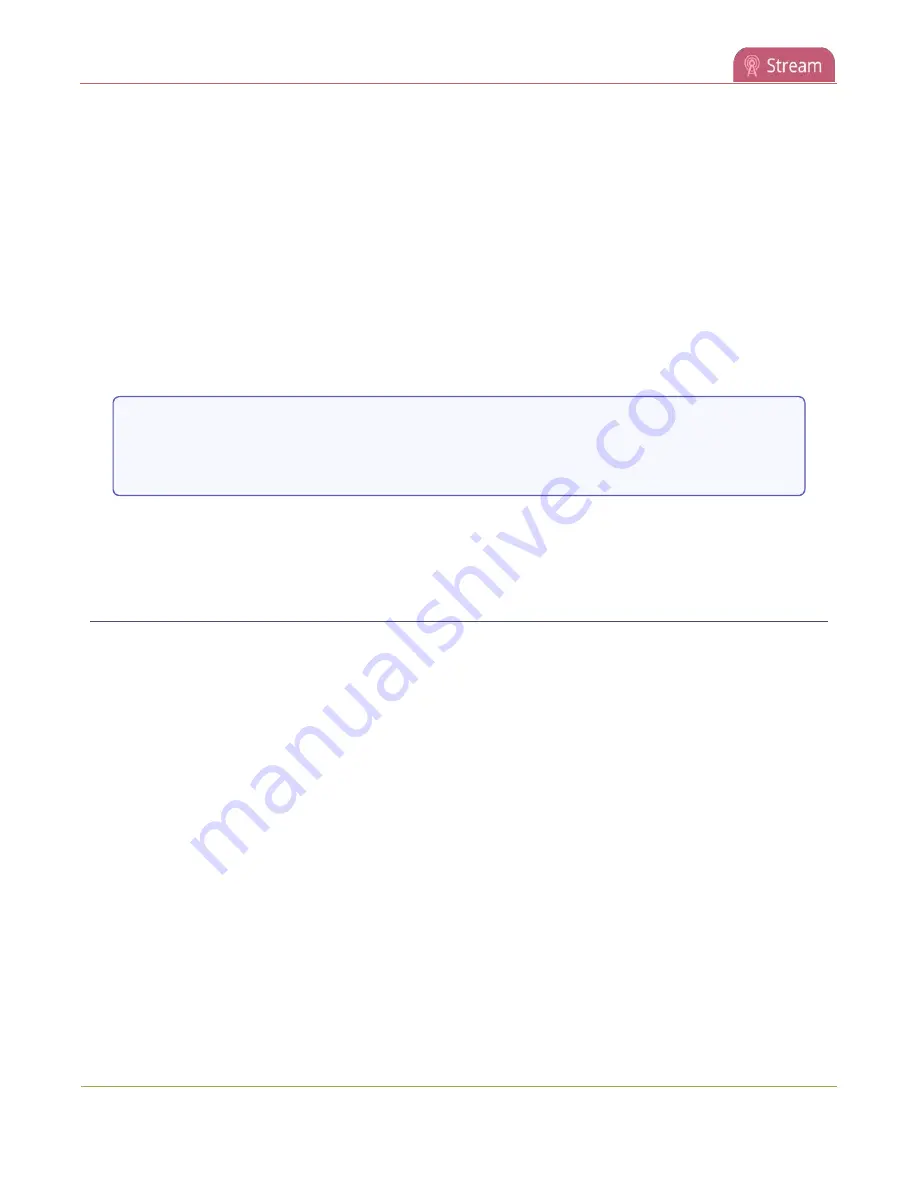
Pearl Nano User Guide
MPEG-TS streams using UDP push
d. Enter a name for a group of streams in the text box next to
Group name
. Since media
players simply present a list of available streams, you can organize your streams into
multiple folders or in cases where folders are not displayed, use dot separator hierarchy to
help your viewers filter out unwanted streams by category.
7. Click
Apply
.
8. Select
Start
when you're ready to start streaming.
9. Select the
Info
menu to see the stream information.
View the MPEG-TS RTP/UDP stream
To view the stream from a media player, open the URL in the media player, for example:
rtp://@ip:port or in the case of the sample configuration in the figure shown above:
rtp://@226.10.24.32:7000
To view the stream when SAP announce has been set and the stream is advertised on a media player, set-
top box, or Smart TV, refer to
Viewing with Session Announcement Protocol (SAP)
.
MPEG-TS streams using UDP push
When you configure an MPEG-TS stream using UDP push, you have the option to enable SAP and
multicast over a local network at the same time.
Before configuring your channel for MPEG-TS streaming, ensure the following codecs are configured in
the encoding section:
l
Video – H.264
l
Audio – MP3 or AAC, if audio is configured.
To configure MPEG-TS with UDP push and enable SAP:
1. Login to the Admin panel as
admin
, see
.
3. From the Channel menu, select the channel and click
Streaming
. The Streaming configuration page
opens.
4. Click
New stream
and select
MPEG-TS UDP push
.
305
Summary of Contents for Pearl Nano
Page 100: ...Pearl Nano User Guide Disable the network discovery port 87 ...
Page 315: ...Pearl Nano User Guide Start and stop streaming to a CDN 302 ...
Page 325: ...Pearl Nano User Guide Viewing with Session Announcement Protocol SAP 312 ...
Page 452: ...Pearl Nano User Guide Register your device 439 ...
Page 484: ... and 2021 Epiphan Systems Inc ...