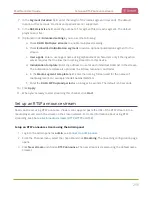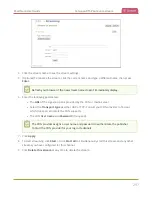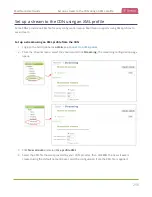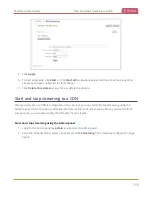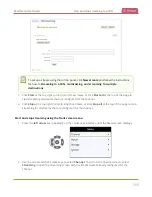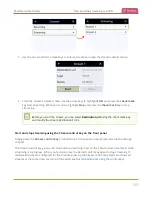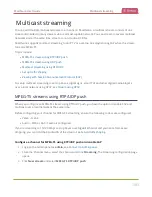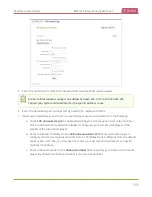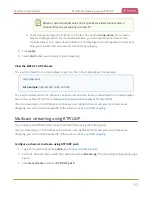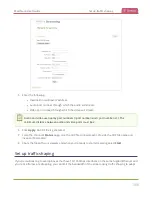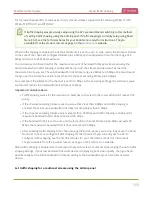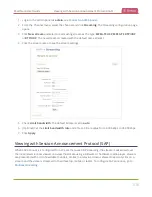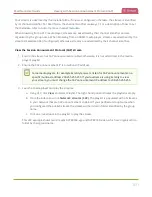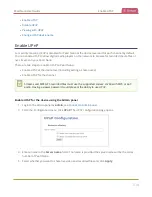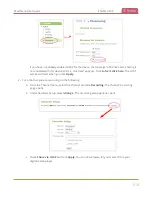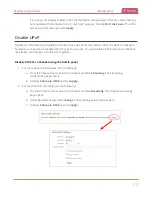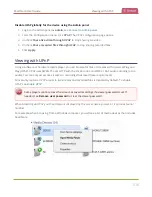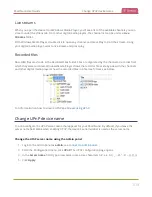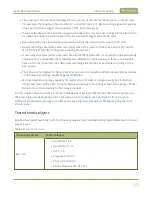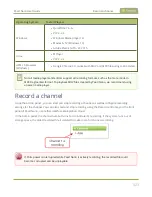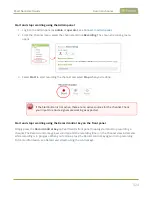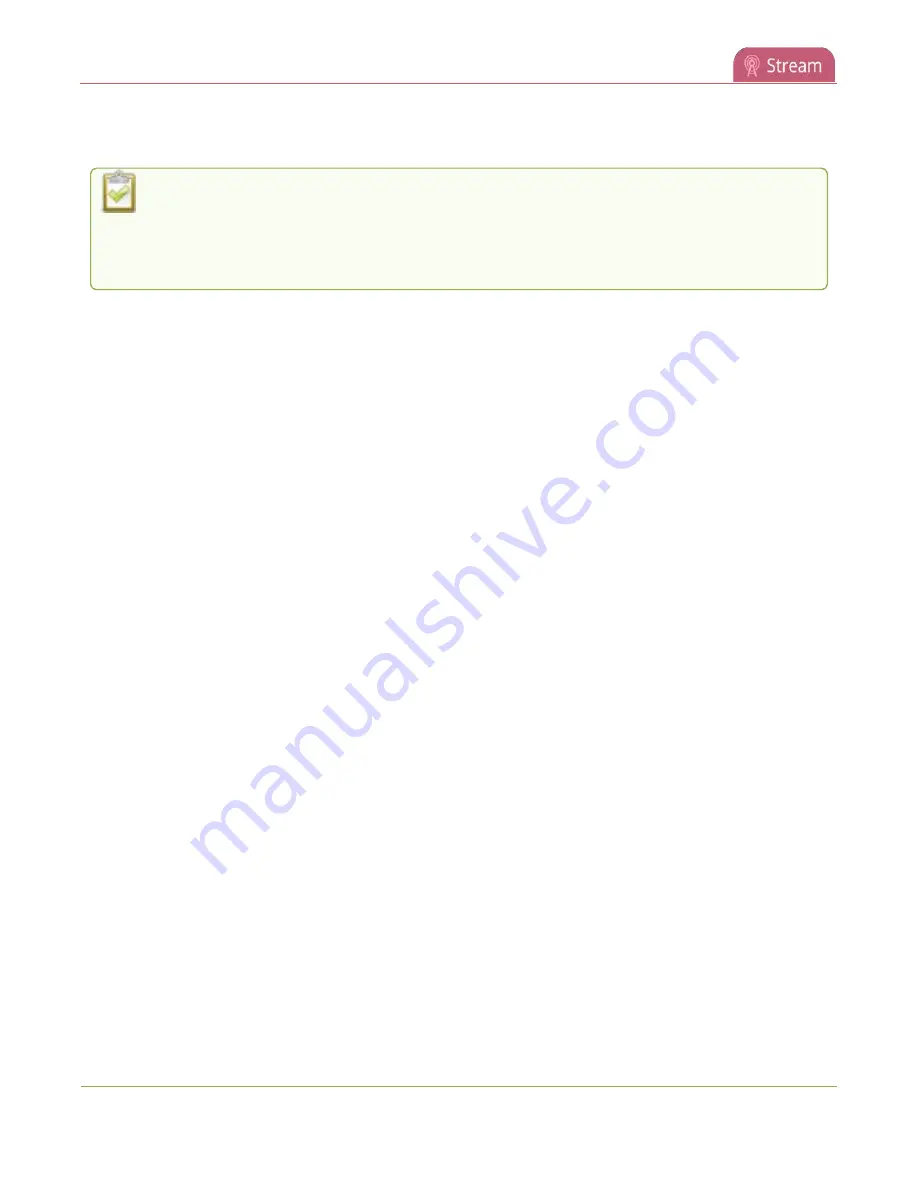
Pearl Nano User Guide
Set up traffic shaping
for the lower bandwidth set-top boxes. Only multicast streams support traffic shaping: MPEG-TS USP,
MPEG-TS RTP/UDP, and RTP/UDP.
If traffic shaping was previously setup using the API, we recommend switching to this method
of setting traffic shaping using the Admin panel. If traffic shaping is currently setup using Pearl
Nano's API, see the Technical Notes for your Pearl Nano model for instructions. They're
available from the product resources page on the
website.
When traffic shaping is enabled, the default bitrate limit is set to auto. In auto mode, the bitrate is limited
to the sum of the channel's configured bitrate plus 4 Mbps and is adjusted to fit within the range of 4
Mbps minimum to 95 Mbps maximum.
You can also set a bitrate limit for the maximum amount of bandwidth that gets streamed using the
Admin panel when traffic shaping is enabled. When you do, the streamed video won't exceed the
maximum bitrate you set. The valid bandwidth limit bitrate range is 4 Mbps to 95 Mbps. We recommend
that you set the bitrate to a value no less than the channel encoding bitrate plus 4 Mbps.
For example, if the bitrate for the channel is set to 10 Mbps in the encoding settings, the minimum value
we recommend for the bandwidth limit bitrate is 14 Mbps.
Important considerations
l
Traffic shaping works for the local switch. Switches connected to the local switch don't respect the
policy.
l
If the channel encoding bitrate is set to a value that's less than 4 Mbps and traffic shaping is
enabled, the minimum bandwidth limit does not drop below than 4 Mbps.
l
If the channel encoding bitrate value is greater than 95 Mbps and traffic shaping is enabled, the
maximum bandwidth limit does not exceed 95 Mbps.
l
If the bandwidth limit is set to auto and the total of the channel bitrate plus 4 Mbps exceeds 95
Mbps, the maximum bandwidth limit does not exceed 95 Mbps.
l
After enabling traffic shaping for a channel using the Admin panel, you can no longer use the Pearl
Nano API to clear or configure traffic shaping for that channel. If you currently use the API to
configure traffic shaping, see the Technical Notes for your Pearl Nano model for instructions.
They're available from the product resources page on the
website.
After traffic shaping is enabled, we recommend that you first test a multicast stream using the auto traffic
shaping settings. If your low bandwidth network device is displaying poor video quality, then go ahead
and manually set the limit bandwidth bitrate according to the bandwidth of your particular network
device.
Set traffic shaping for a multicast stream using the Admin panel
309
Summary of Contents for Pearl Nano
Page 100: ...Pearl Nano User Guide Disable the network discovery port 87 ...
Page 315: ...Pearl Nano User Guide Start and stop streaming to a CDN 302 ...
Page 325: ...Pearl Nano User Guide Viewing with Session Announcement Protocol SAP 312 ...
Page 452: ...Pearl Nano User Guide Register your device 439 ...
Page 484: ... and 2021 Epiphan Systems Inc ...