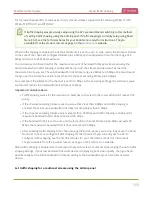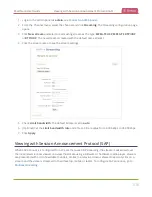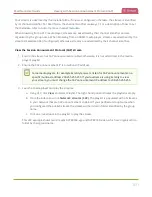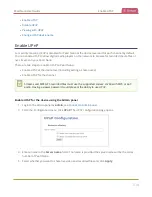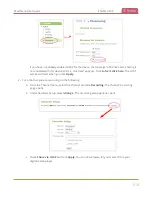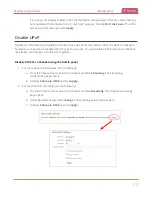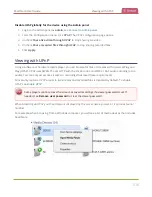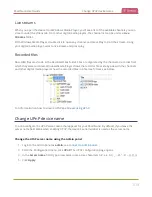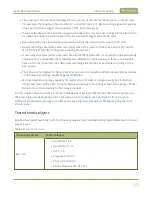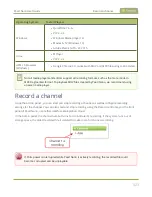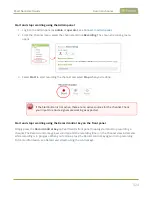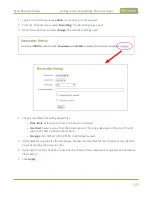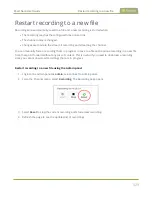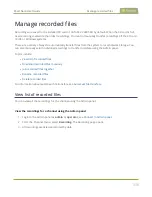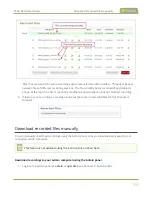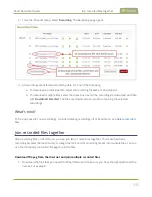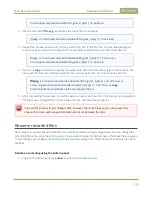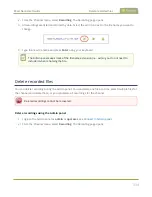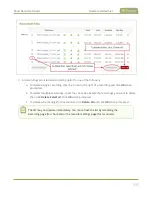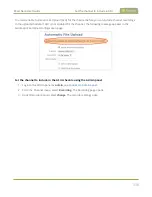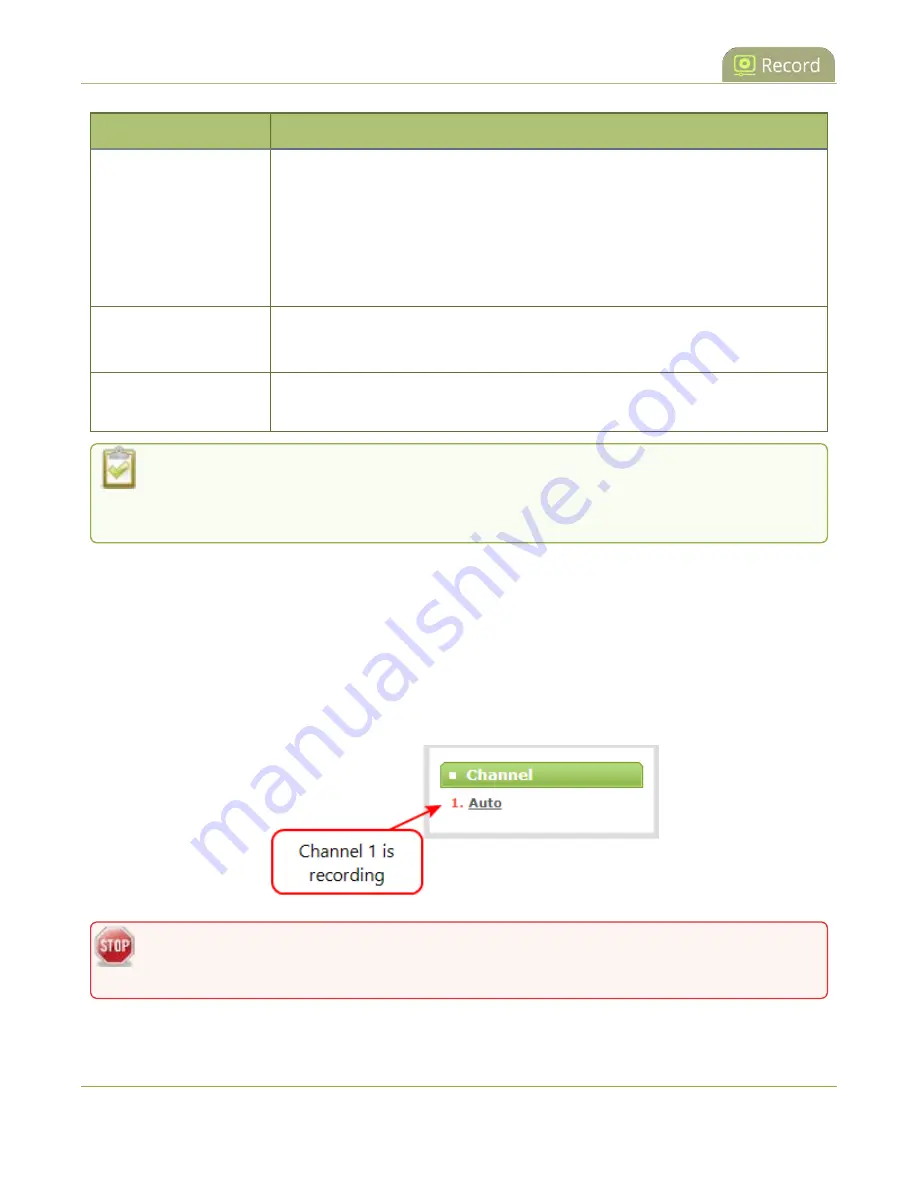
Pearl Nano User Guide
Record a channel
Operating System
Tested Players
Windows
l
QuickTime 7.6.6+
l
VLC 2.2.6
l
Windows Media player 12+
l
Movies & TV (Windows 10)
l
Adobe Premiere Pro CC 2015
Linux
l
MPlayer
l
VLC 2.2.2
HTML 5 Browsers
(Windows)
l
Google Chrome 37+ (works with MOV and MP4 files using H.264 codec)
Not all media players and editors support all recording formats, such as the more modern
MP4-fragmented format. To playback MOV files created by Pearl Nano, we recommend using
a newer media player.
Record a channel
Using the Admin panel , you can start and stop recording a channel, as well as configure recording
settings for the channel. You can also start and stop recording using the Record control key on the front
panel of Pearl Nano, or another interface like Epiphan Cloud.
In the Admin panel, the channel number turns red to indicate it's recording. If the system runs out of
storage space, the oldest recorded file is deleted to make room for the new recording.
If PoE+ power is interrupted while Pearl Nano is actively recording, the recorded file could
become corrupted and be unplayable.
323
Summary of Contents for Pearl Nano
Page 100: ...Pearl Nano User Guide Disable the network discovery port 87 ...
Page 315: ...Pearl Nano User Guide Start and stop streaming to a CDN 302 ...
Page 325: ...Pearl Nano User Guide Viewing with Session Announcement Protocol SAP 312 ...
Page 452: ...Pearl Nano User Guide Register your device 439 ...
Page 484: ... and 2021 Epiphan Systems Inc ...