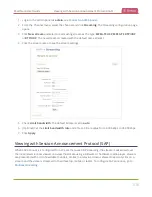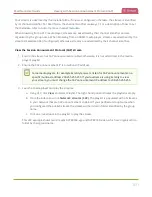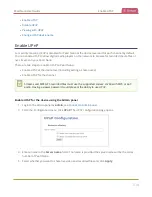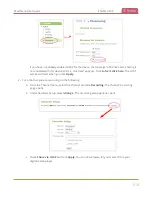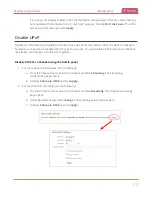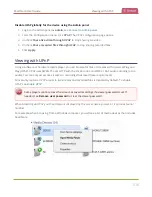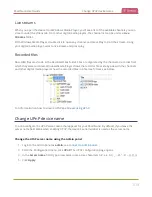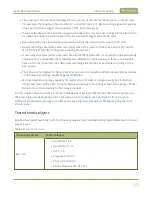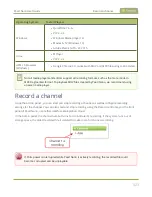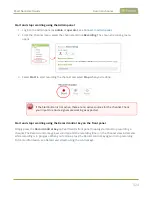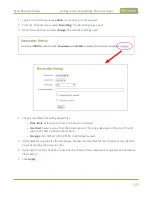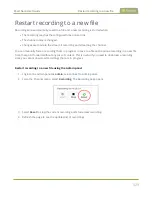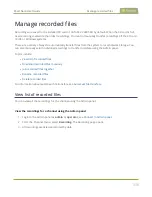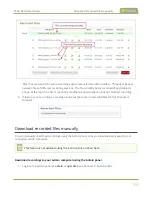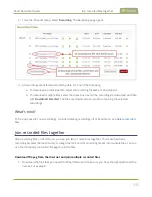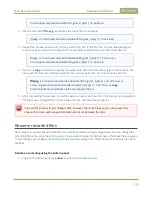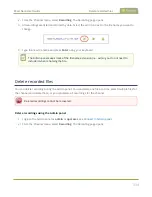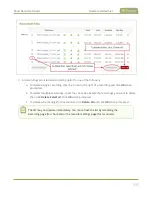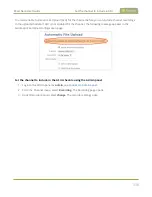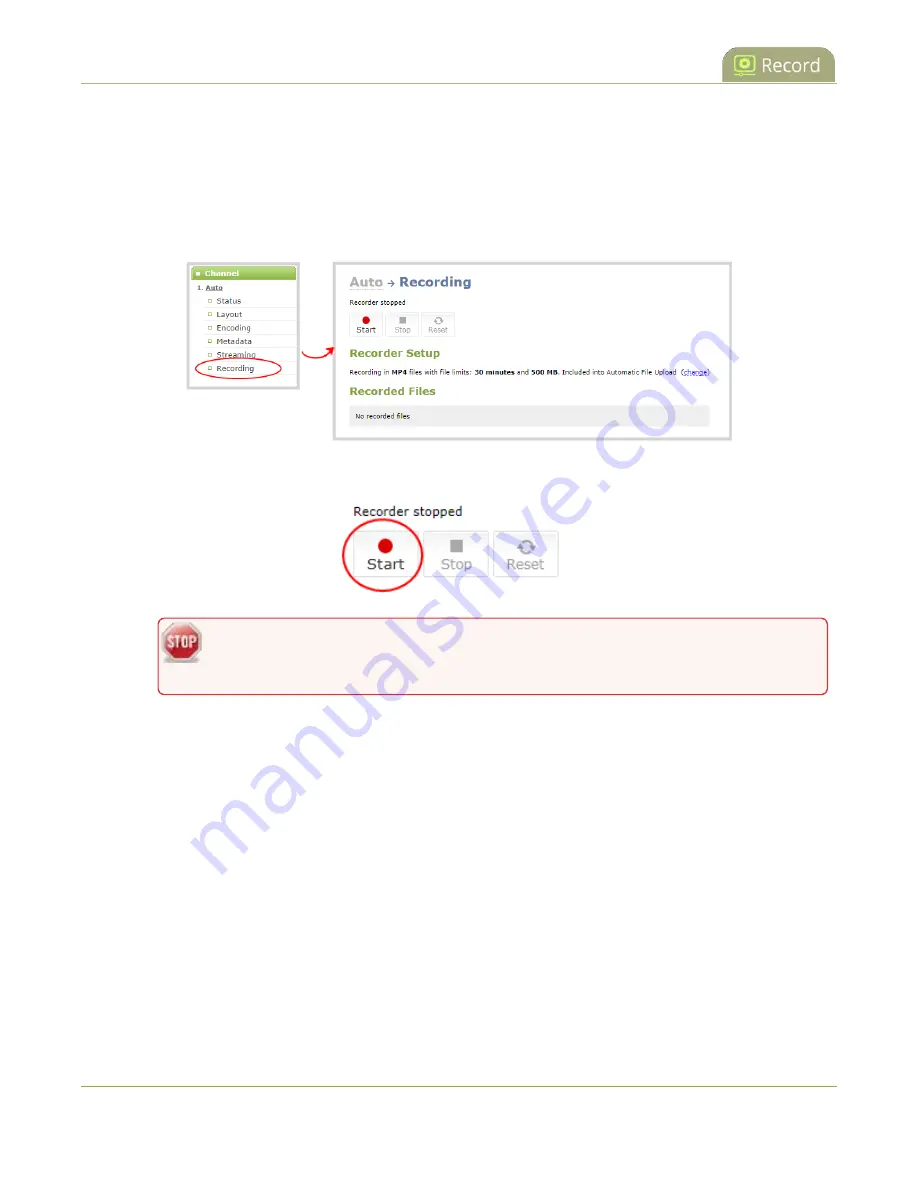
Pearl Nano User Guide
Record a channel
Start and stop recording using the Admin panel
1. Login to the Admin panel as
admin
or
operator
, see
.
2. From the Channel menu, select the channel and click
Recording
. The channel recording menu
opens.
3. Select
Start
to start recording the channel and select
Stop
when you're done.
If the Start button is not active, there are no active sources for the channel. Check
your inputs to ensure signals are working as expected.
Start and stop recording using the Record control key on the front panel
Simply press the
Record control key
on Pearl Nano's front panel to easily start and stop recording a
channel. The Record control key glows solid red and the recording timer on the Channel view increments
while recording is in progress. When you're done, press the Record control key again to stop recording.
For more information, see
Record and stream using the control keys
.
324
Summary of Contents for Pearl Nano
Page 100: ...Pearl Nano User Guide Disable the network discovery port 87 ...
Page 315: ...Pearl Nano User Guide Start and stop streaming to a CDN 302 ...
Page 325: ...Pearl Nano User Guide Viewing with Session Announcement Protocol SAP 312 ...
Page 452: ...Pearl Nano User Guide Register your device 439 ...
Page 484: ... and 2021 Epiphan Systems Inc ...