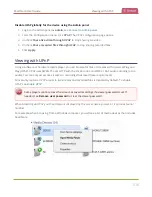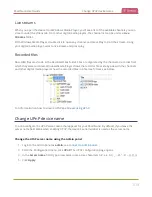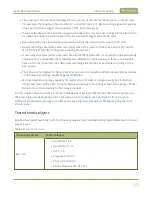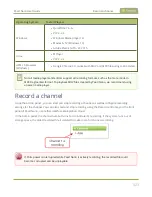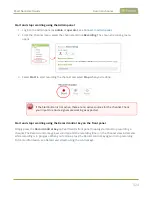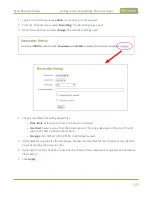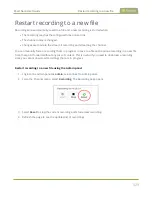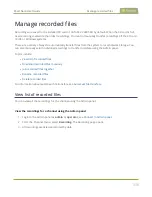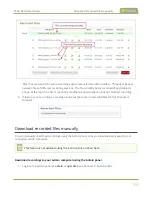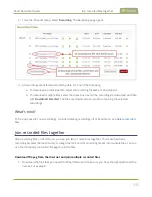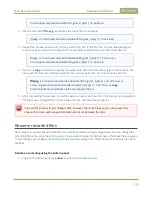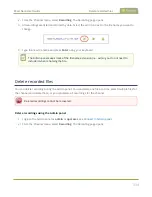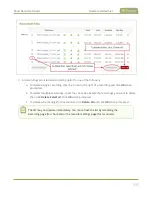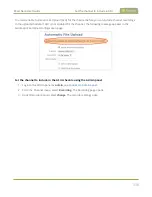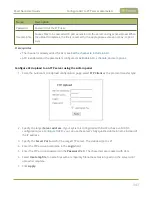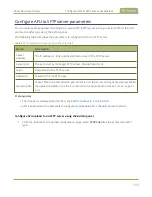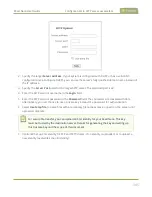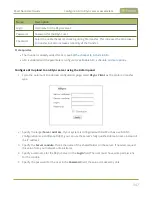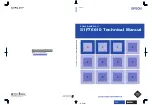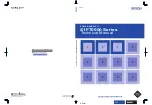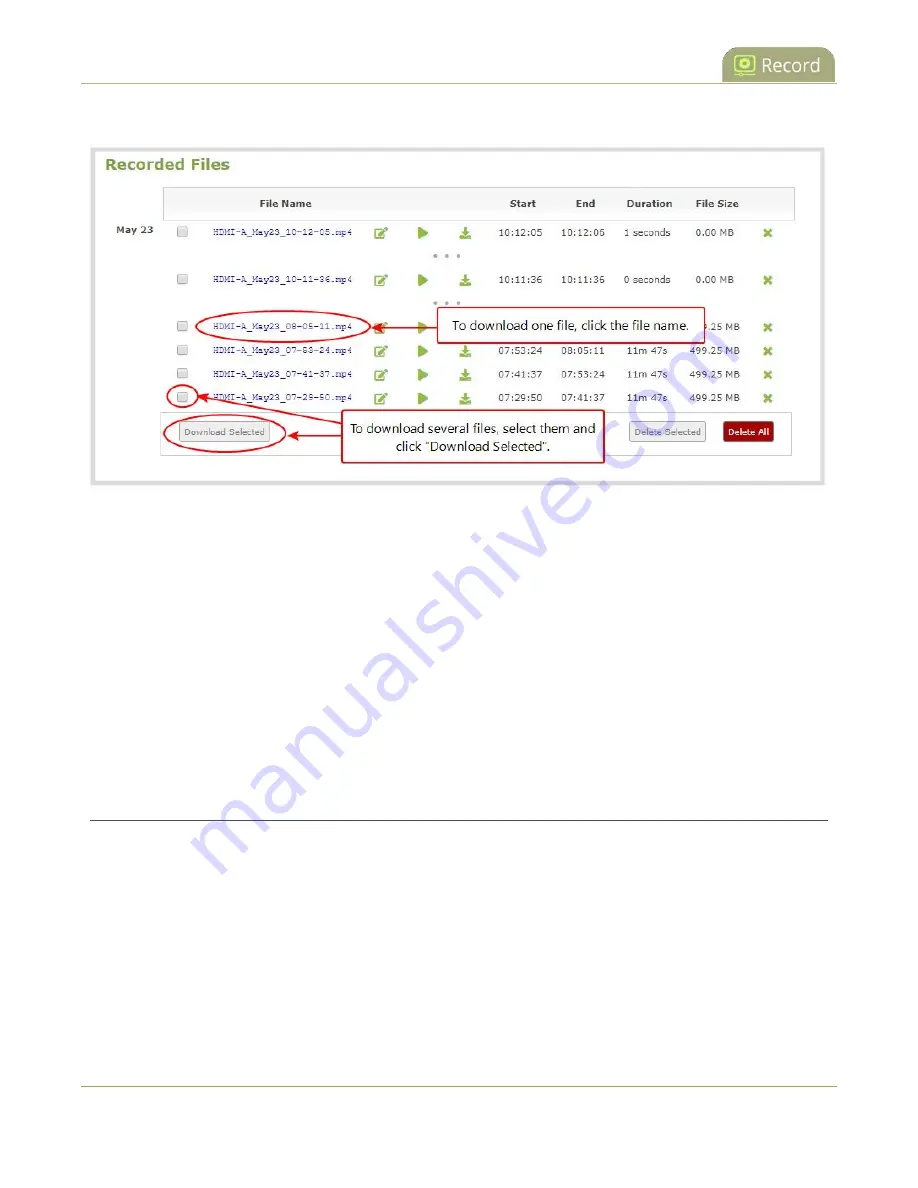
Pearl Nano User Guide
Join recorded files together
2. From the Channel menu, select
Recording
. The Recording page opens.
3. All recordings are listed and sorted by date. Do one of the following:
a. To download an individual file, select the recording filename to download it.
b. To download multiple files, select the check box next to the recordings to download and then
click
Download Selected
. The files are download as a .zip file containing the selected
recordings.
What's next?
To free up space for new recordings, consider deleting recordings off of Pearl Nano, see
.
Join recorded files together
After recording files on Pearl Nano, you can join two or more files together. This is useful when a
recording exceeds the maximum recording time limit and the recording is split into multiple files. You can
use the third-party tool called ffmpeg to join the files.
Download ffmpeg from the Internet and join multiple recorded files
1. Download the files that you need from Pearl Nano and make sure you have the right paths and file
names. For example:
332
Summary of Contents for Pearl Nano
Page 100: ...Pearl Nano User Guide Disable the network discovery port 87 ...
Page 315: ...Pearl Nano User Guide Start and stop streaming to a CDN 302 ...
Page 325: ...Pearl Nano User Guide Viewing with Session Announcement Protocol SAP 312 ...
Page 452: ...Pearl Nano User Guide Register your device 439 ...
Page 484: ... and 2021 Epiphan Systems Inc ...