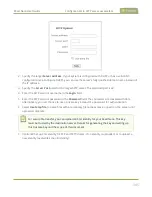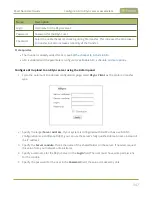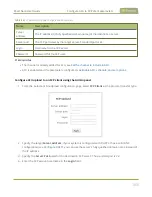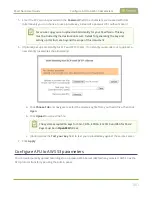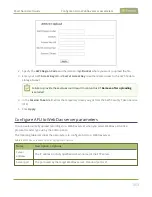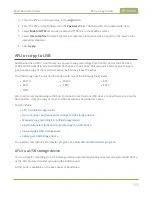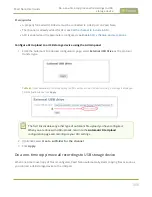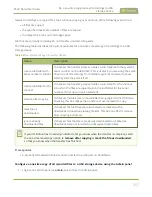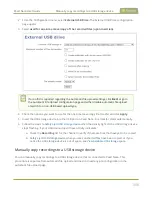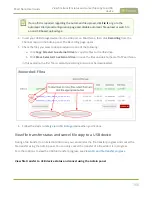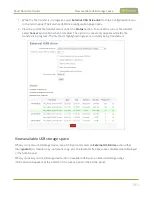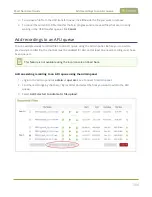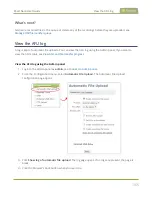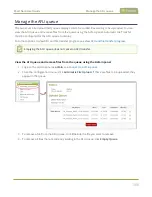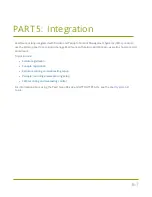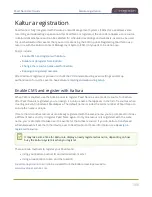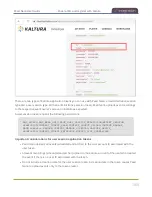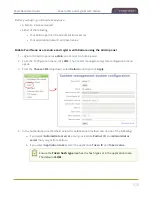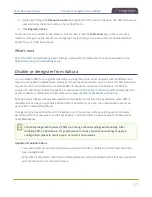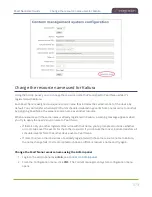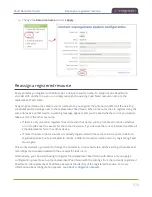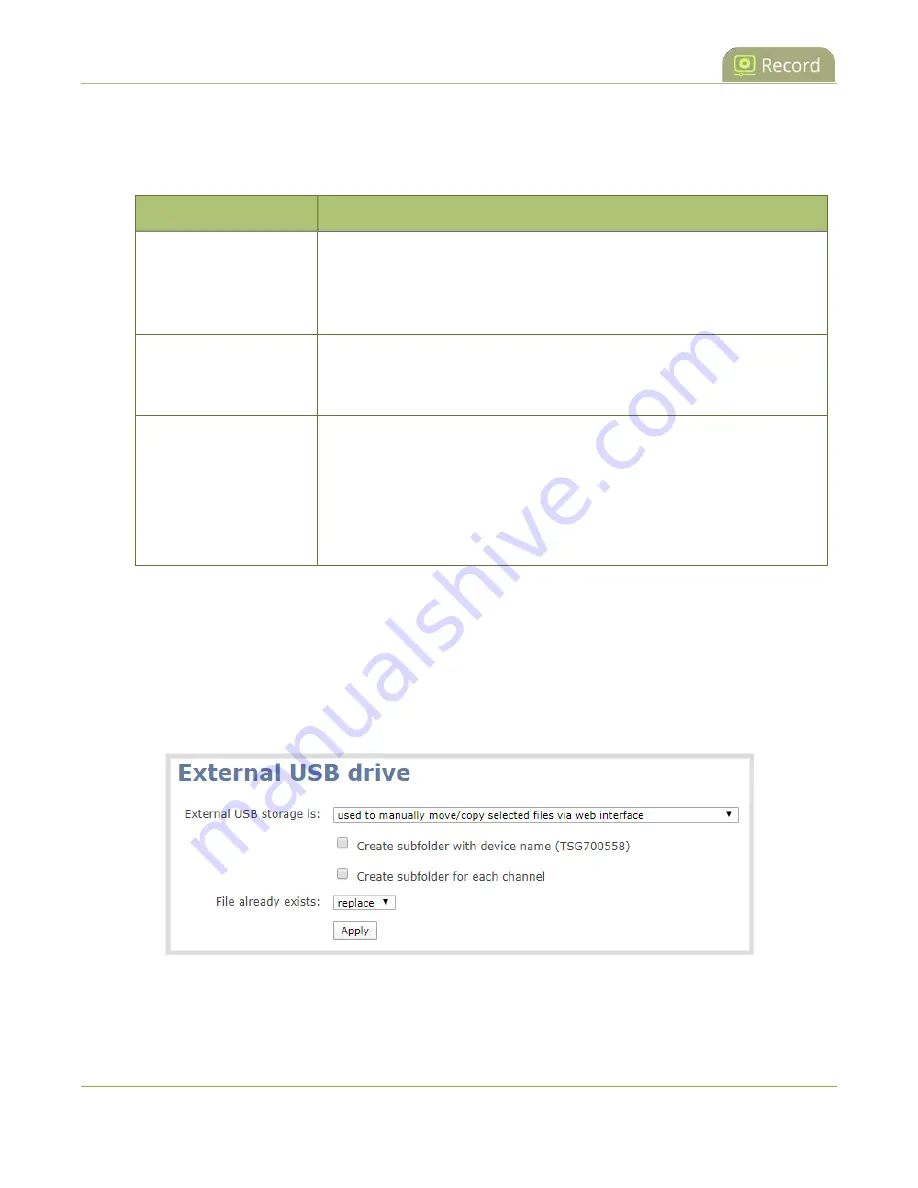
Pearl Nano User Guide
Manually copy recordings to a USB storage device
The following table describes the options available when manually copying recordings to a USB storage
device.
Table 65
One-Time Move/Copy File Transfer Options
Name
Description
create subfolder with
serial number (<serial>)
If checked, the transfer process creates a sub-folder with the system’s
serial number on the USB drive. This is useful if you are using the same
drive to collect recordings from multiple systems and want to know
which system they came from.
create subfolder for the
channel
If checked, the transfer process creates a sub-folder for the channel
into which the files are copied (within the subfolder for the serial
number, if that option is also selected).
File already exists
Choose the action to take if a file with the same name already exists in
the copy location:
l
replace (default)
l
skip
l
rename
Manually copy recorded files to a USB device using the Admin panel
1. Login to the Admin panel as
admin
, see
.
2. From the Configuration menu, select
External USB Drive link
. The External USB Drive
configuration page opens.
3. Select
used to manually move/copy selected files via the Admin panel
and click
Apply
.
359
Summary of Contents for Pearl Nano
Page 100: ...Pearl Nano User Guide Disable the network discovery port 87 ...
Page 315: ...Pearl Nano User Guide Start and stop streaming to a CDN 302 ...
Page 325: ...Pearl Nano User Guide Viewing with Session Announcement Protocol SAP 312 ...
Page 452: ...Pearl Nano User Guide Register your device 439 ...
Page 484: ... and 2021 Epiphan Systems Inc ...