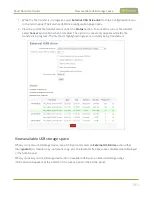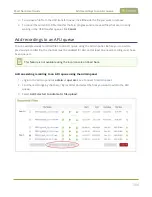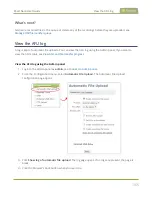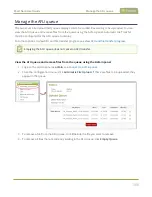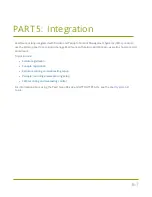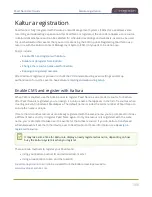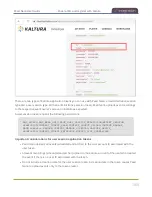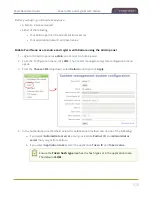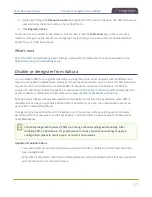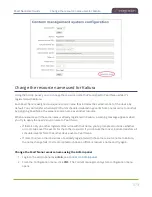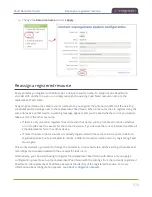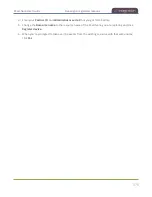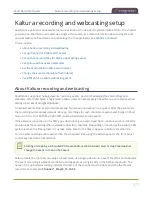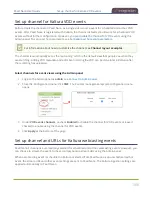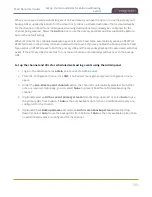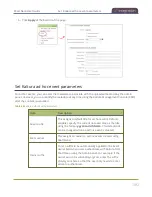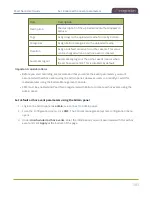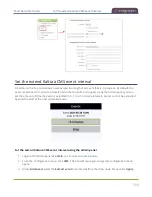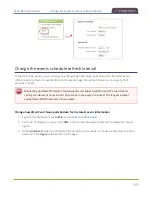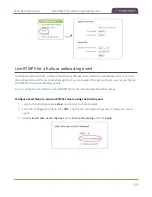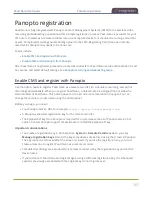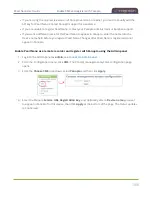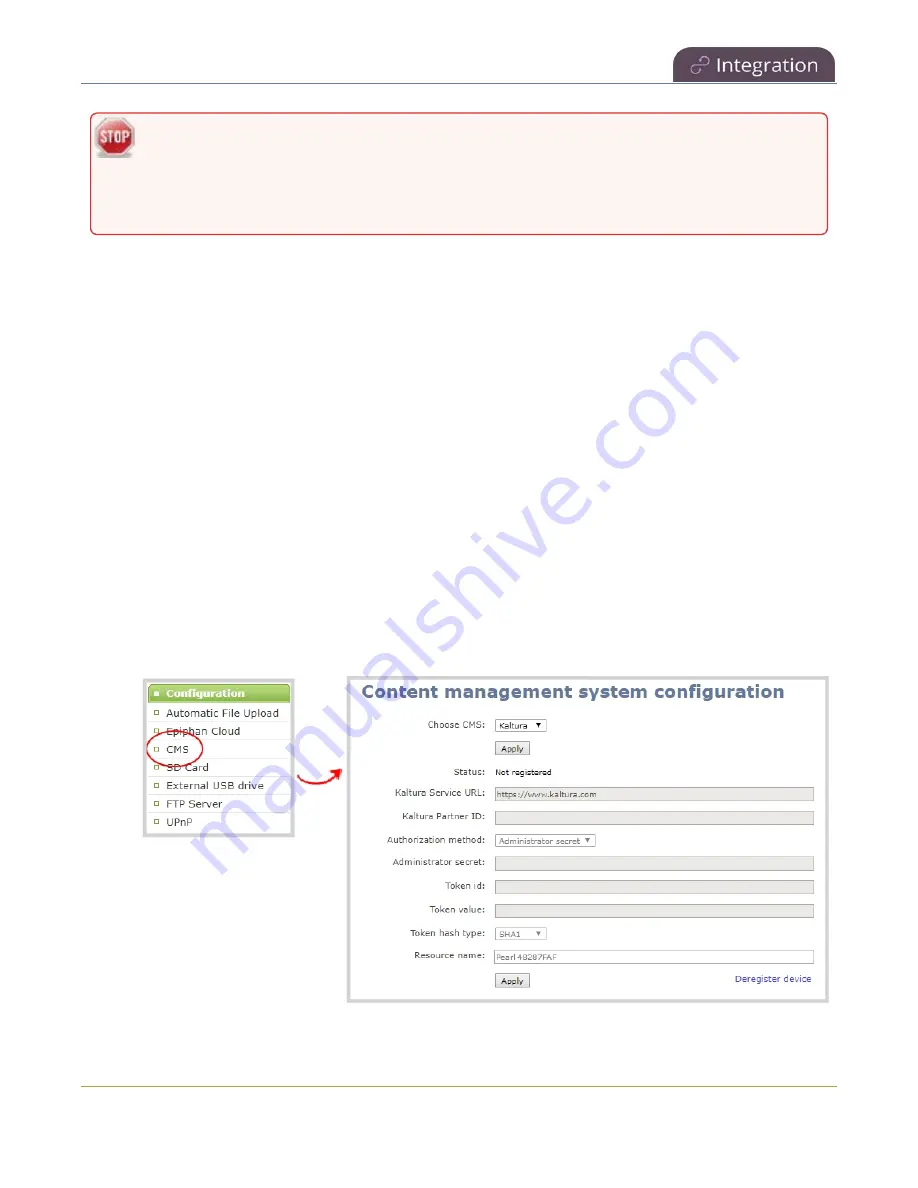
Pearl Nano User Guide
Reassign a registered resource
Using a configuration preset can result in two Pearl Nano resources with the same identity,
which can effect recording and the content that's uploaded to Kaltura for scheduled events.
Power down, disconnect from the network, and consider performing a factory reset on one of
the Pearl Nano resources to remove the possibility of having duplicate resources.
If you've performed a factory reset that resulted in an orphaned Kaltura resource registration, you can
perform this procedure to reregister your Pearl Nano using the same resource name to take over the
resource instance that is still registered in Kaltura.
Before you begin, you should already have:
l
A Kaltura instance created
l
Access to the Kaltura Management Console (KMC)
l
Your Kaltura partner ID
l
Your Kaltura administrator secret
Enable Pearl Nano as a resource and register with an existing resource name using the Admin
panel
1. Login to the Admin panel as
admin
, see
.
2. From the Configuration menu, click
CMS
. The Content management system configuration menu
opens.
3. From the
Choose CMS
drop down, select
Kaltura
and then click
Apply
.
375
Summary of Contents for Pearl Nano
Page 100: ...Pearl Nano User Guide Disable the network discovery port 87 ...
Page 315: ...Pearl Nano User Guide Start and stop streaming to a CDN 302 ...
Page 325: ...Pearl Nano User Guide Viewing with Session Announcement Protocol SAP 312 ...
Page 452: ...Pearl Nano User Guide Register your device 439 ...
Page 484: ... and 2021 Epiphan Systems Inc ...