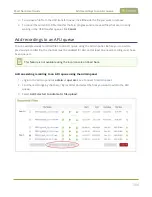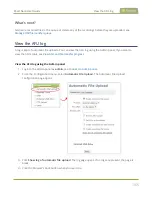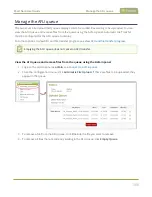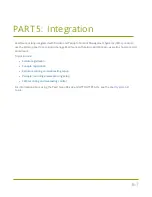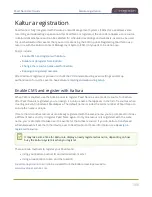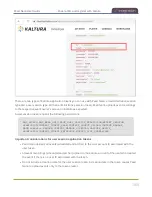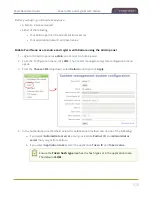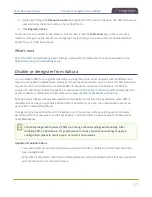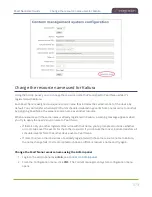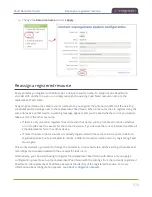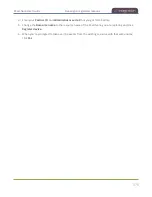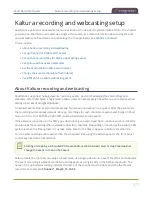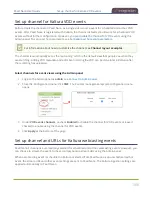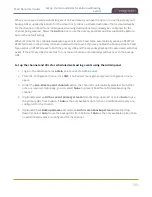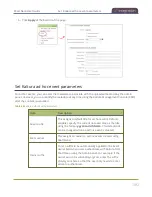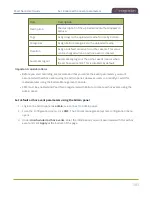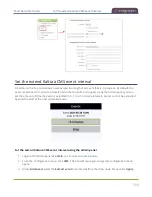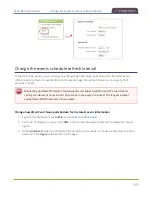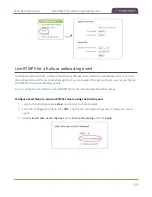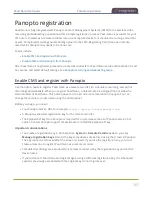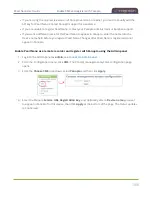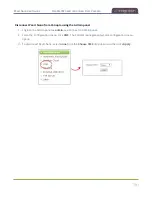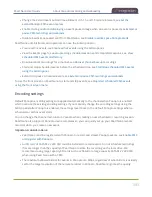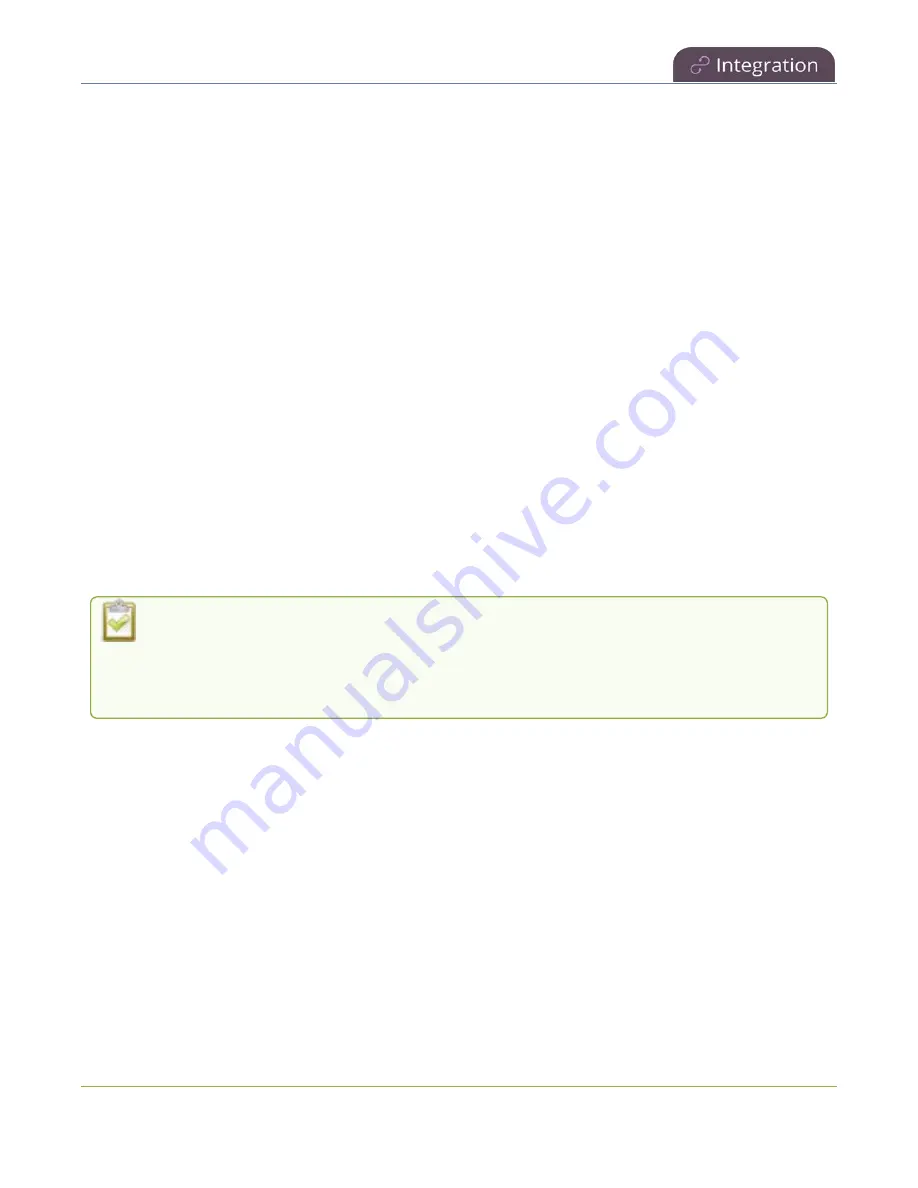
Pearl Nano User Guide
About Kaltura recording and webcasting
Pearl Nano administrators can:
l
Deselect the Pearl Nano channel so that it cannot be displayed as the main default view when
watching the VOD in Kaltura.
l
Set ad hoc event parameters.
l
Change the extend event button time allotment in 5, 10, and 15 minute intervals, see
extend Kaltura CMS event interval
.
l
Change how often Pearl Nano polls Kaltura for an updated list of Events.
Pearl Nano administrators and operators can use the Admin panel to:
l
Create ad hoc events, see
Create ad hoc events using the Admin panel
.
l
View the Events page to see all upcoming scheduled sessions and completed sessions, see
scheduled CMS events and history
.
l
Download local recordings for each channel, see
Recover channel backup recordings
l
Start and stop scheduled events before the scheduled time, see
Start/stop scheduled CMS events
.
l
Extend scheduled events, see
Extend or pause CMS recordings and webcasts
To use the front screen on Pearl Nano to start and stop events, see
Stop/start scheduled CMS events
Default Kaltura encoding settings are applied automatically to the channel when Kaltura is
enabled, which override the existing encoding settings. If you manually change the encoding
settings using the Admin panel after Kaltura is enabled, the settings revert back to the default
Kaltura settings when a scheduled or ad hoc event starts.
Important considerations:
l
Pearl Nano must be registered with Kaltura to record and stream Kaltura events, see
l
An SD card or SATA M.2 2280 SSD must be installed to record events. Do not schedule recordings
that are longer than the capacity of Pearl Nano to store the recording on the local drive. We
recommend using large capacity SD cards such as 256 GB or a large capacity SATA M.2 2280 SSD
when using Pearl Nano with a CMS.
l
Scheduled events have priority over ad hoc events. If an ad hoc event is still in progress when it's
time to start a scheduled event, the ad hoc event is stopped and the scheduled event starts.
378
Summary of Contents for Pearl Nano
Page 100: ...Pearl Nano User Guide Disable the network discovery port 87 ...
Page 315: ...Pearl Nano User Guide Start and stop streaming to a CDN 302 ...
Page 325: ...Pearl Nano User Guide Viewing with Session Announcement Protocol SAP 312 ...
Page 452: ...Pearl Nano User Guide Register your device 439 ...
Page 484: ... and 2021 Epiphan Systems Inc ...