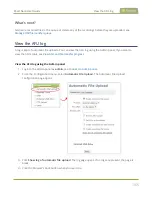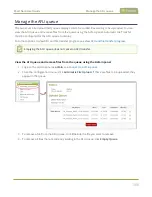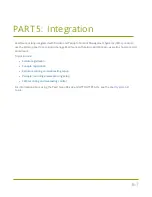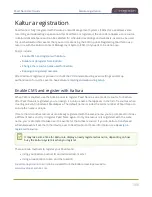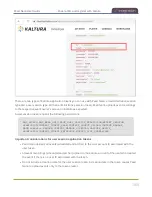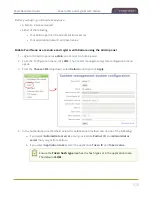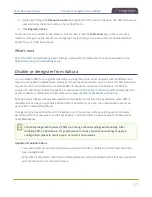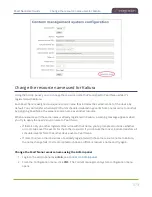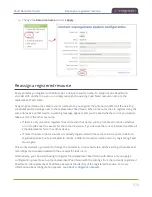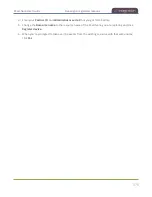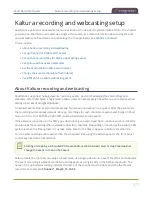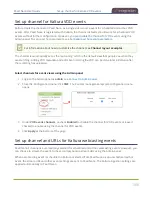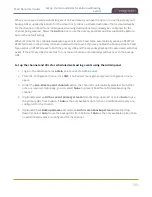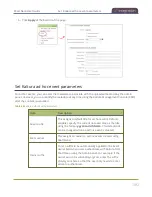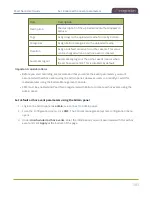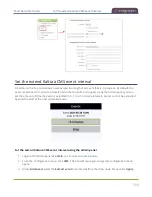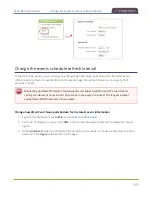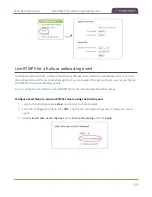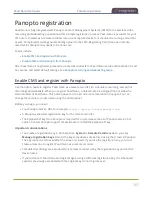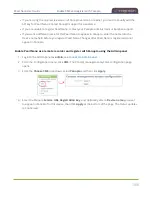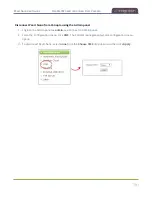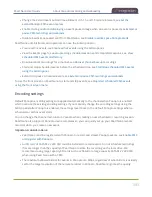Pearl Nano User Guide
About Kaltura recording and webcasting
l
Scheduled events automatically start recording locally on Pearl Nano even If the network is down or
Kaltura is unavailable. After the session ends, the locally recorded files upload automatically to your
Kaltura media list when the network link to Kaltura is re-established.
l
After the event ends, it may take a while for content to show up in Kaltura's media lists, depending
on how busy the Kaltura CMS system is at that time.
l
The recorded event must be a minimum of 2 minutes long for Kaltura to process the video.
l
The Kaltura Editor does not open recorded events that are less than a minute long.
l
If the network connection is lost during a file upload to Kaltura, the transfer automatically restarts
when the network connection re-establishes.
l
If Pearl Nano loses power while a scheduled event is being recorded, the recording stops. If Pearl
Nano is powered back on before the scheduled end time for the event, recording of the scheduled
event restarts automatically and a second set of files are created. When the event ends, both files
automatically upload to Kaltura.
l
If Pearl Nano was unavailable on the network or powered down and misses a scheduled event, the
status of that event appears as
Skipped
on the Events page in the Admin panel.
l
If the time and zone settings of Pearl Nano are out of synchronization with Kaltura's scheduling
server, an error appears on the Events page and you're prompted to reconfigure the time settings
on Pearl Nano, see
.
l
Do not use AFU or configure recording file size, type and other channel recording settings when
CMS is enabled on Pearl Nano.
l
To monitor the channel during an event, you can display the Channel view on Pearl Nano's front
screen, see
Confidence monitoring using the front screen
. You can also monitor the channel using
the Admin panel.
l
If you modify a particular recurring lecture capture plus live webcasting event (e.g. a VOD + Live
Stream event in a recurring series), Kaltura excludes that event from the recurring series and the
webcast doesn't stream. That's because the RMTP URLs for the modified event looses it's
mandatory tokens. However, the recurring Kaltura event does record as scheduled and other
events in the series are not affected.
Workarounds
: To regenerate the RTMP tokens for a live event, go to MediaSpace, find the
modified live event entry and uncheck the Live event checkbox - and save. Then re-check it and
save the event again. Alternatively, you can go to the Kaltura Management Console (KMC), find the
modified live event entry and then, in the Live stream tab, click
Re-generate Stream Token
.
379
Summary of Contents for Pearl Nano
Page 100: ...Pearl Nano User Guide Disable the network discovery port 87 ...
Page 315: ...Pearl Nano User Guide Start and stop streaming to a CDN 302 ...
Page 325: ...Pearl Nano User Guide Viewing with Session Announcement Protocol SAP 312 ...
Page 452: ...Pearl Nano User Guide Register your device 439 ...
Page 484: ... and 2021 Epiphan Systems Inc ...