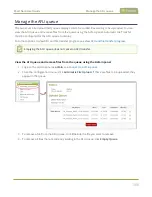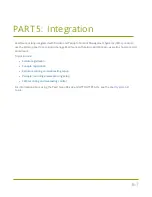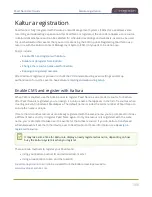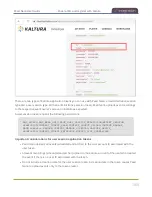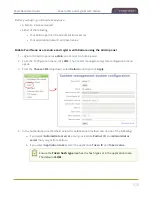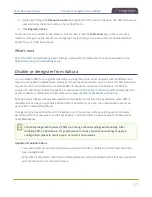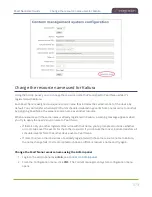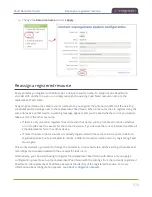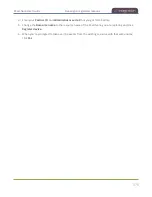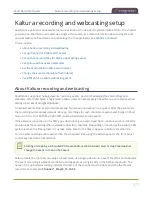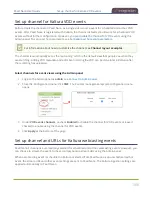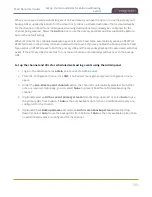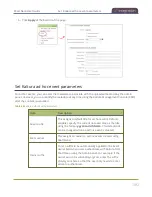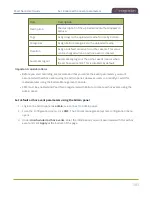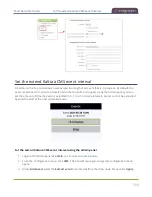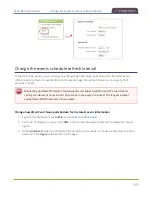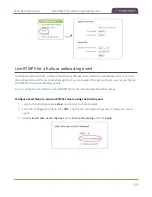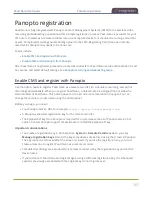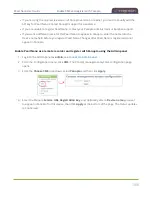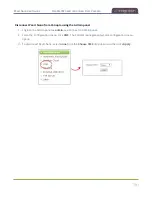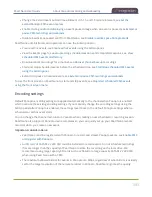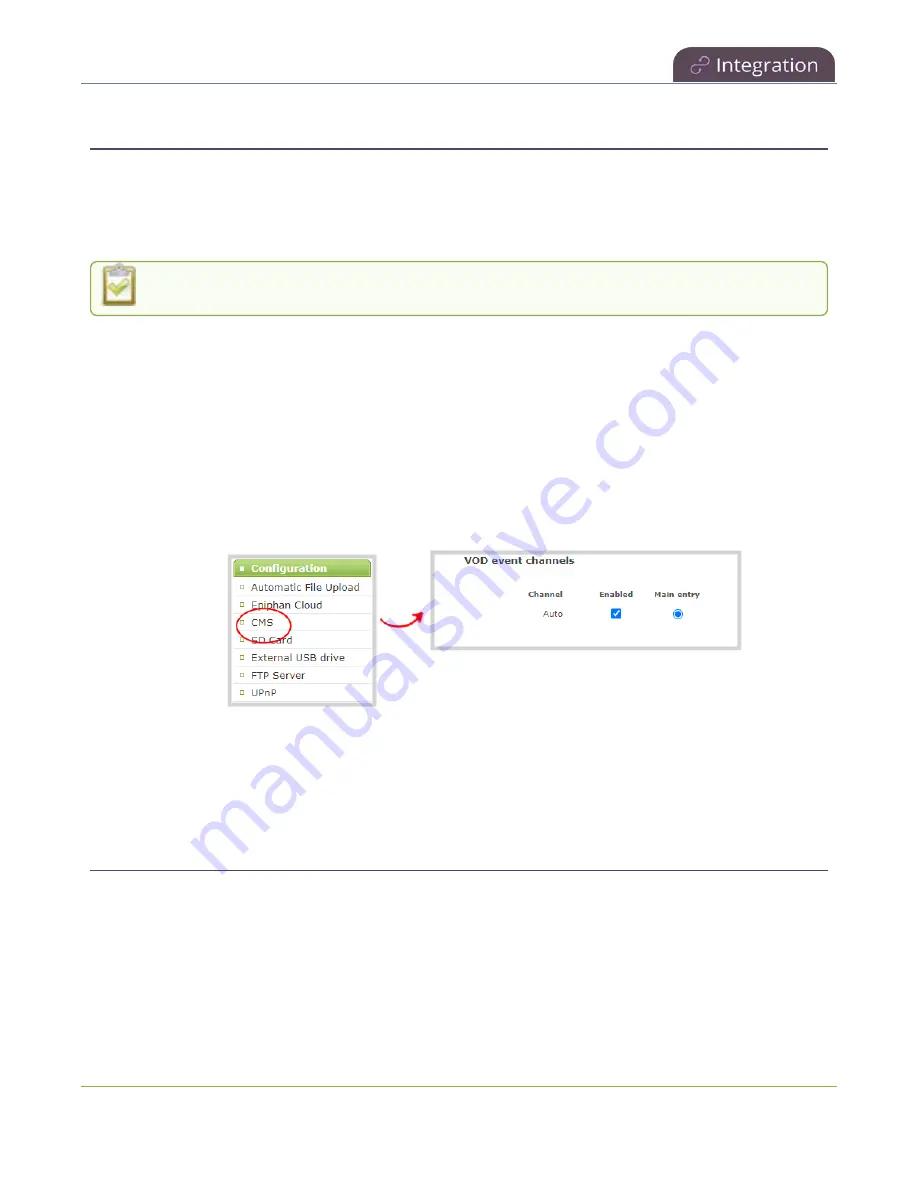
Pearl Nano User Guide
Set up channel for Kaltura VOD events
Set up channel for Kaltura VOD events
Kaltura treats the channel on Pearl Nano as a single video-source event for scheduled and ad hoc VOD
events. After Pearl Nano is registered with Kaltura, the channel defaults should work for scheduled VOD
events without further configuration. However, you can disable the channel for VOD events using the
Admin panel. To set up ad hoc parameters, see
Set Kaltura ad hoc event parameters
For information about how to customize the channel, see
.
The channel is automatically set as the main entry, which is the default view that people see when they
are watching. Adding VOD metadata and edits like trimming the VOD can be done later in Kaltura after
the recording has uploaded.
Select channels for event views using the Admin panel
1. Login to the Admin panel as
admin
, see
.
2. From the Configuration menu, click
CMS
. The Content management system configuration menu
opens.
3. Under
VOD event channels
, uncheck
Enabled
to disable the channel for VOD events or leave it
checked to enable using the channel for VOD events.
4. Click
Apply
at the bottom of the page.
Set up channel and URLs for Kaltura webcasting events
Pearl Nano's channel is automatically selected for scheduled and ad hoc webcasting events. However, you
can choose to stream the event to the secondary backup stream URL using the Admin panel.
When a webcasting event is scheduled in Kaltura or started from Pearl Nano as an unscheduled ad hoc
event, the stream URL and other event settings are sent to Pearl Nano. The Kaltura ingestion settings are
applied automatically to Pearl Nano.
380
Summary of Contents for Pearl Nano
Page 100: ...Pearl Nano User Guide Disable the network discovery port 87 ...
Page 315: ...Pearl Nano User Guide Start and stop streaming to a CDN 302 ...
Page 325: ...Pearl Nano User Guide Viewing with Session Announcement Protocol SAP 312 ...
Page 452: ...Pearl Nano User Guide Register your device 439 ...
Page 484: ... and 2021 Epiphan Systems Inc ...