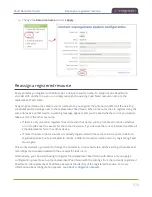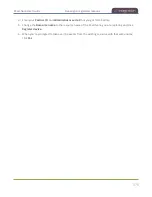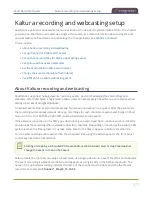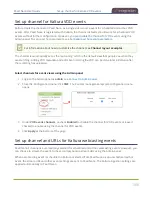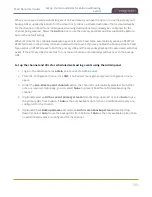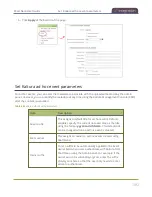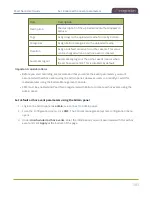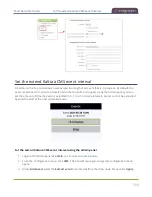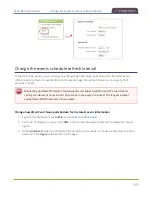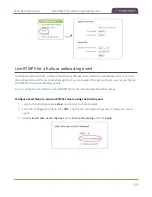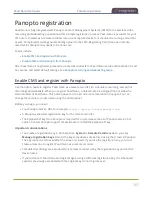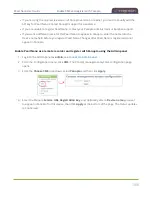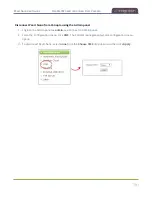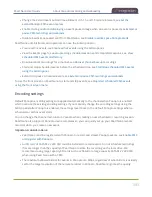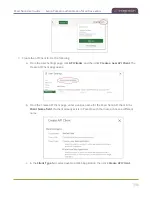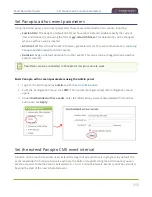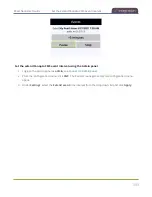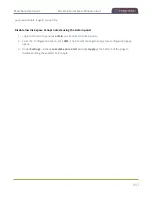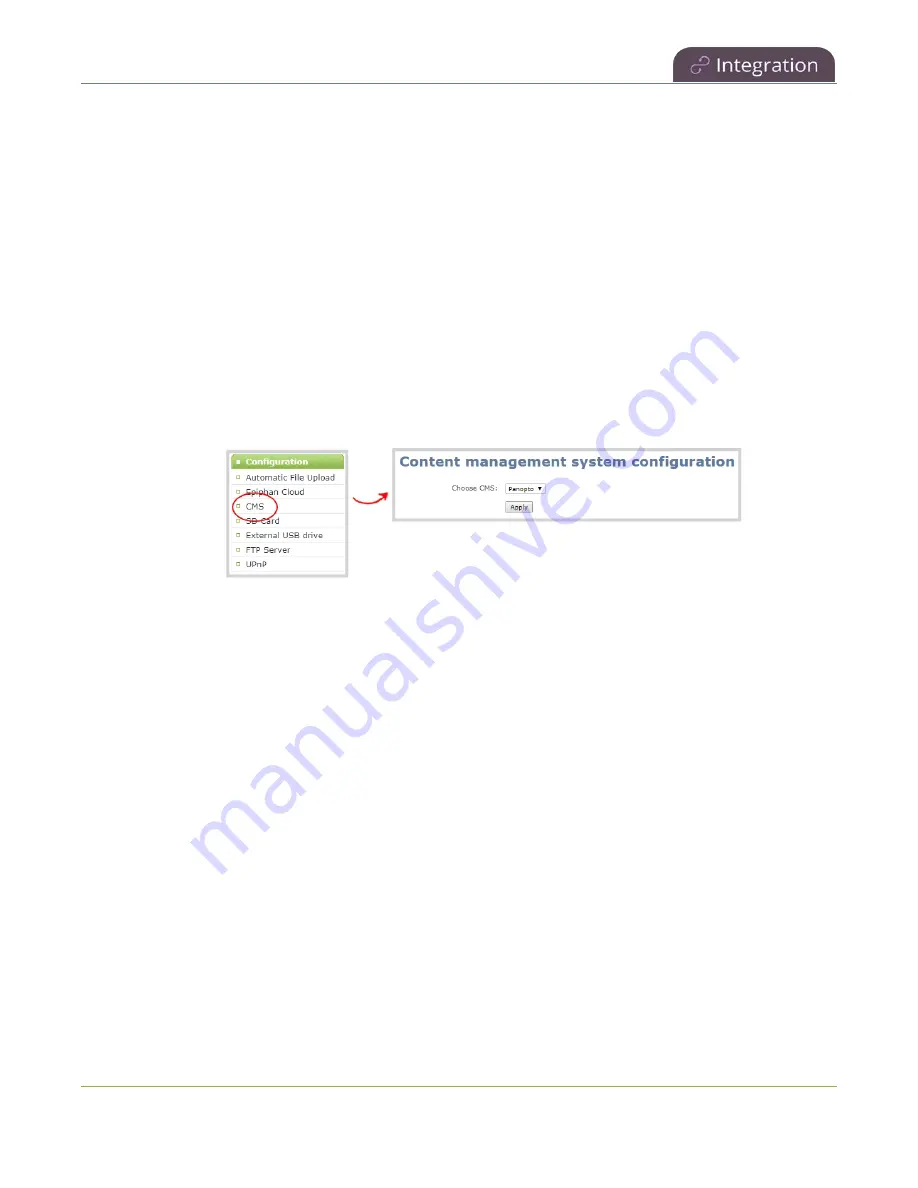
Pearl Nano User Guide
Enable CMS and register with Panopto
l
If you're using the on-premise version of Panopto version 6 or earlier, you must manually add the
API key for Pearl Nano. Contact Panopto support for assistance.
l
If you are unable to register Pearl Nano, contact your Panopto administrator or Epiphan support.
l
If you want a different name for this Pearl Nano to appear in Panopto, enter the name into the
Device name field before you register Pearl Nano. Changes after Pearl Nano is registered do not
appear in Panopto.
Enable Pearl Nano as a remote recorder and register with Panopto using the Admin panel
1. Login to the Admin panel as
admin
, see
.
2. From the Configuration menu, click
CMS
. The Content management system configuration page
opens.
3. From the
Choose CMS
drop down, select
Panopto
and then click
Apply
.
4. Enter the Panopto
Service URL
,
Registration key
, and optionally enter a
Device name
you want
to appear in Panopto for this device, then click
Apply
at the bottom of the page. The Status updates
to Connected.
388
Summary of Contents for Pearl Nano
Page 100: ...Pearl Nano User Guide Disable the network discovery port 87 ...
Page 315: ...Pearl Nano User Guide Start and stop streaming to a CDN 302 ...
Page 325: ...Pearl Nano User Guide Viewing with Session Announcement Protocol SAP 312 ...
Page 452: ...Pearl Nano User Guide Register your device 439 ...
Page 484: ... and 2021 Epiphan Systems Inc ...