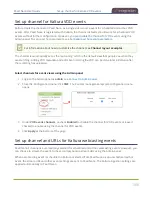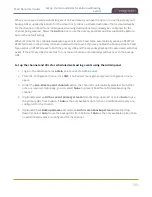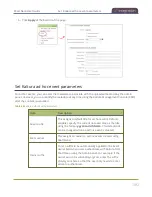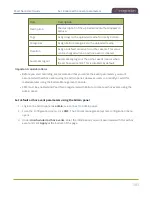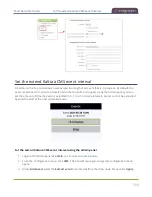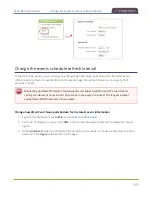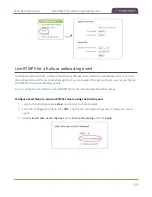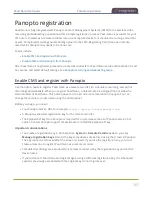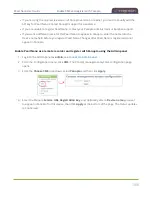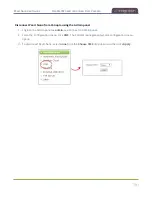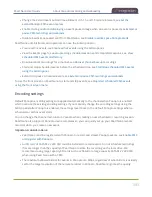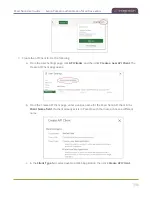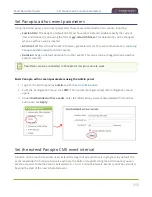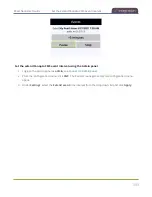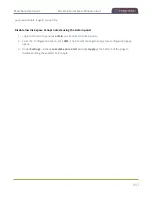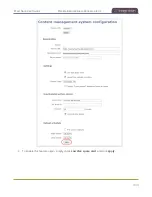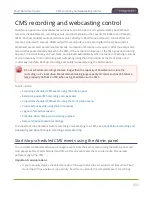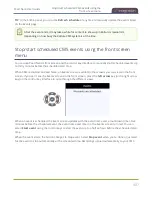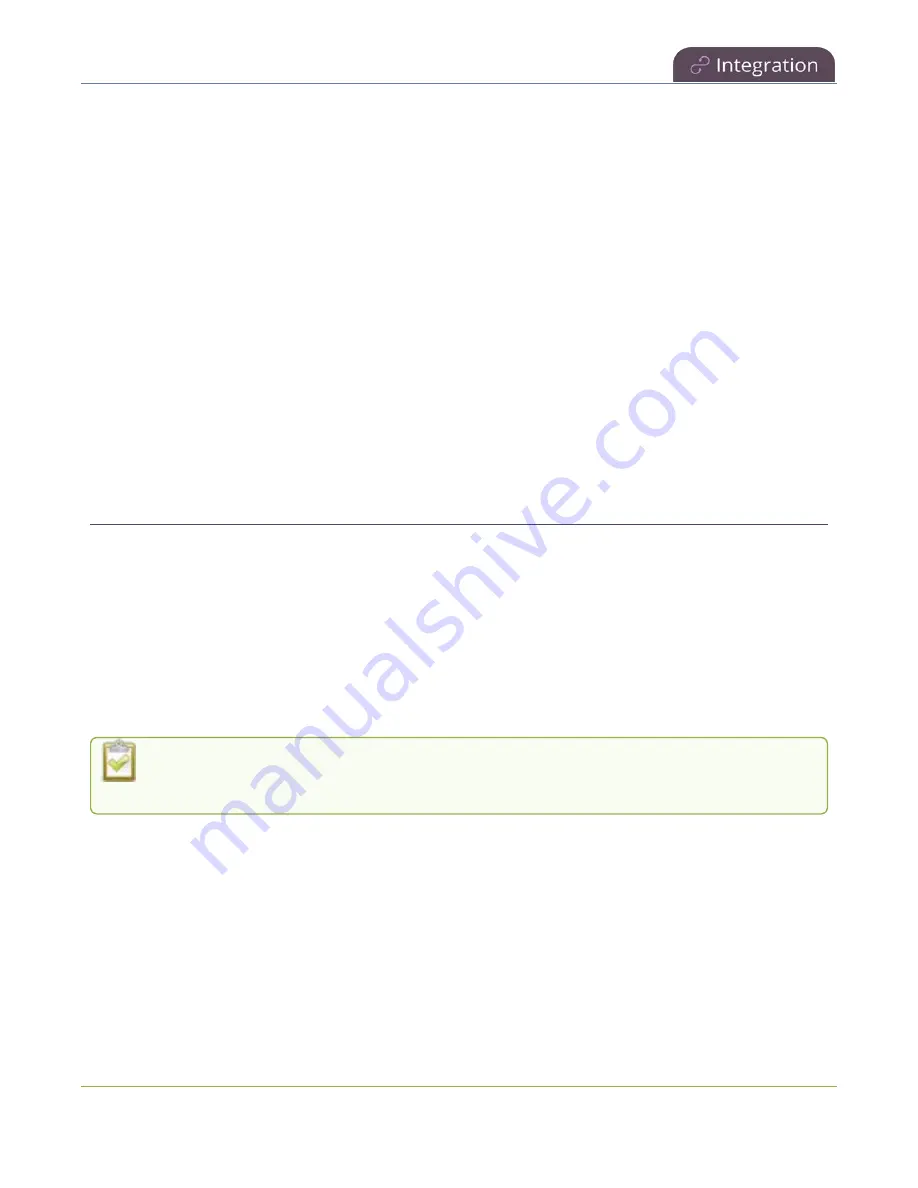
Pearl Nano User Guide
Panopto recording and webcasting setup
Panopto recording and webcasting setup
Pearl Nano appears as an available resource as soon as the device is registered with Panopto and the
channel is treated as a single video source. Now you must setup authentication for ad hoc events to
create ad hoc events from Pearl Nano. For more information about channels, see
Topics include:
l
About Panopto recording and webcasting
l
Setup Panopto authentication for ad hoc events
l
Set Panopto ad hoc event parameters
l
Set the extend Panopto CMS event interval
l
Enable mute and display image on pause
l
Disable low disk space Panopto alerts
About Panopto recording and webcasting
Pearl Nano supports scheduled events, recurring events, and unscheduled ad hoc recordings and
webcasts. Scheduled events start and end automatically. No manual intervention is required. After the
event ends, recorded files automatically upload to the event owner's folder in Panopto. A back up
recording of the channel is also saved locally on Pearl Nano. If the network connection or the CMS goes
down during an event, Pearl Nano continues to record locally and uploads the recording when network
connectivity resumes
You can start and stop events earlier than the scheduled time, as well as pause an event using the Admin
panel or the front panel control key interface on Pearl Nano.
Starting or stopping a scheduled VOD event before the scheduled start or stop time does not
change the event into an ad hoc event.
Panopto treats the channel you setup on Pearl Nano as a single video-source event for recordings and
webcasts. For ad hoc events, the default name of the uploaded recording includes the date and start time
of the event. For example:
2019-07-15 08:00
. A more intuitive name can be entered when the ad hoc
event is created.
Pearl Nano administrators can:
l
Setup Panopto authentication for ad hoc events, see
Setup Panopto authentication for ad hoc
.
l
Set Panopto ad hoc event parameters,
Set Panopto ad hoc event parameters
392
Summary of Contents for Pearl Nano
Page 100: ...Pearl Nano User Guide Disable the network discovery port 87 ...
Page 315: ...Pearl Nano User Guide Start and stop streaming to a CDN 302 ...
Page 325: ...Pearl Nano User Guide Viewing with Session Announcement Protocol SAP 312 ...
Page 452: ...Pearl Nano User Guide Register your device 439 ...
Page 484: ... and 2021 Epiphan Systems Inc ...