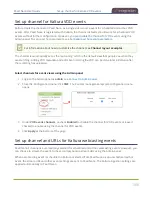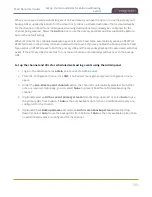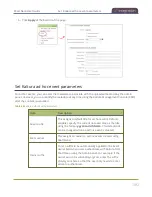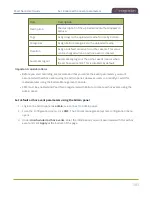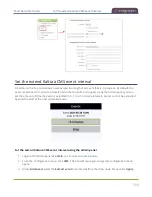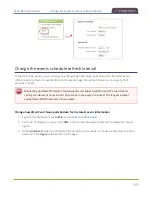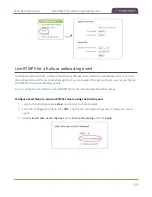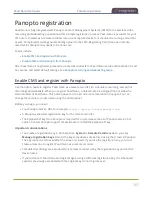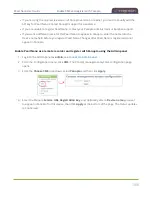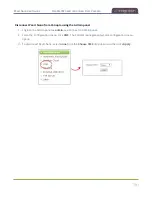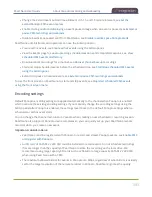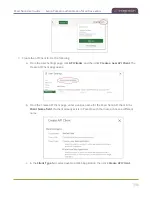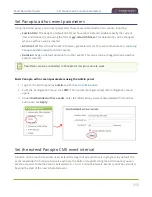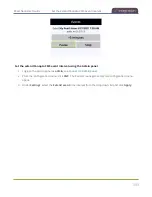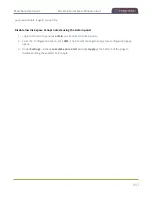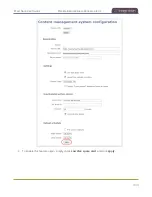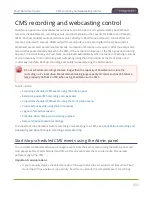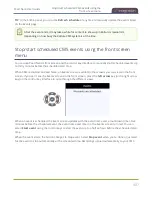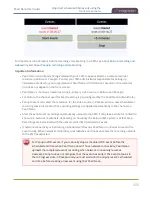Pearl Nano User Guide
About Panopto recording and webcasting
l
Change the extend event button time allotment in 5, 10, and 15 minute intervals, see
extend Panopto CMS event interval
.
l
Enable muting audio and displaying an event paused image when an event is paused, see
pause CMS recordings and webcasts
.
l
Disable low disk space alert sent from Pearl Nano, see
Disable low disk space Panopto alerts
Pearl Nano administrators and operators can use the Admin panel to:
l
Create ad hoc events, see
Create ad hoc events using the Admin panel
.
l
View the Events page to see all upcoming scheduled sessions and completed sessions, see
scheduled CMS events and history
.
l
Download local recordings for a channel, see
Recover channel backup recordings
l
Start and stop scheduled events before the scheduled time, see
Start/stop scheduled CMS events
.
l
Extend and pause scheduled events, see
Extend or pause CMS recordings and webcasts
To use the front screen on Pearl Nano to start and stop events, see
Stop/start scheduled CMS events
Encoding settings
Default Panopto encoding settings are applied automatically to the channel when Panopto is enabled,
which override the existing encoding settings. If you manually change the encoding settings using the
Admin panel after Panopto is enabled, the settings revert back to the default Panopto settings when a
scheduled or ad hoc event starts.
You can change the channel resolution in Panopto when creating a new scheduled or recurring session.
Pearl Nano also supports Panopto device templates so you can quickly set up your Pearl Nano remote
recorder when you create a new event.
Important considerations:
l
Pearl Nano must be registered with Panopto to record and stream Panopto events, see
l
An SD card or SATA M.2 2280 SSD must be installed to record events. Do not schedule recordings
that are longer than the capacity of Pearl Nano to store the recording on the local drive. We
recommend using large capacity SD cards such as 256 GB or a large capacity SATA M.2 2280 SSD
when using Pearl Nano with a CMS.
l
The maximum allowed bitrate for events in Panopto is 4 Mbps, regardless of what bitrate is actually
set for the target resolution of the remote recorder in Panopto. Pearl Nano ignores the quality
393
Summary of Contents for Pearl Nano
Page 100: ...Pearl Nano User Guide Disable the network discovery port 87 ...
Page 315: ...Pearl Nano User Guide Start and stop streaming to a CDN 302 ...
Page 325: ...Pearl Nano User Guide Viewing with Session Announcement Protocol SAP 312 ...
Page 452: ...Pearl Nano User Guide Register your device 439 ...
Page 484: ... and 2021 Epiphan Systems Inc ...