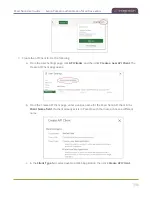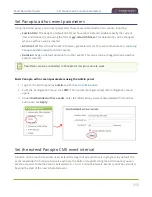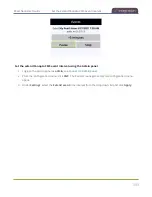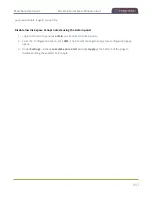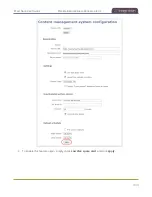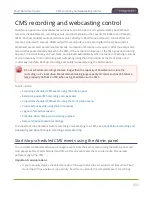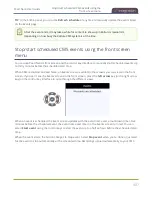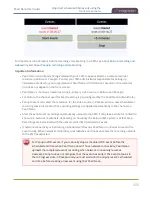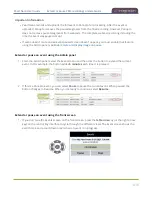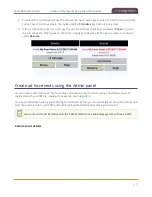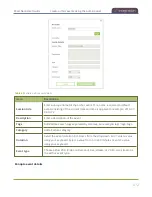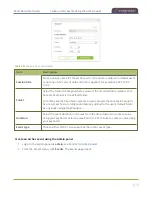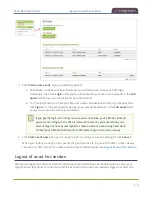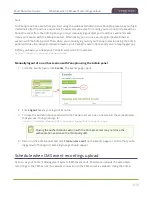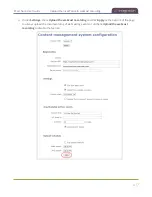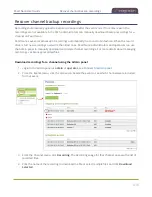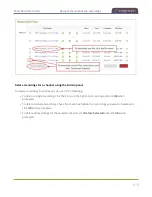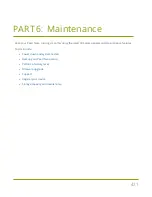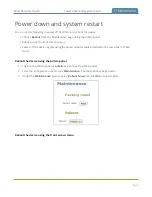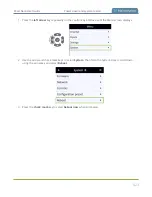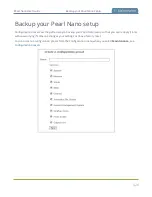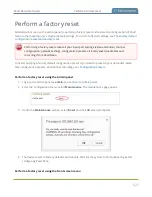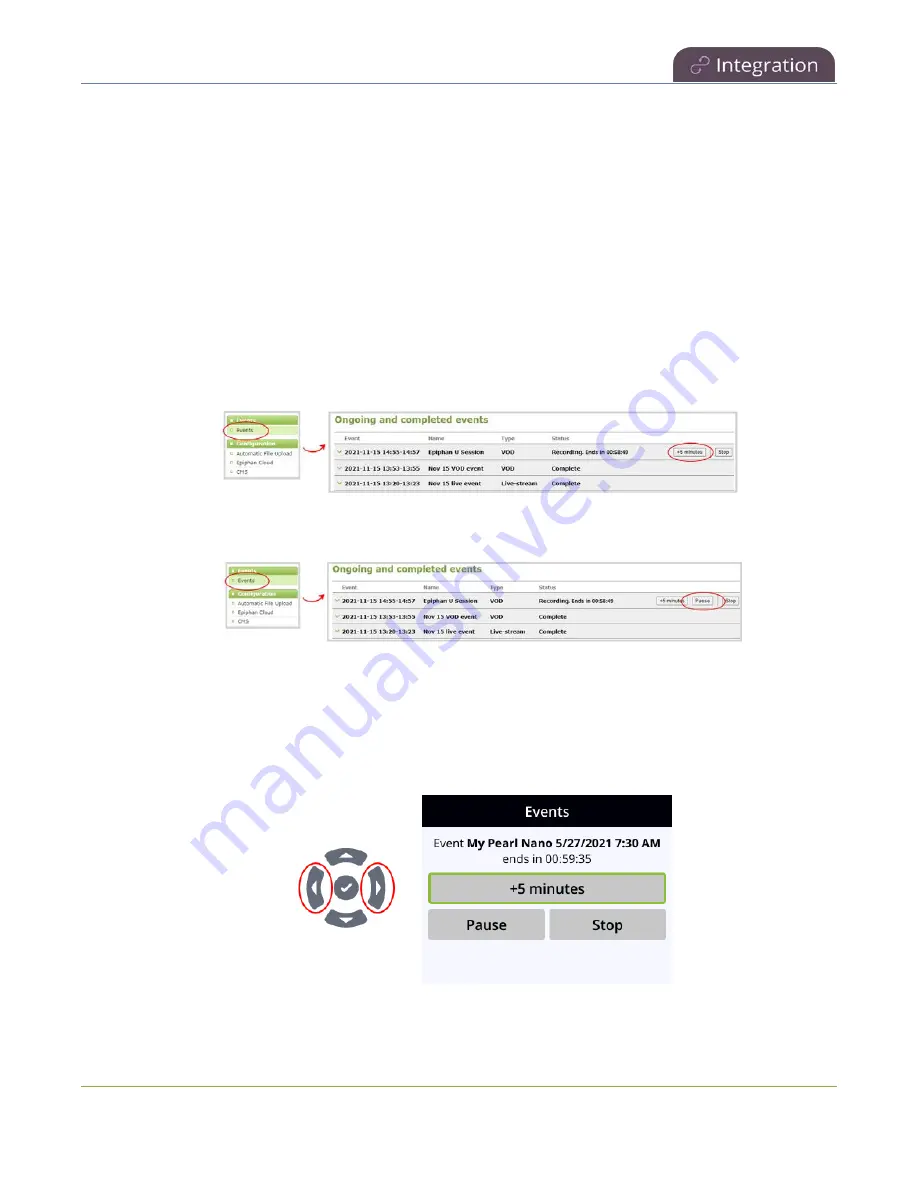
Pearl Nano User Guide
Extend or pause CMS recordings and webcasts
Important information
l
Pearl Nano records and uploads the full event to Panopto for processing. After the event is
uploaded, Panopto removes the paused segments from the final recording. However, Panopto
does not remove paused segments from webcasts. The complete webcast recording including the
time the event was paused is kept.
l
If audio doesn't mute and an event paused screen doesn't appear, you must enable that feature
using the Admin panel, see
Enable mute and display image on pause
Extend or pause an event using the Admin panel
1. From the Admin panel, select the Events menu and then click the button to extend the current
event. In this example, the button adds
+5 minutes
each time it is pressed.
2. If this is a Panopto event, you can select
Pause
to pause the current event. When paused, the
button changes to Resume. When you're ready to continue, select
Resume
.
Extend or pause an event using the front screen
1. If you don't see the Events screen on the front screen, press the
left arrow
key (or the right arrow
key) on the control key interface to cycle through the different views. The Event screen shows the
event name and a countdown timer when an event is in progress.
410
Summary of Contents for Pearl Nano
Page 100: ...Pearl Nano User Guide Disable the network discovery port 87 ...
Page 315: ...Pearl Nano User Guide Start and stop streaming to a CDN 302 ...
Page 325: ...Pearl Nano User Guide Viewing with Session Announcement Protocol SAP 312 ...
Page 452: ...Pearl Nano User Guide Register your device 439 ...
Page 484: ... and 2021 Epiphan Systems Inc ...