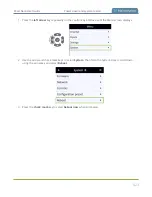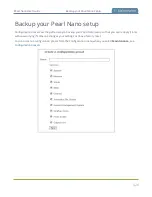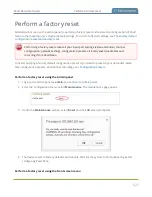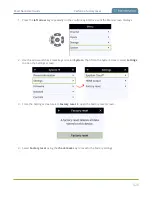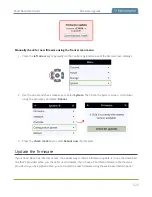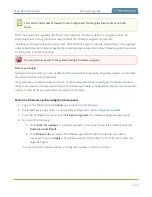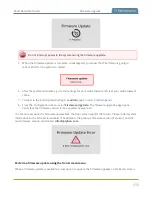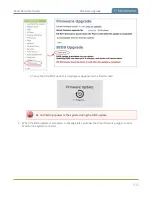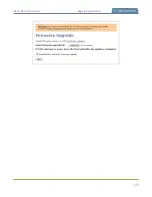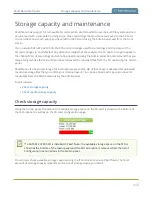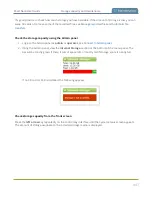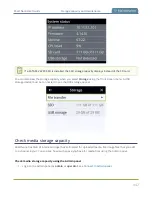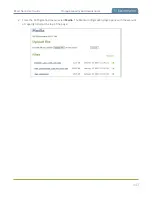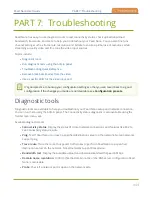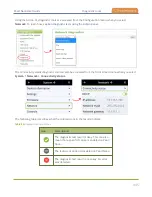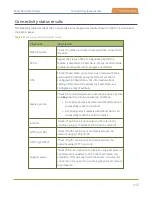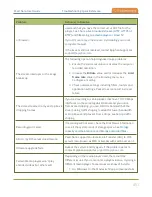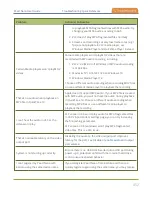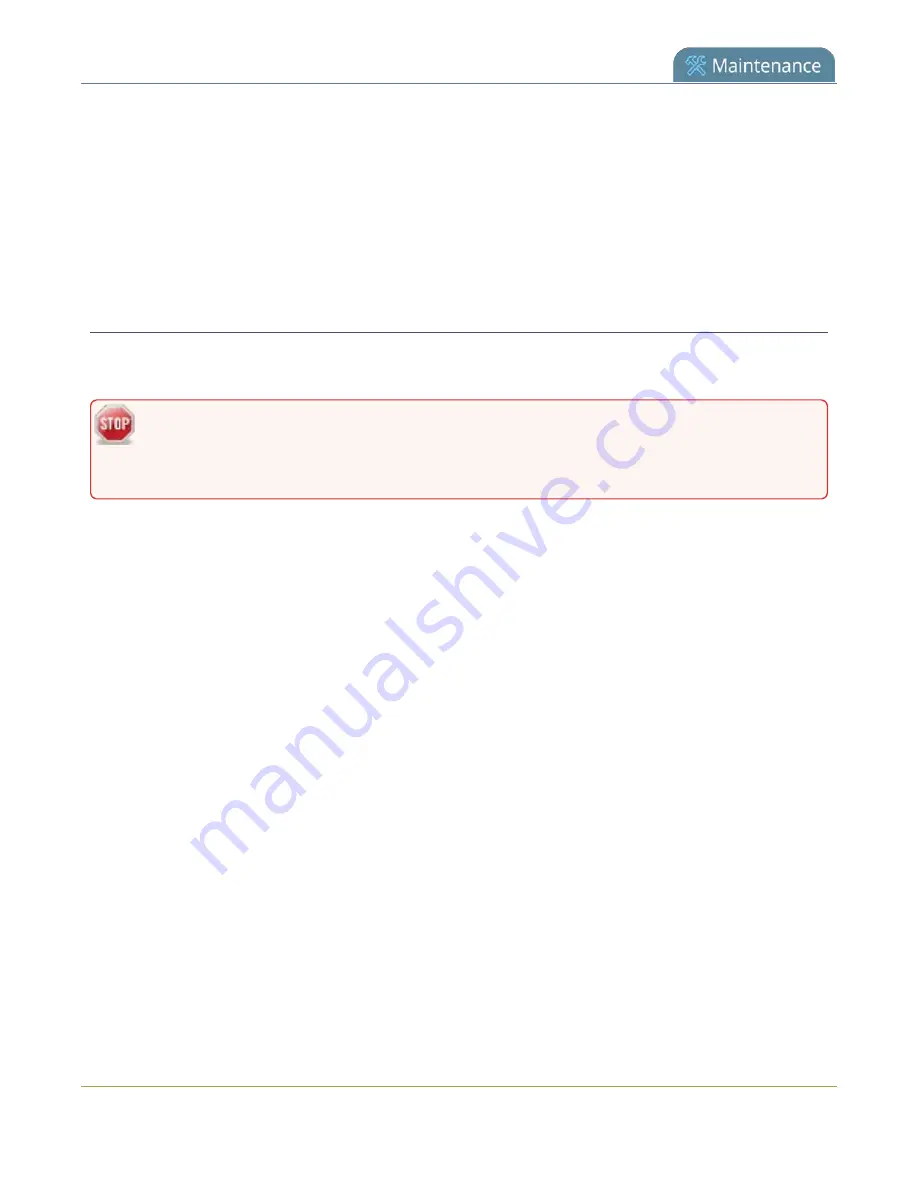
Pearl Nano User Guide
Support
7. If Pearl Nano can't reach the maintenance server, check the network settings (see
to ensure DHCP is selected or a DNS server is listed, then try again. Consult with your network
administrator if problems persist.
8. If Pearl Nano reaches the maintenance server, ensure your firewall has port 30 open.
9. Confirm with Epiphan support that they are able to access your Pearl Nano for remote
troubleshooting.
Disable remote support
Remote support is enabled by default. You can turn remote support off for your Pearl Nano using the
Admin panel.
Disabling remote support removes the ability for Epiphan to reset a lost admin password on
your Pearl Nano. If you forget the admin password and remote support feature is off, you will
need to return the system to Epiphan for reprogramming.
Disable remote support for your Pearl Nano using the Admin panel
1. Login to the Admin panel as
admin
, see
.
2. From the Configuration menu, click
Maintenance
. The maintenance page opens.
3. Uncheck
Enable remote support
to disable incoming connections from Epiphan Systems.
4. Uncheck
Enable connection to maintenance server
to disable outgoing links to the Epiphan
maintenance server epiphany.epiphan.com.
5. Click
Apply
.
437
Summary of Contents for Pearl Nano
Page 100: ...Pearl Nano User Guide Disable the network discovery port 87 ...
Page 315: ...Pearl Nano User Guide Start and stop streaming to a CDN 302 ...
Page 325: ...Pearl Nano User Guide Viewing with Session Announcement Protocol SAP 312 ...
Page 452: ...Pearl Nano User Guide Register your device 439 ...
Page 484: ... and 2021 Epiphan Systems Inc ...